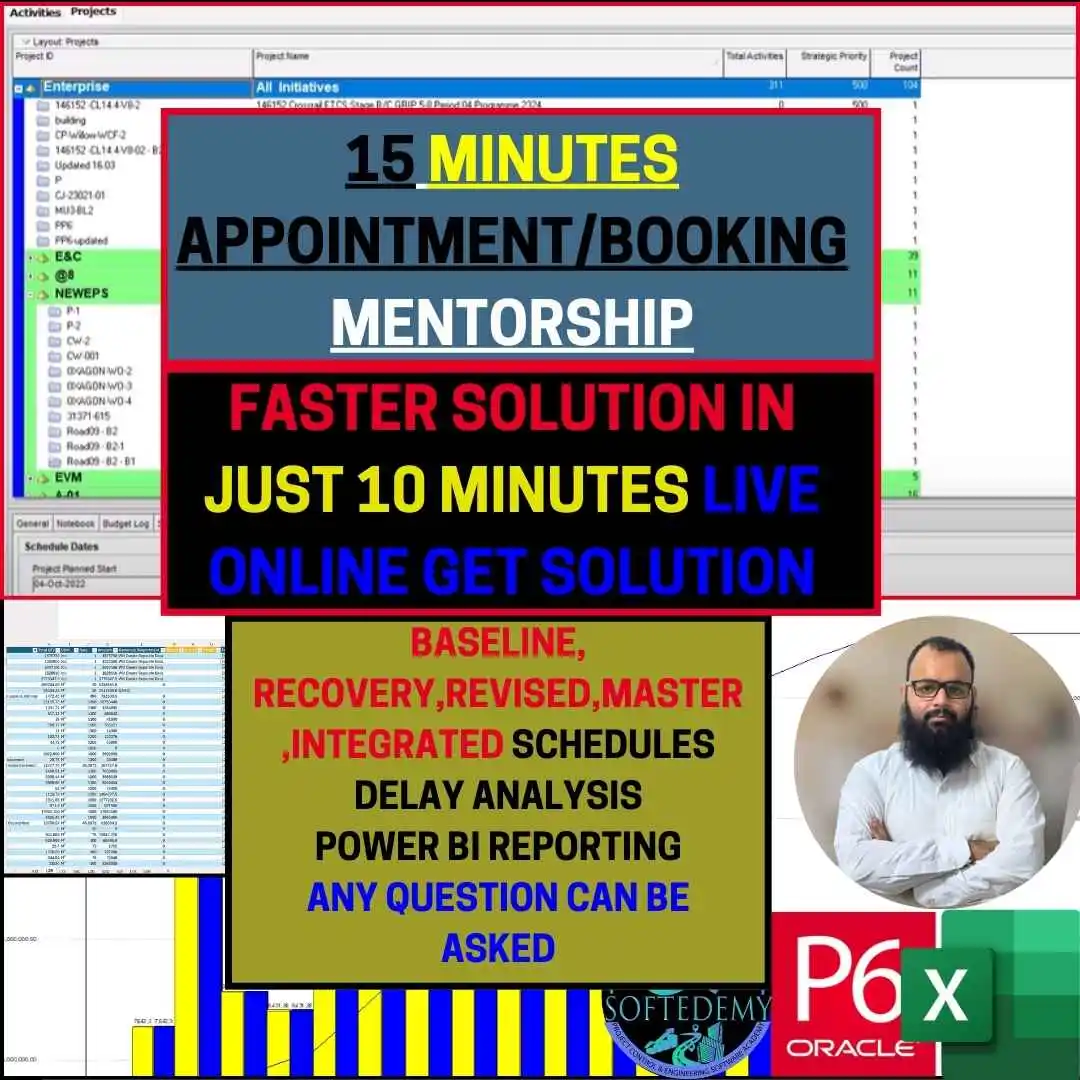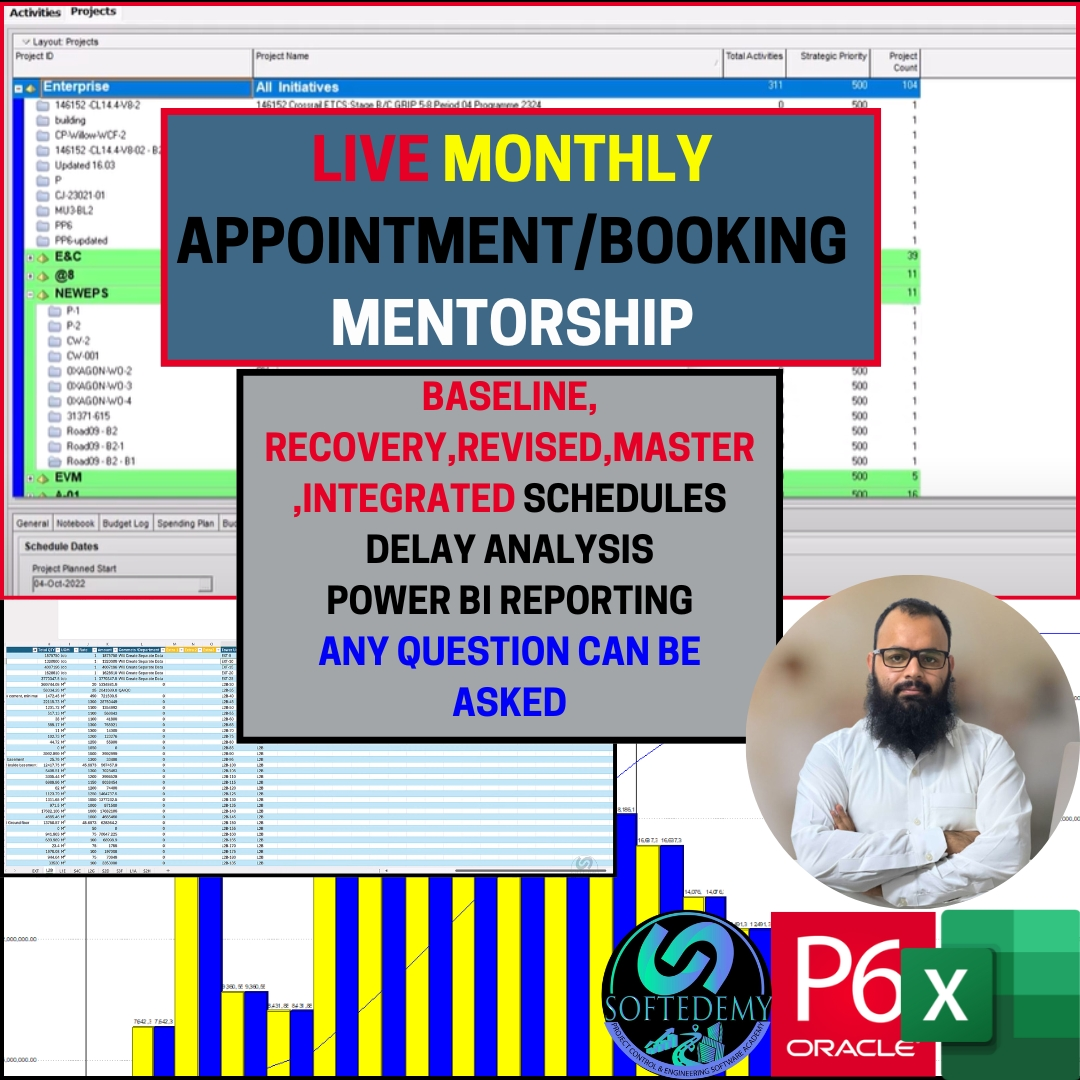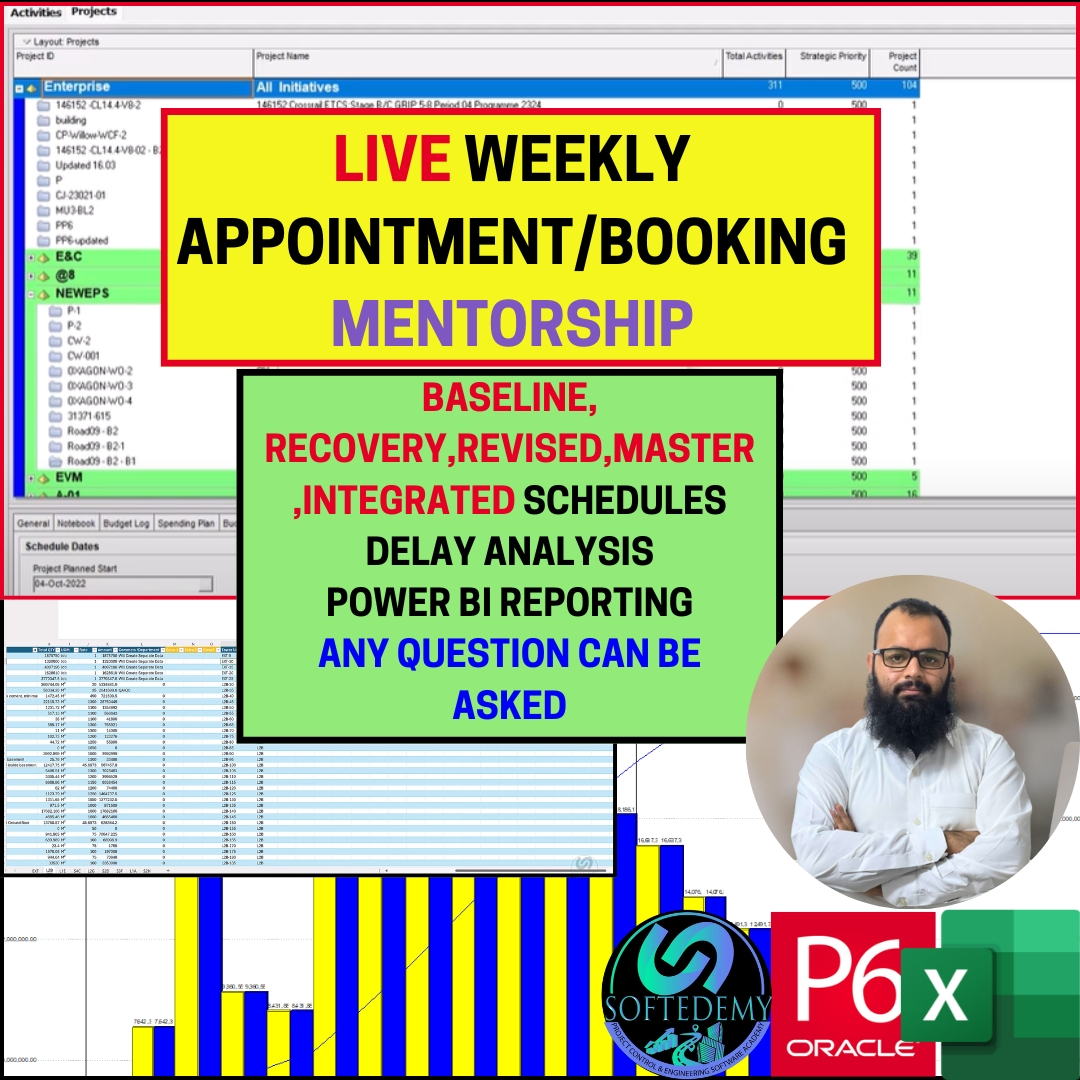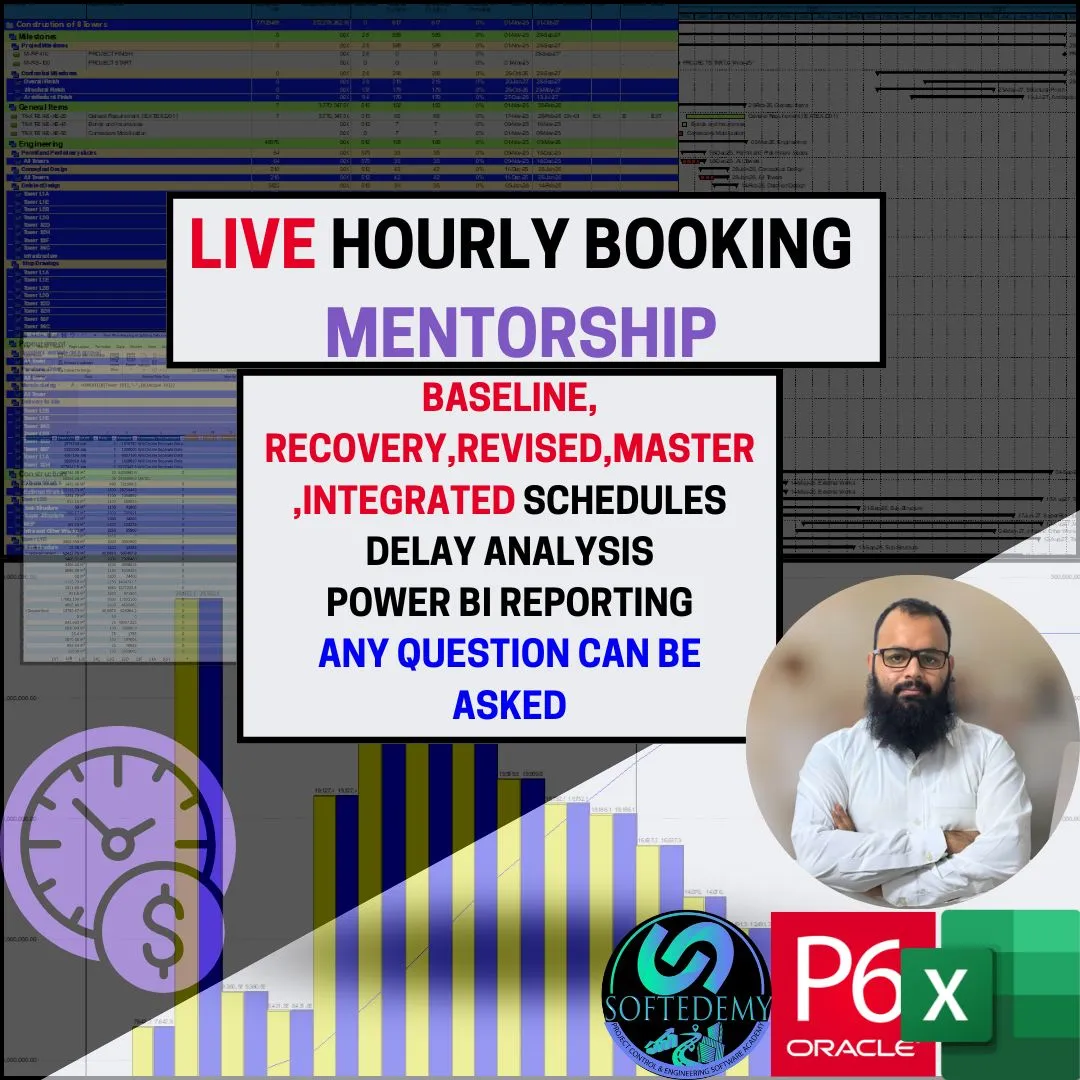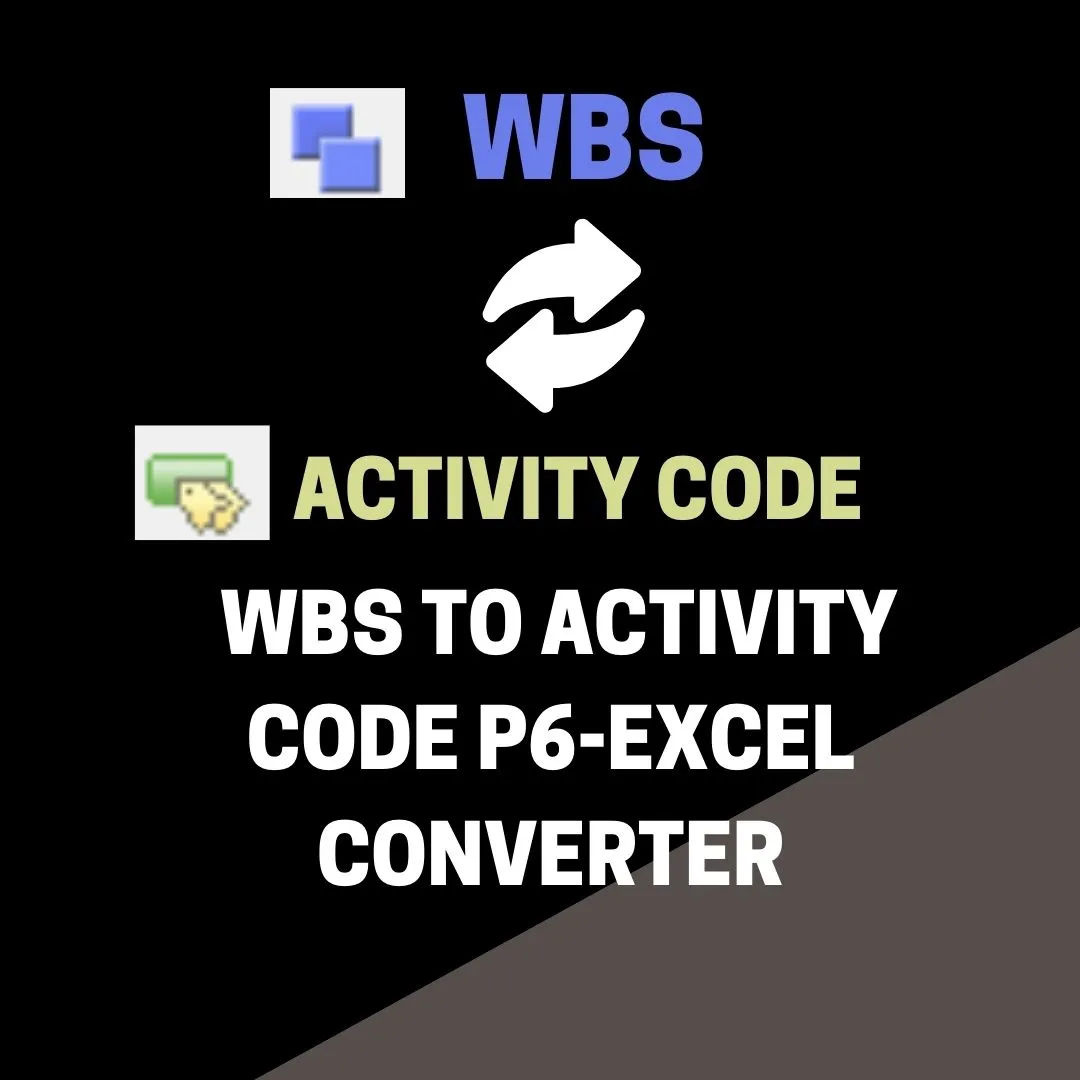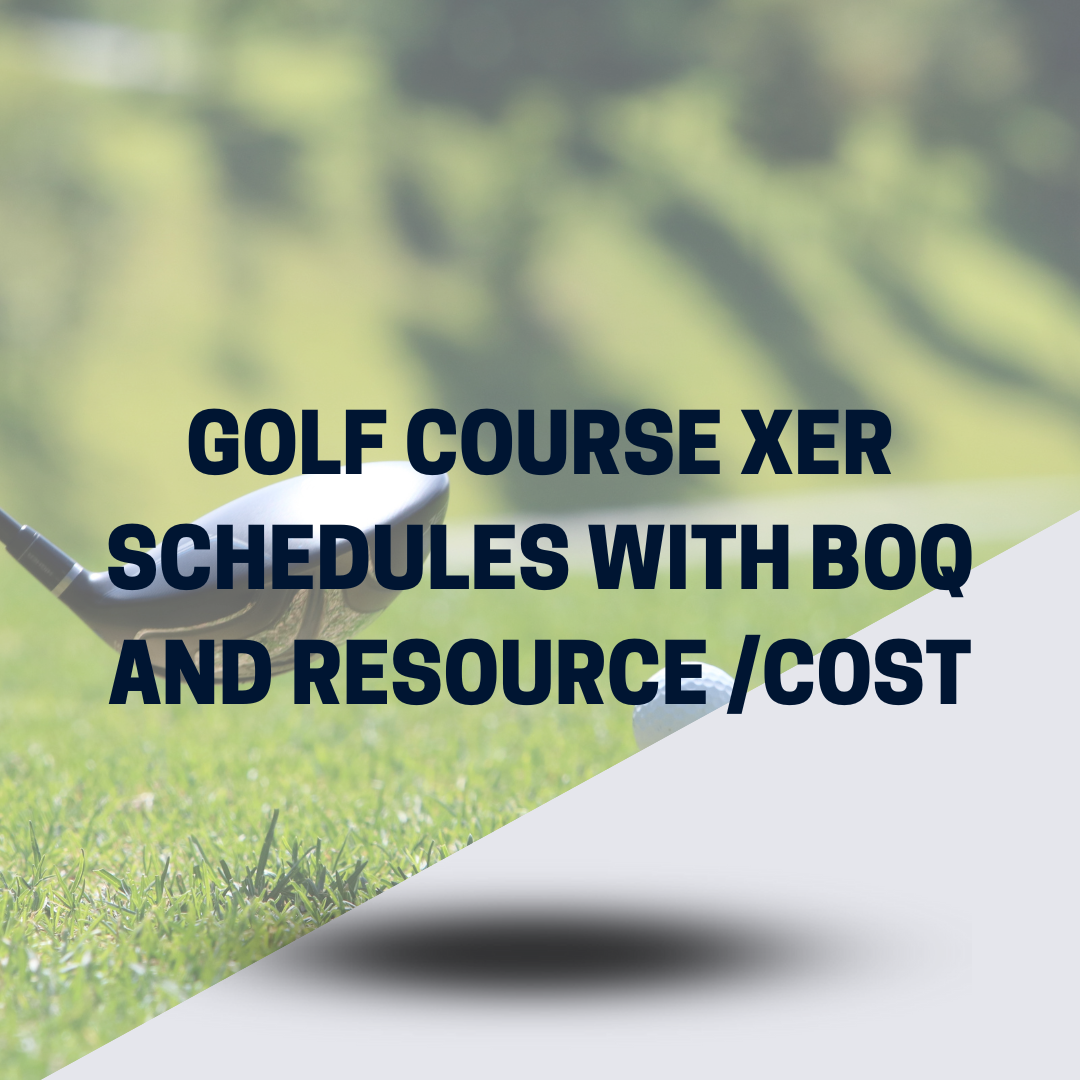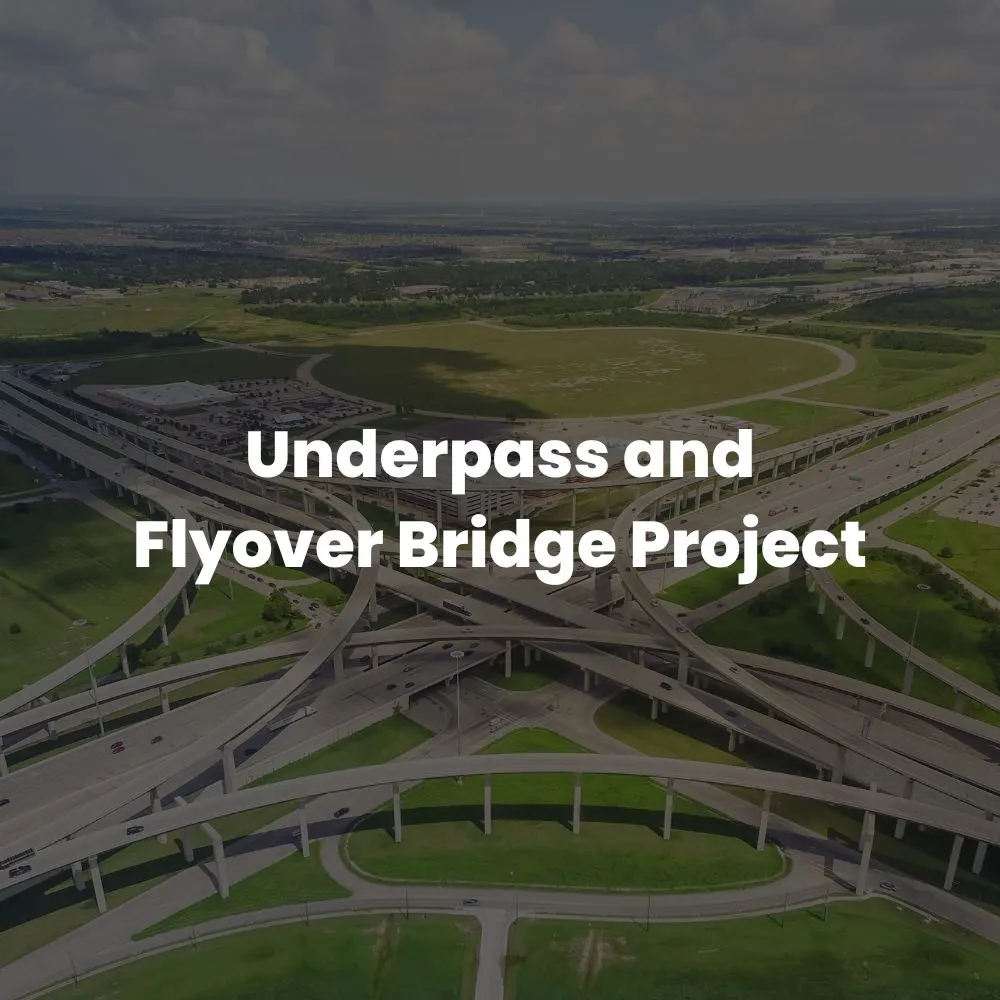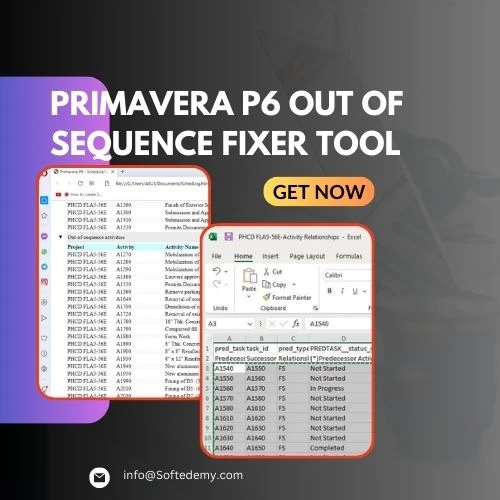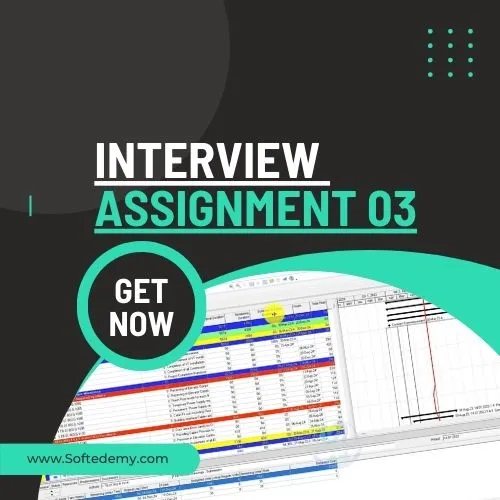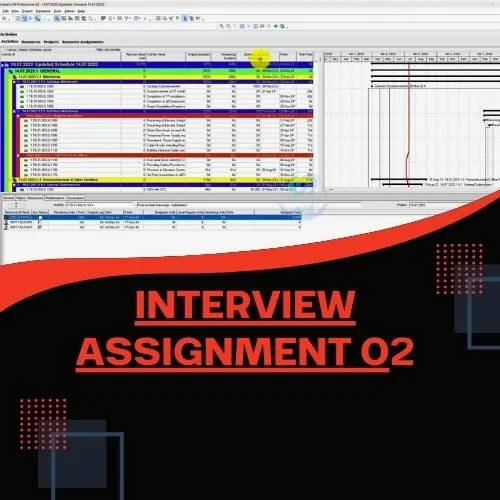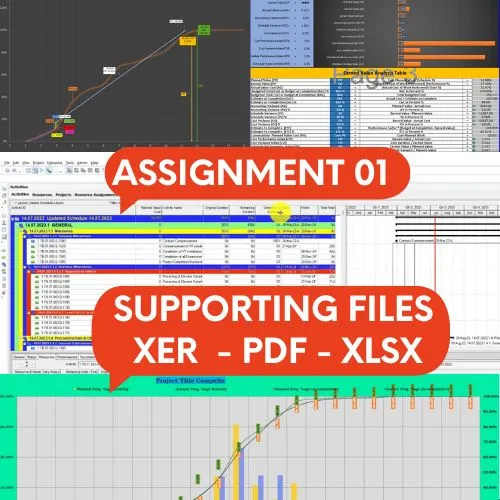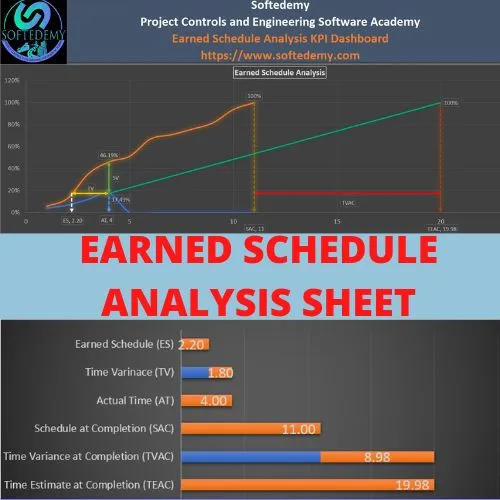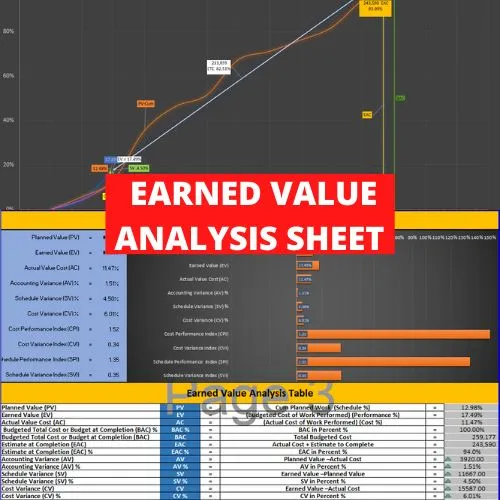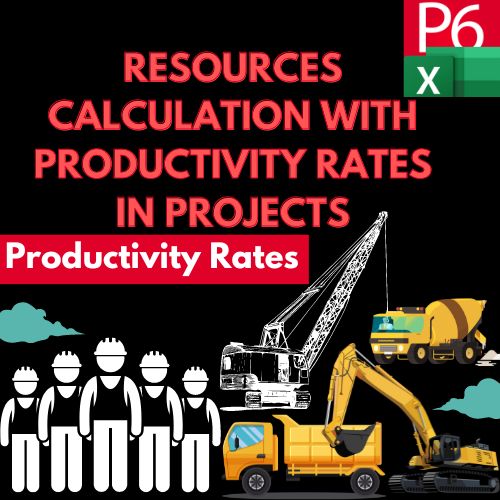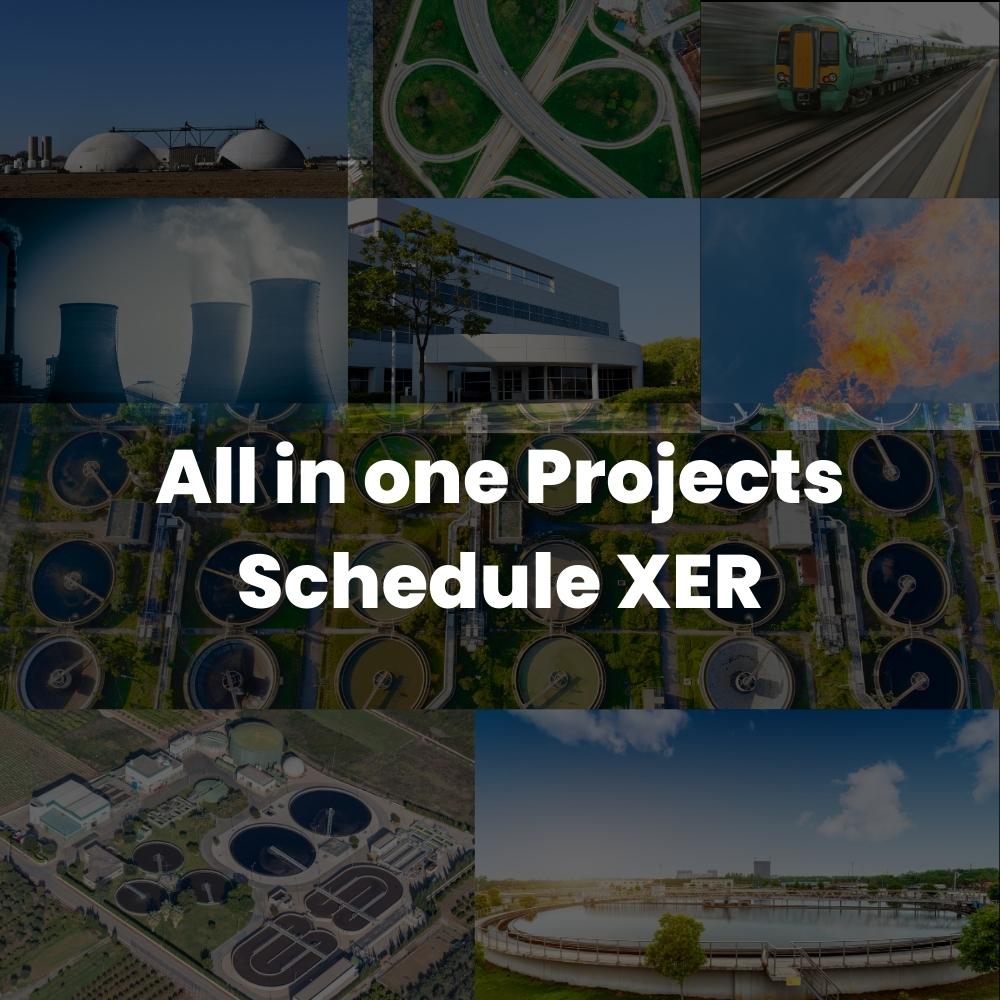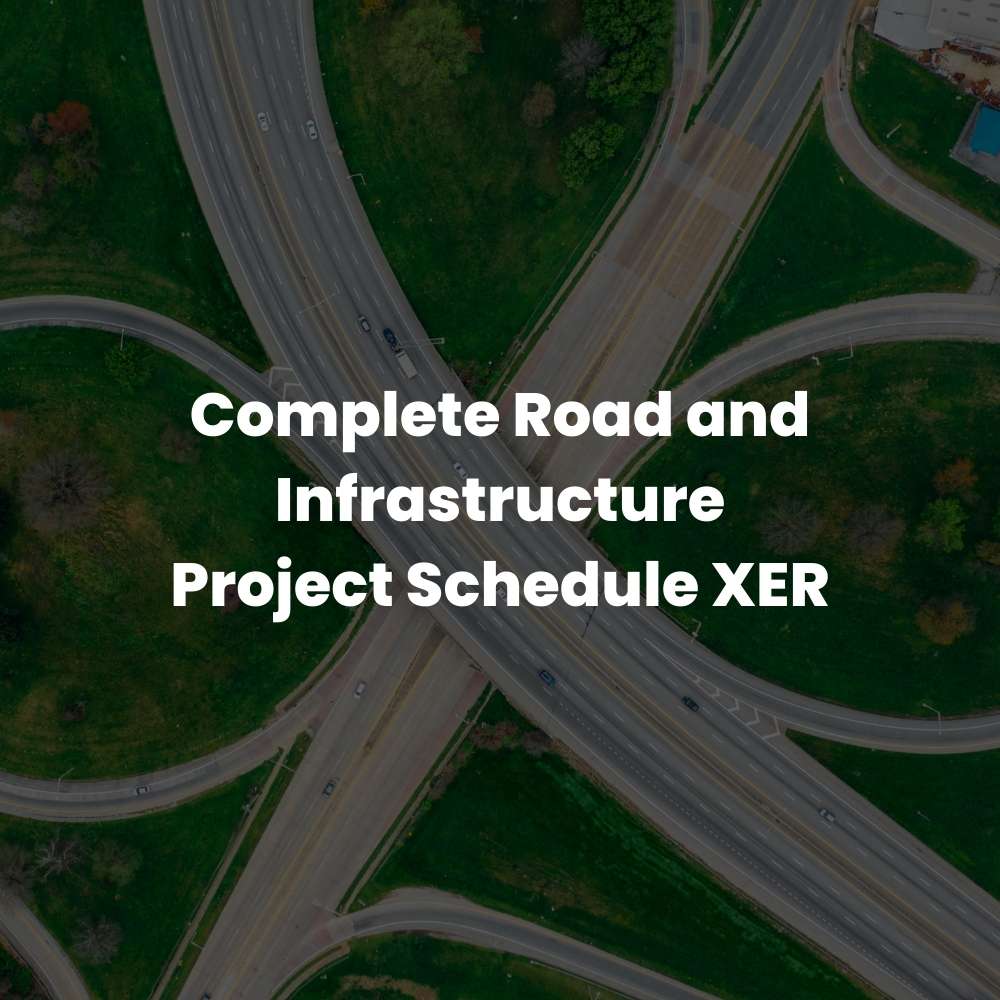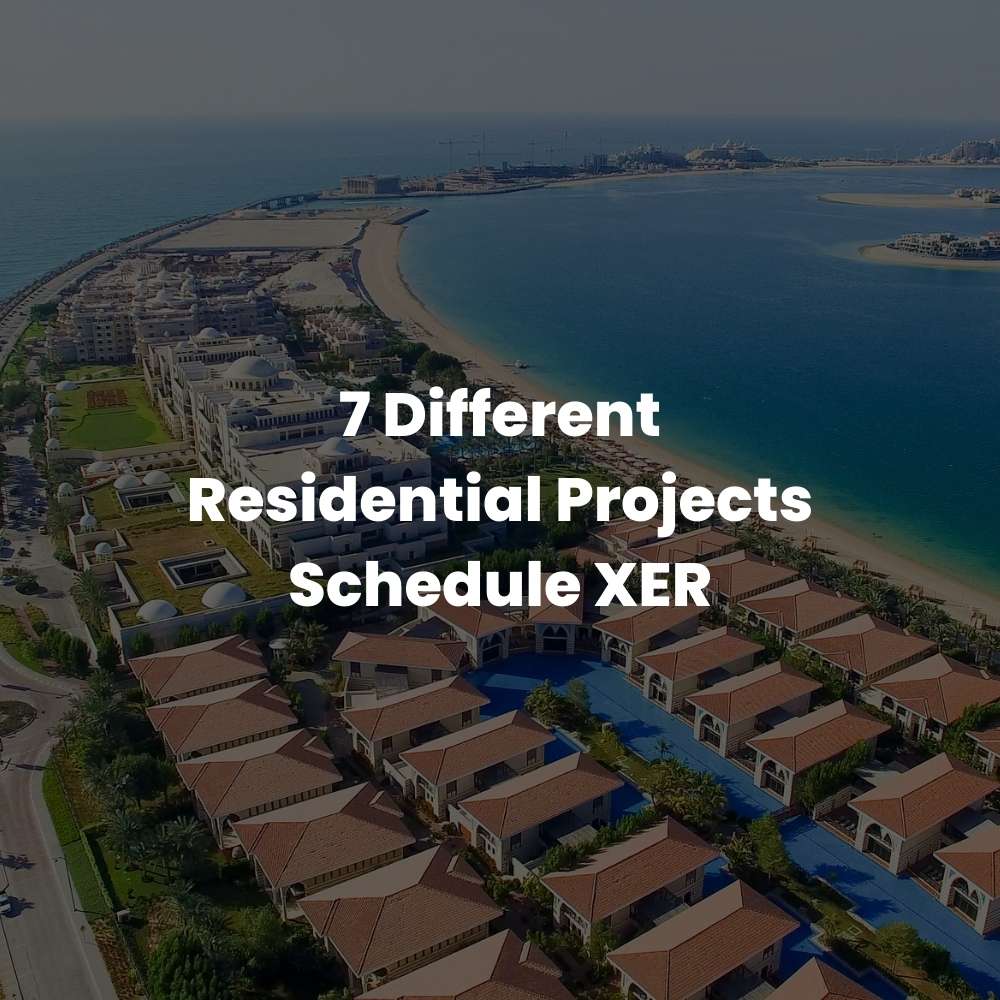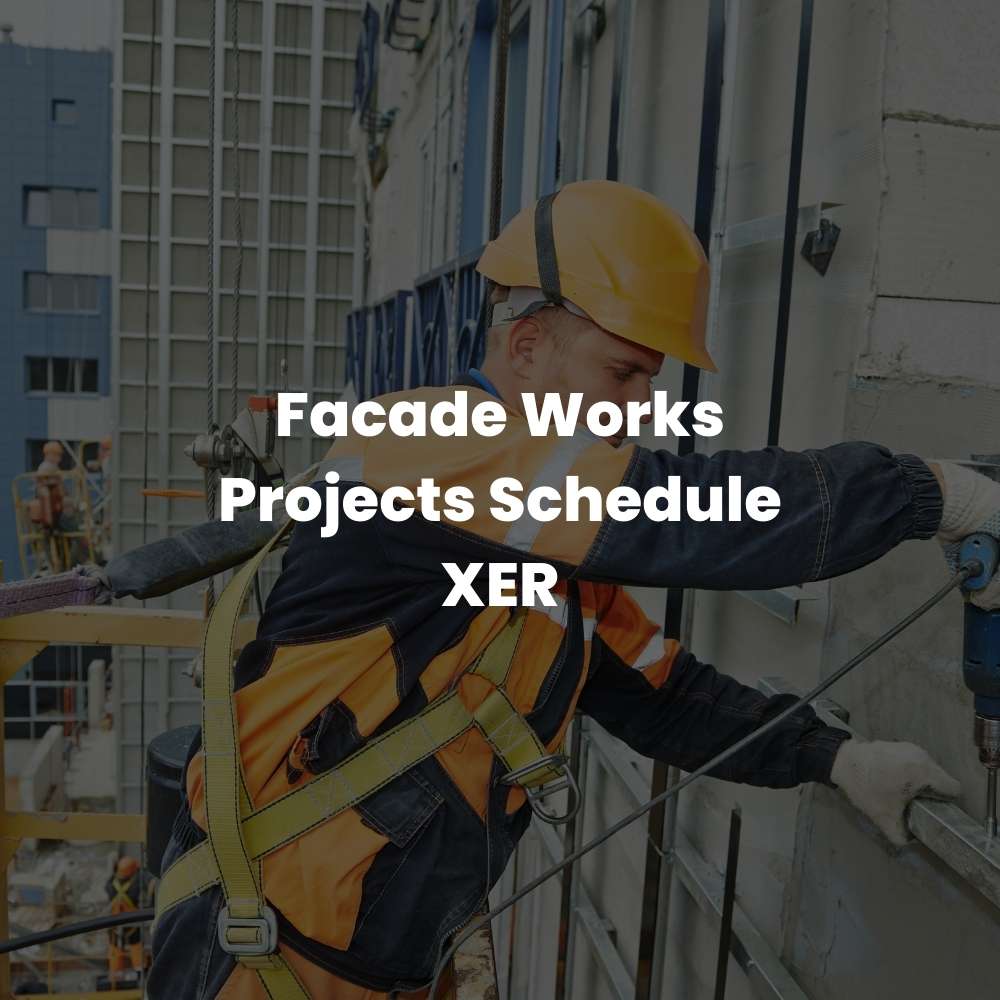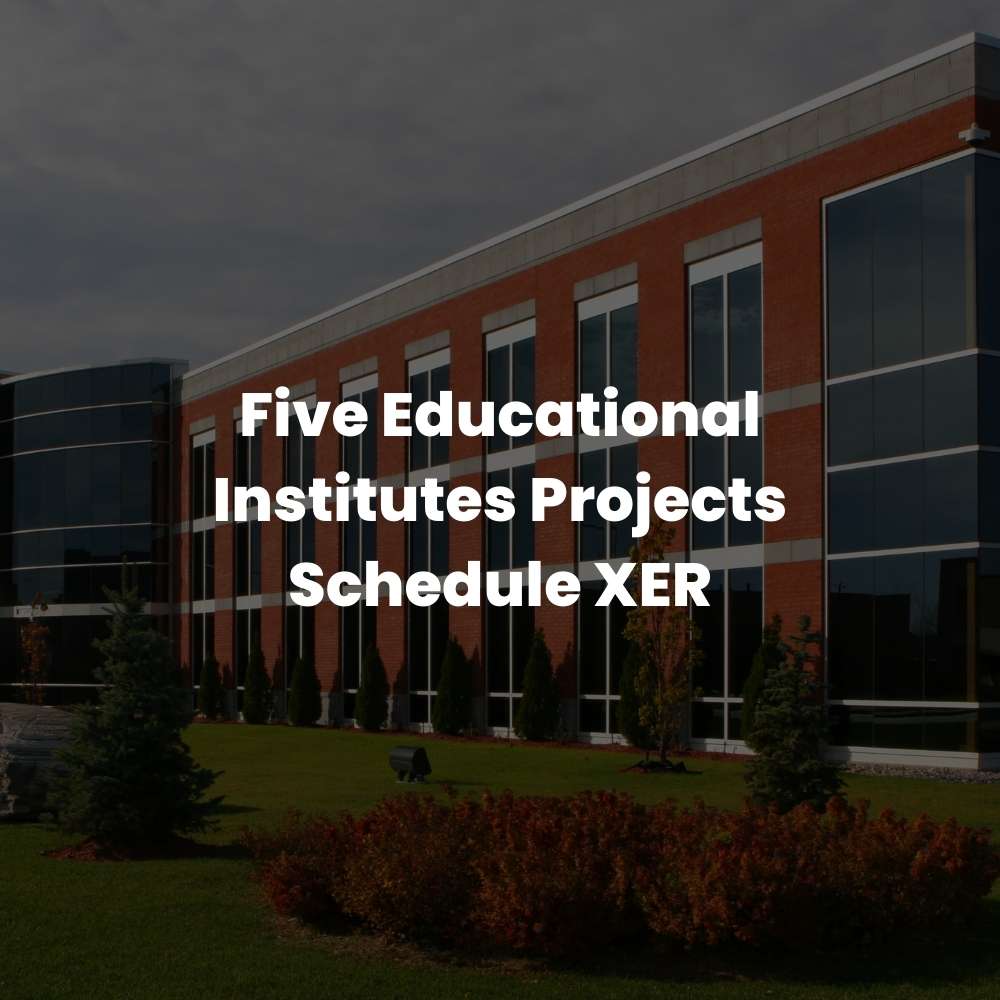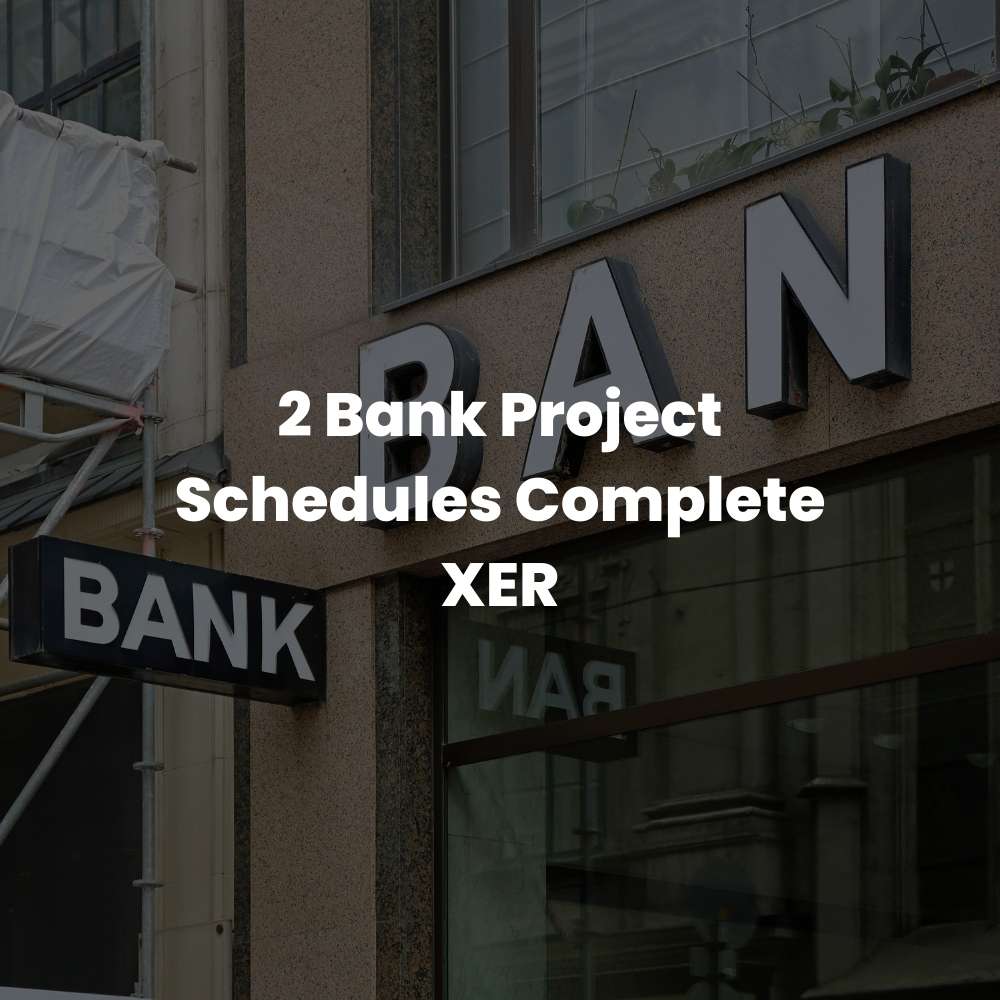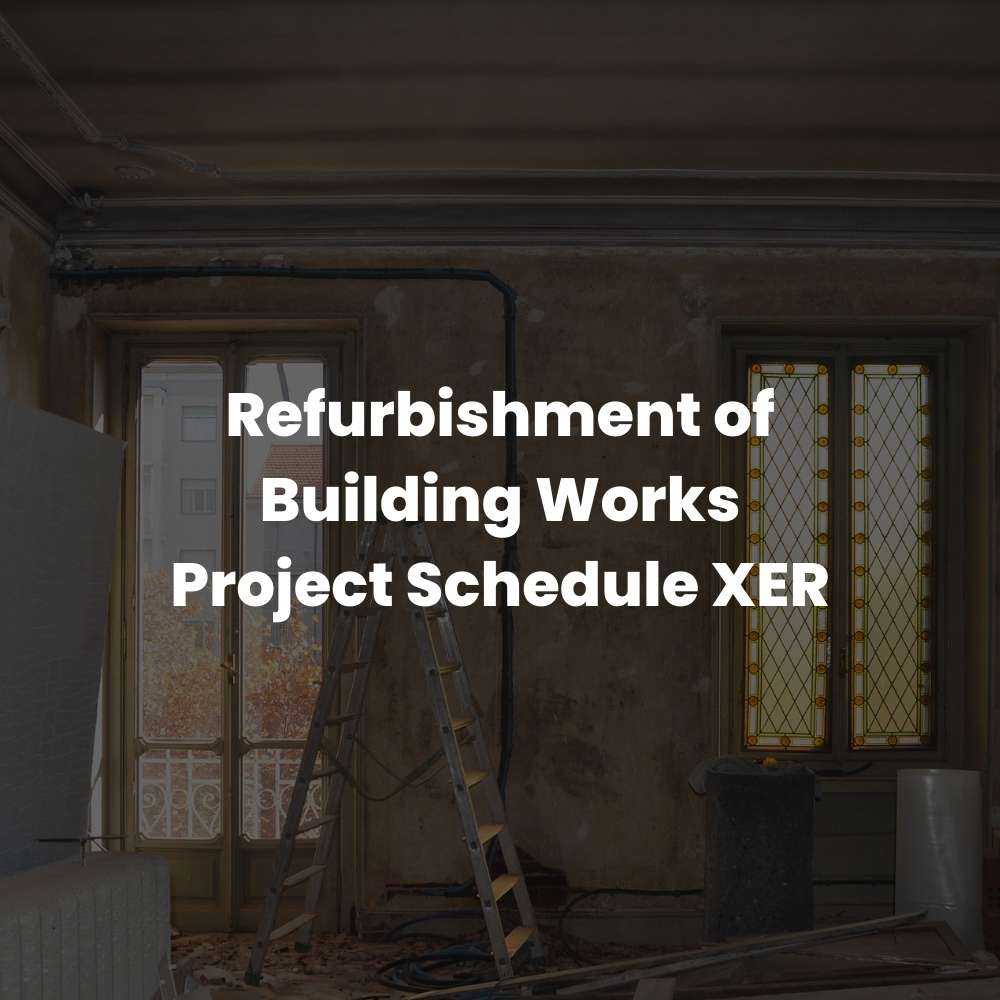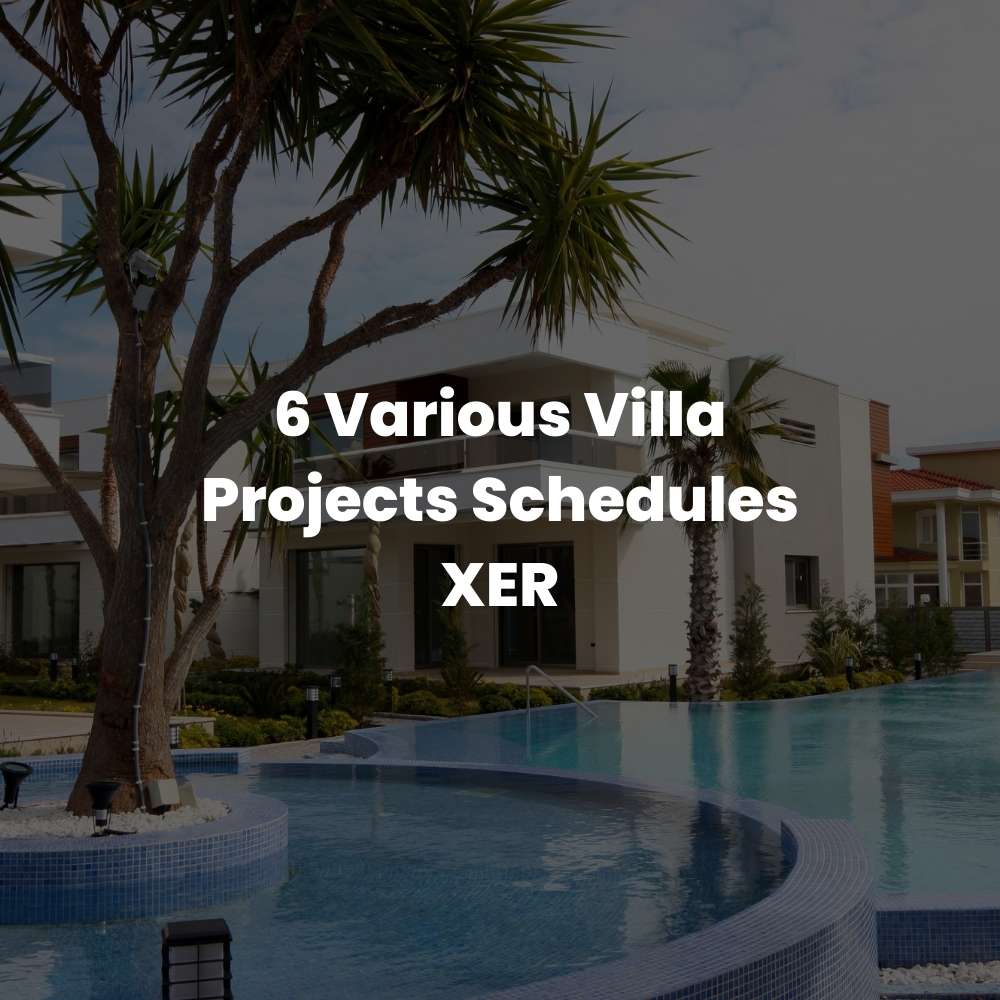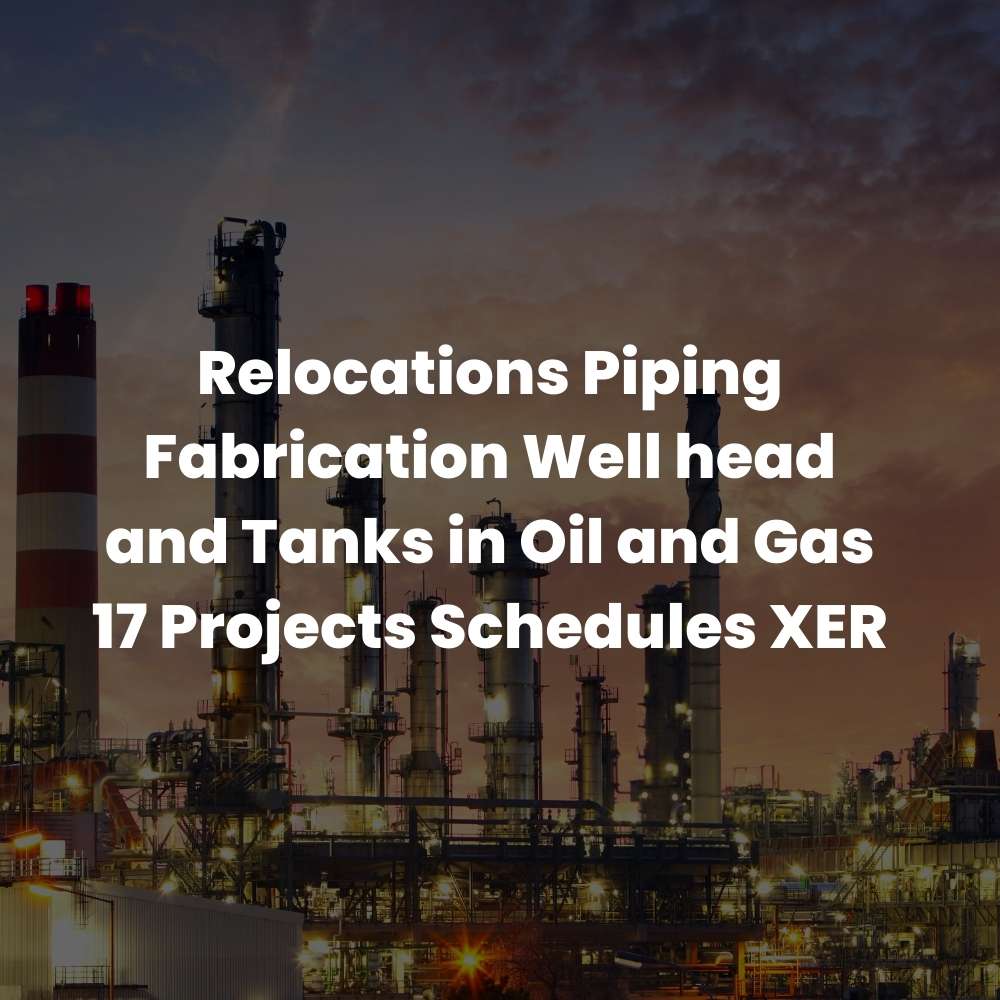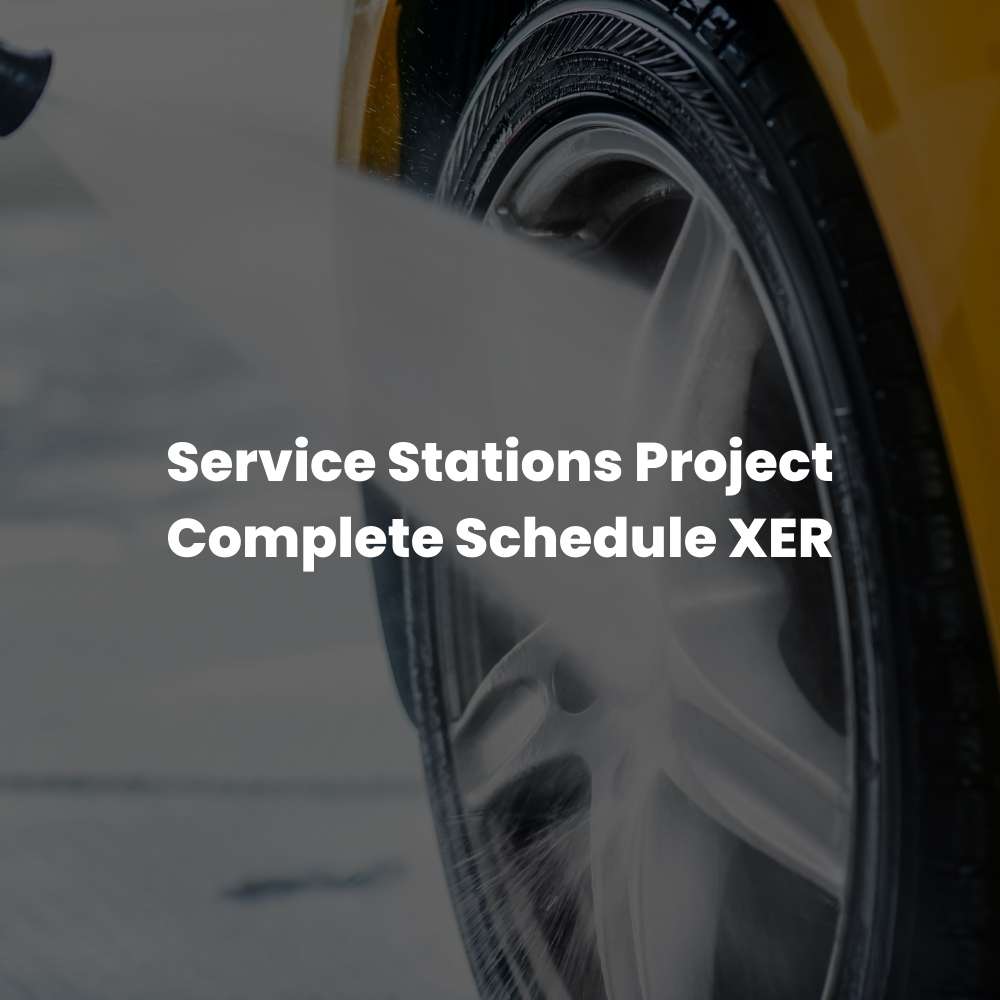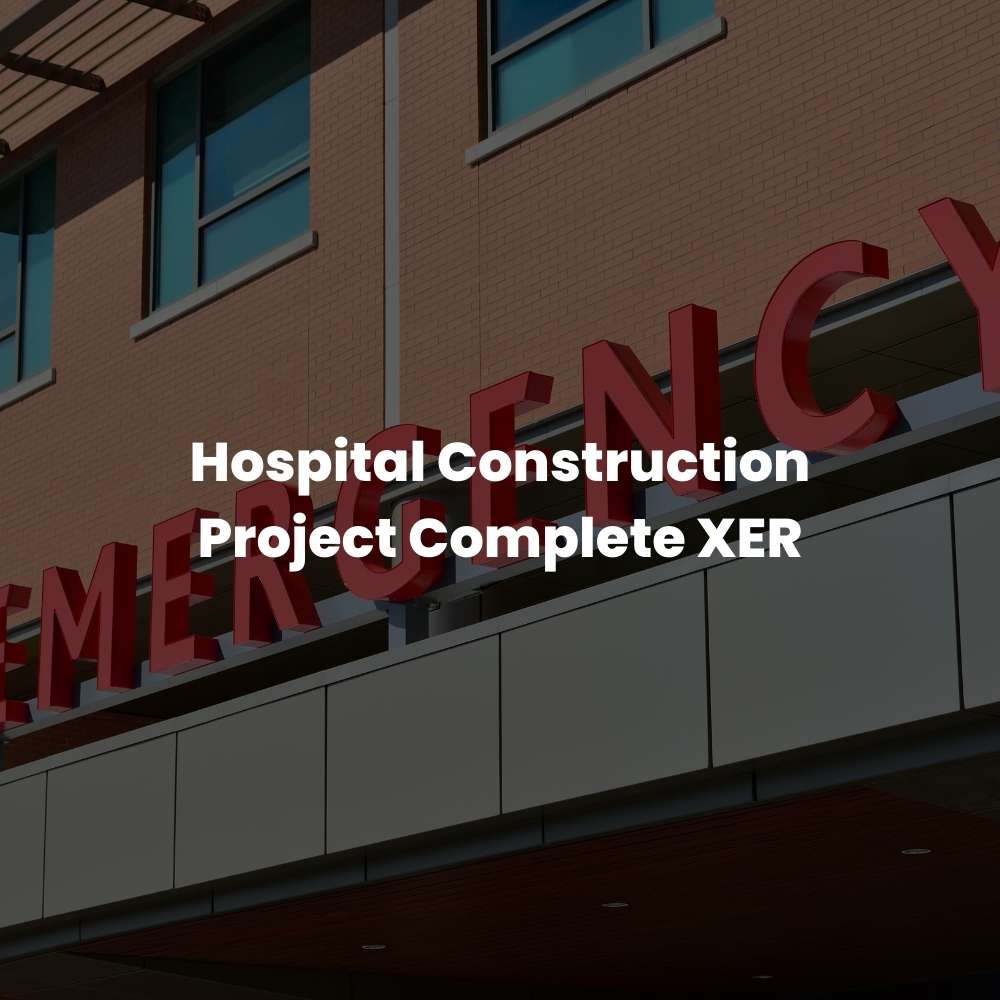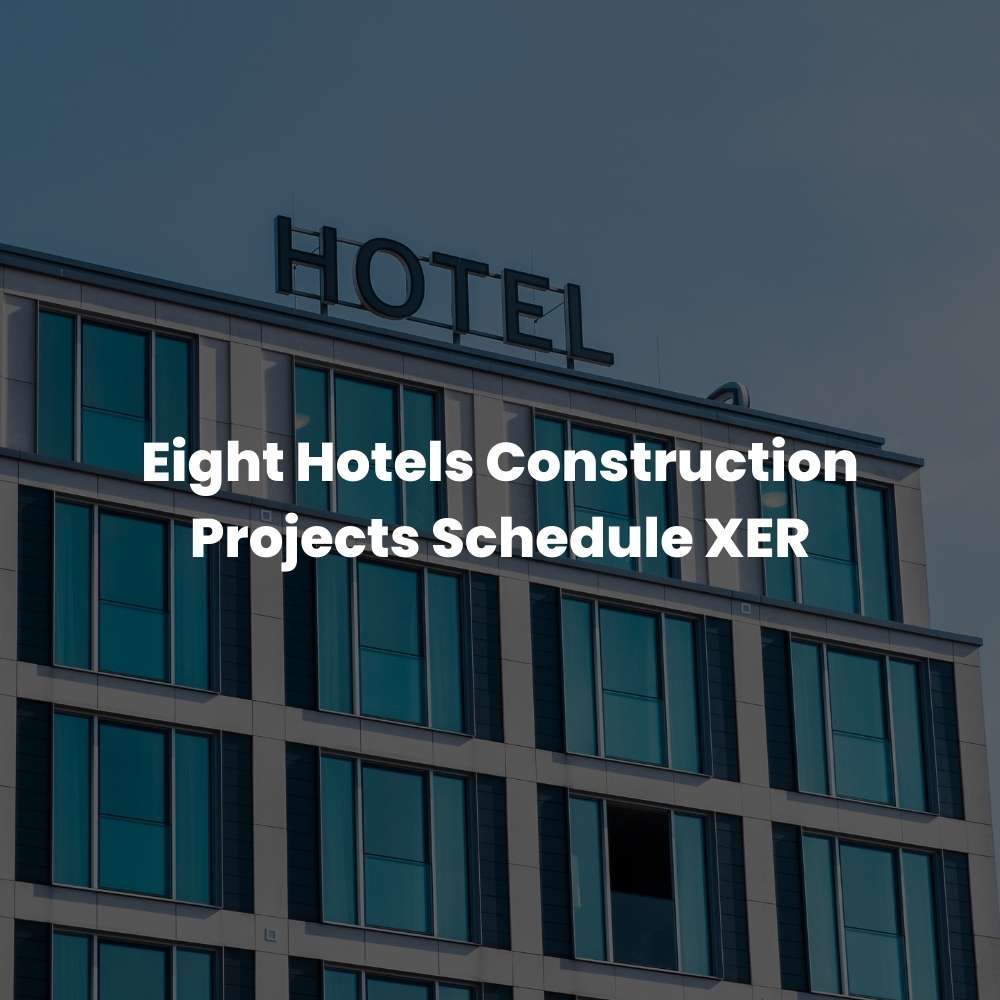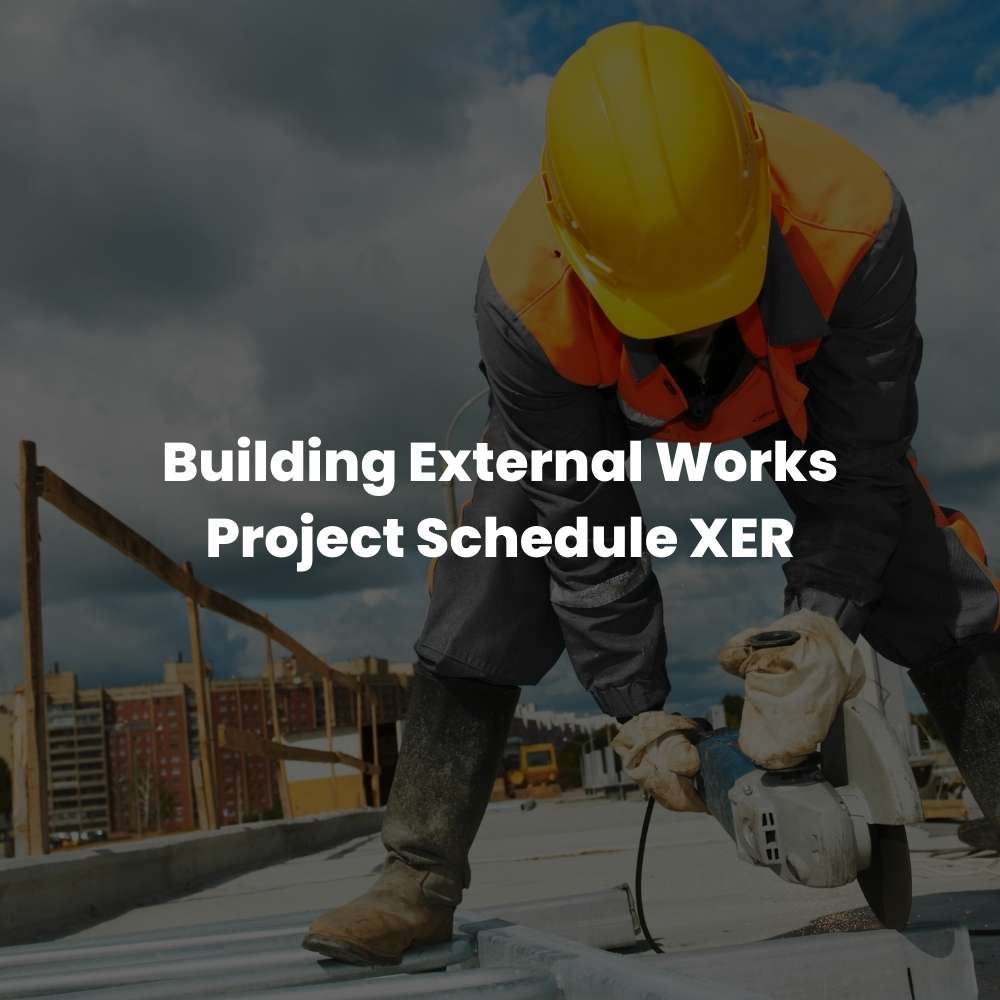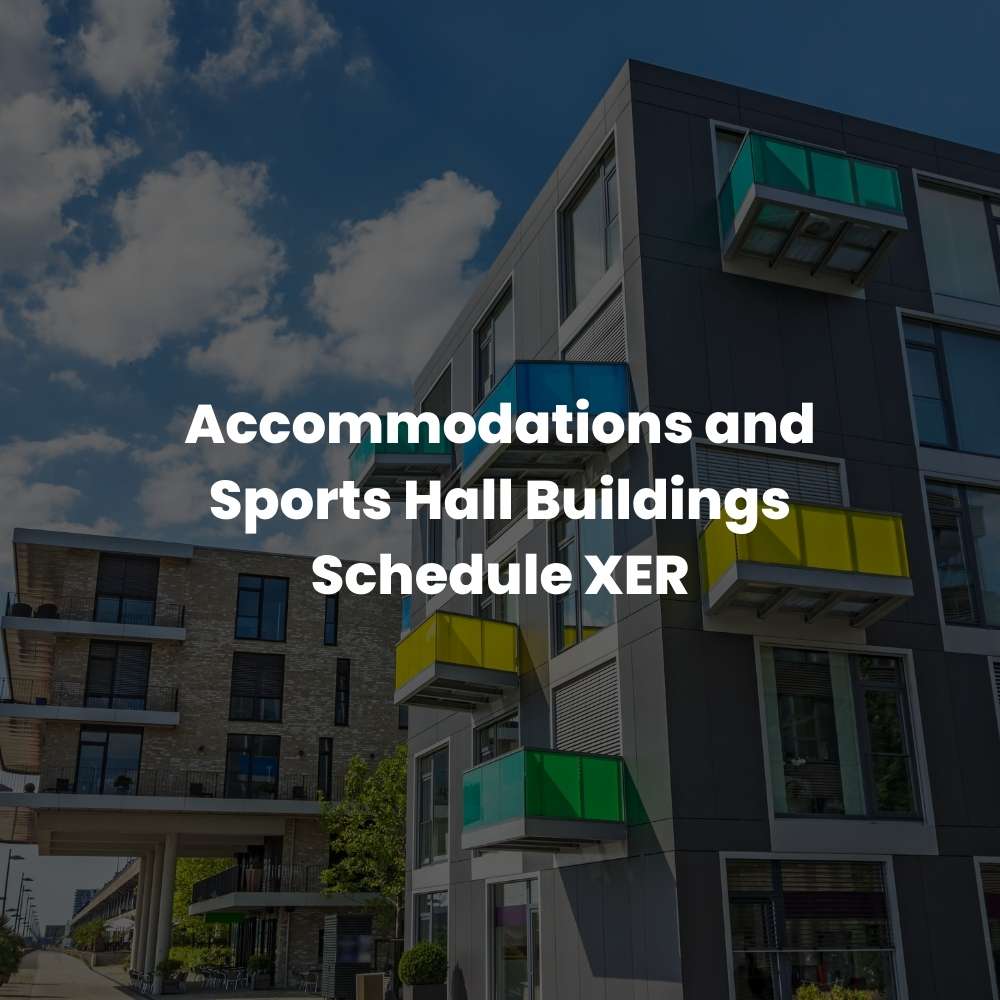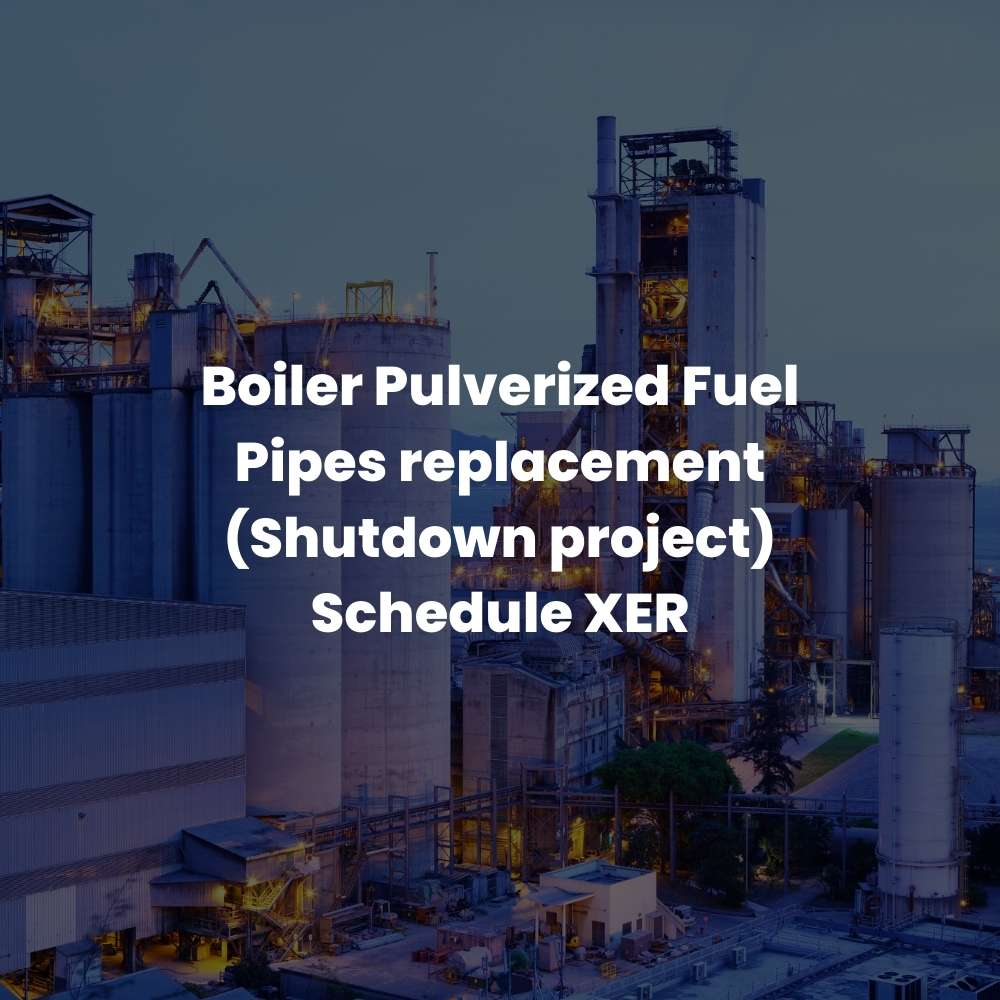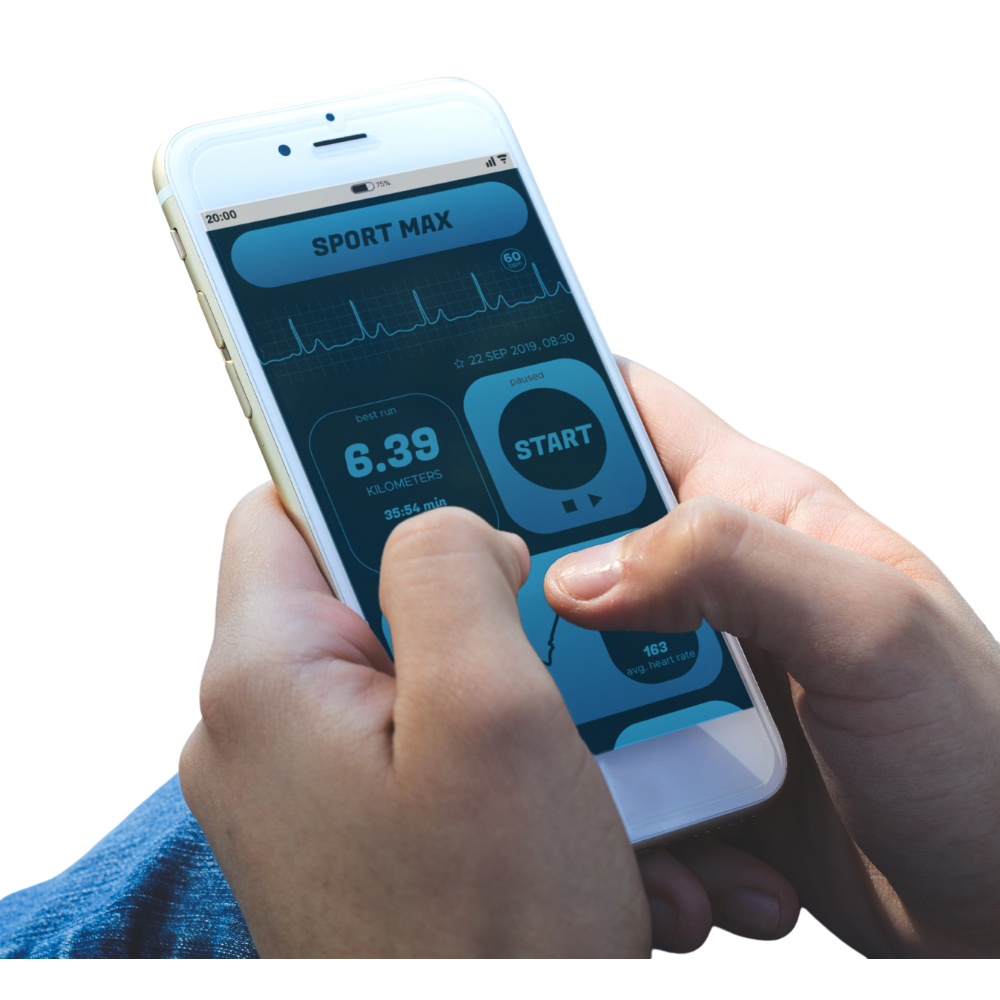Introduction
Primavera P6 is a popular project management tool used by professionals worldwide to manage projects of various complexities. With the release of version 22.12, there are several new features and improvements to the software that enhance the user experience and improve project management. In this article, we will explore seven of the most significant changes in Primavera P6 version 22.12, including greater control over importing data, the ability to access information about new features directly from the Help menu, the availability of the Check Schedule Report, the ability to copy database aliases in database configuration, the new ability to arrange the field order on sort dialog boxes, a feature that allows users to more easily identify the correct baseline to assign, and the new ability to view projects side-by-side. These changes bring a host of benefits to project managers, schedulers, and planners and make the software more user-friendly and efficient. By the end of this article, readers will have a comprehensive understanding of the new features in Primavera P6 version 22.12 and how to leverage them to manage their projects more effectively.
Greater Control Over Importing Data
One of the most significant changes in Primavera P6 version 22.12 is the increased control over importing data. Project Portfolio Management (PPM) users can now specify whether and how to import resource calendars and responsible managers from a Primavera XML file. This feature is particularly useful when importing large amounts of data from external sources, as it allows project managers to have greater control over the quality and accuracy of the data they import. Additionally, users can now specify whether and how to import global activity codes and EPS level activity codes separately from each other. This enables them to maintain a more organized and structured project plan by importing only the activity codes that are relevant to their project.
Overall, these new import features give Primavera P6 users more control over their project data and make it easier to manage and maintain their project schedules. With greater control over importing data, project managers can be confident that their project plans are accurate and up-to-date, which is essential for successful project management.
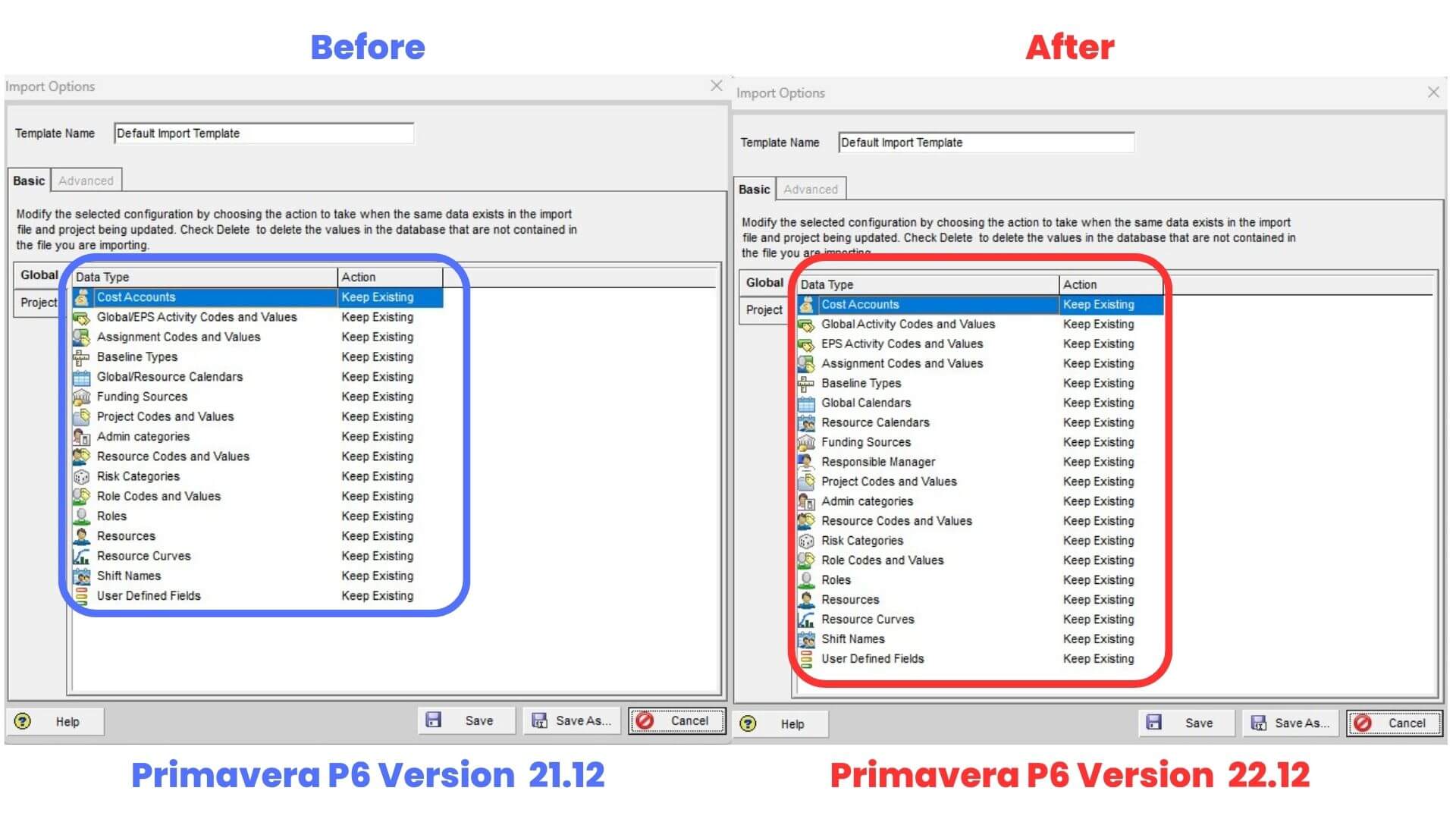
Access Information About New Features Directly from The Help Menu
Another major change introduced in Primavera P6 version 22.12 is the ability to access information about new features directly from the Help menu. This is a significant improvement in the way users can stay informed about the latest updates to the software. The new “What’s New” option on the Help menu allows users to open the Cumulative Features Overview document and read about the latest updates to P6 Professional.
This means that users can easily find information about the latest features and improvements to the software, and stay up-to-date with the latest advancements in the field. This is particularly useful for project managers, planners, and schedulers who rely on Primavera P6 to manage their projects and need to be aware of the latest features to make informed decisions about how to plan and manage their projects.
Overall, this new feature is a welcome addition to Primavera P6, and it will certainly help users to work more efficiently and effectively.
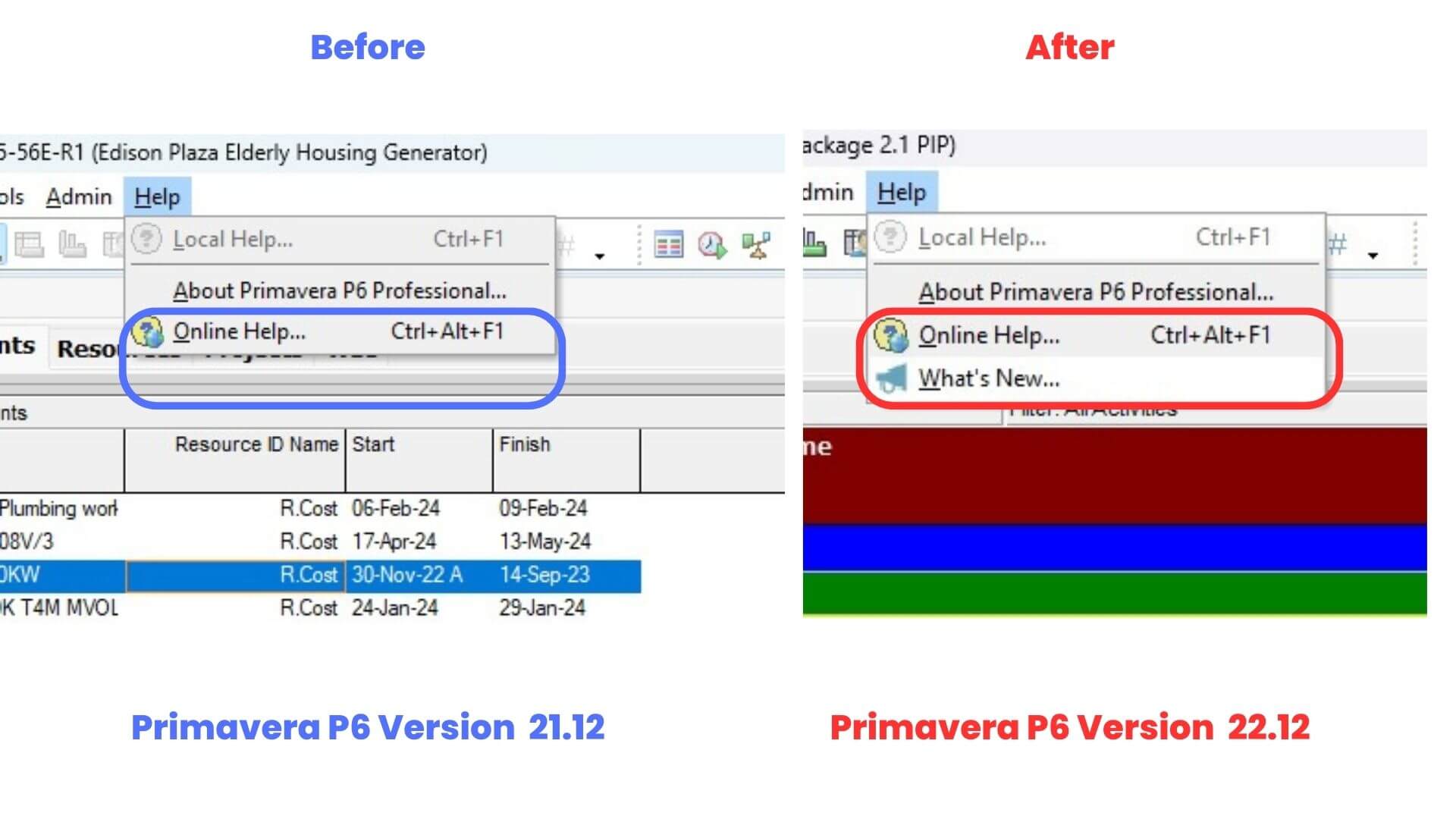
Check the Schedule Report Available in P6 Professional
The Check Schedule Report is one of the key changes introduced in the updated version of Primavera P6 (from 21.12 to 22.12). This powerful tool allows users to analyze project schedules and assess their health based on several key metrics. The Check Schedule Report enables users to specify target percentages for each report parameter, which can help identify potential issues before they become major problems. Some of the key analyses included in the report are identifying missing relationships, relationship types, lags, and relationships to closed projects, as well as hard and soft constraints. Additionally, the report can help identify large durations, negative or large total float, invalid progress dates, late activities, and activities missing from the project baseline. The Check Schedule toolbar provides users with the ability to filter the view to only those activities that fail specific tests of the Check Schedule Report. Overall, this new feature will be a valuable addition to the Primavera P6 suite of tools for project management professionals.
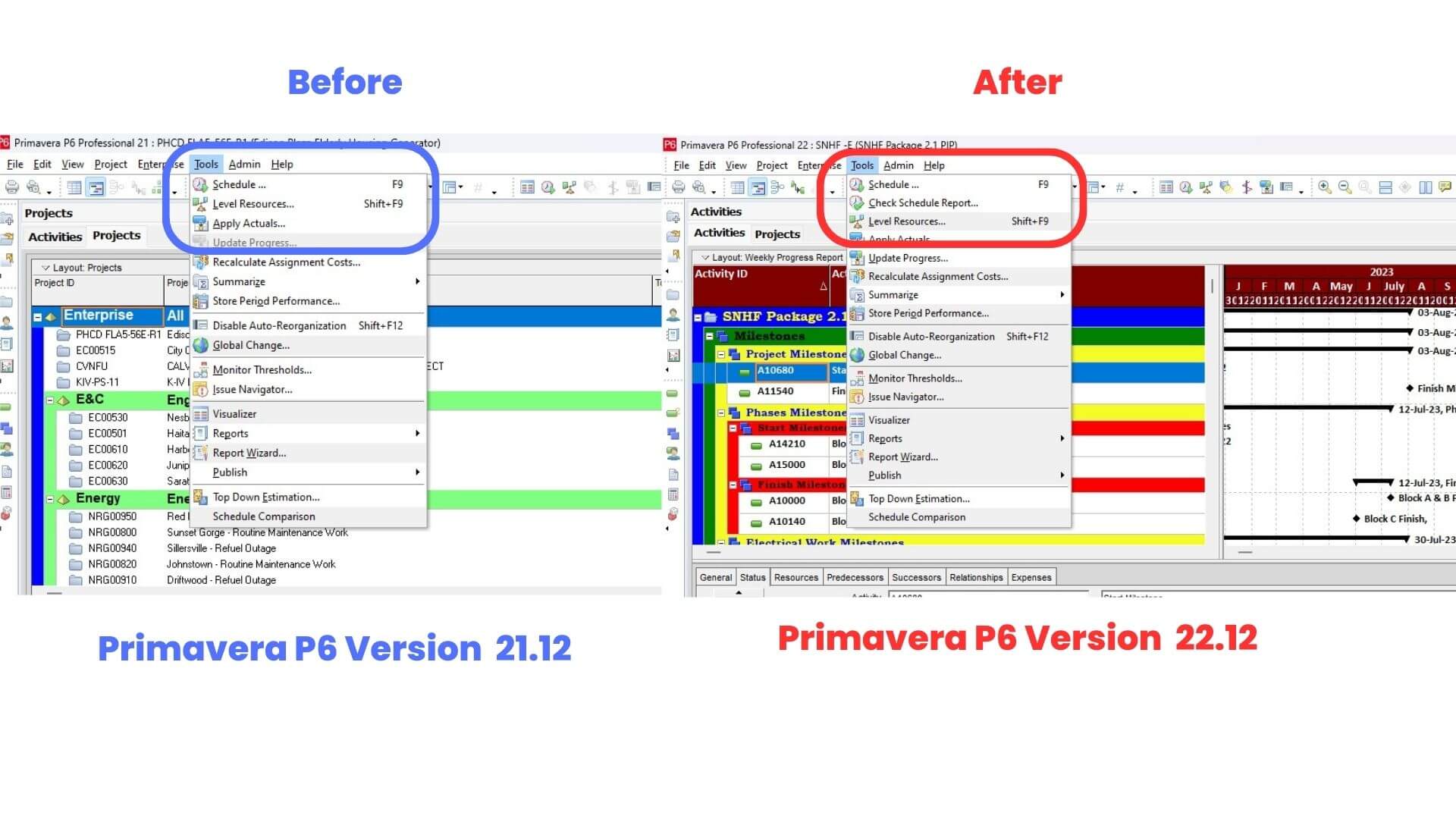
Copy Database Aliases in Database Configuration
The latest update to Primavera P6, version 22.12, brings some exciting changes to the database configuration feature. One notable addition is the ability to copy database aliases, which allows users to quickly replicate existing database connection information for new projects or users. This feature streamlines the process of setting up new aliases by eliminating the need to manually enter connection details each time. Additionally, users can now easily delete database aliases that are no longer needed. These enhancements to the database configuration feature make it even more user-friendly and efficient for project managers and teams to manage their projects and data within Primavera P6.
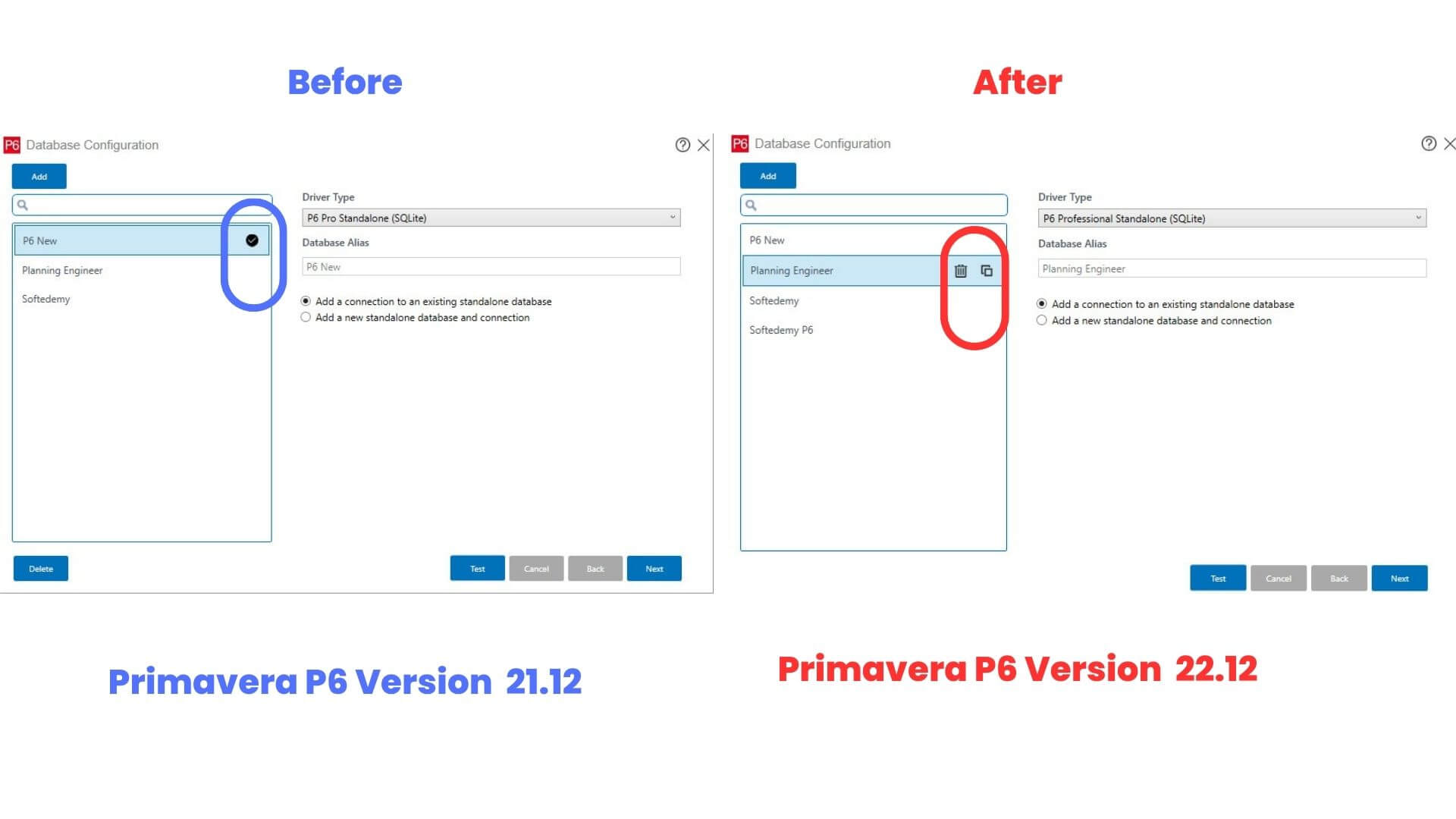
Arrange Field Order on Sort Dialog Boxes:
One of the key changes in the updated Primavera P6 version from 21.12 to 22.12 is the new ability to arrange the field order on sort dialog boxes. This feature allows users to customize the sorting of their view by moving columns up or down the list to adjust the sort order of columns. The order of the columns in the list now determines the preference of the sort order, with the columns that are closer to the top of the list taking precedence over the ones at the bottom. The addition of Move Up and Move Down buttons enables users to fine-tune the order of the columns and further customize their view. With this new feature, Primavera P6 users have more control over their sorting preferences and can easily organize and visualize their data in a way that best suits their needs.
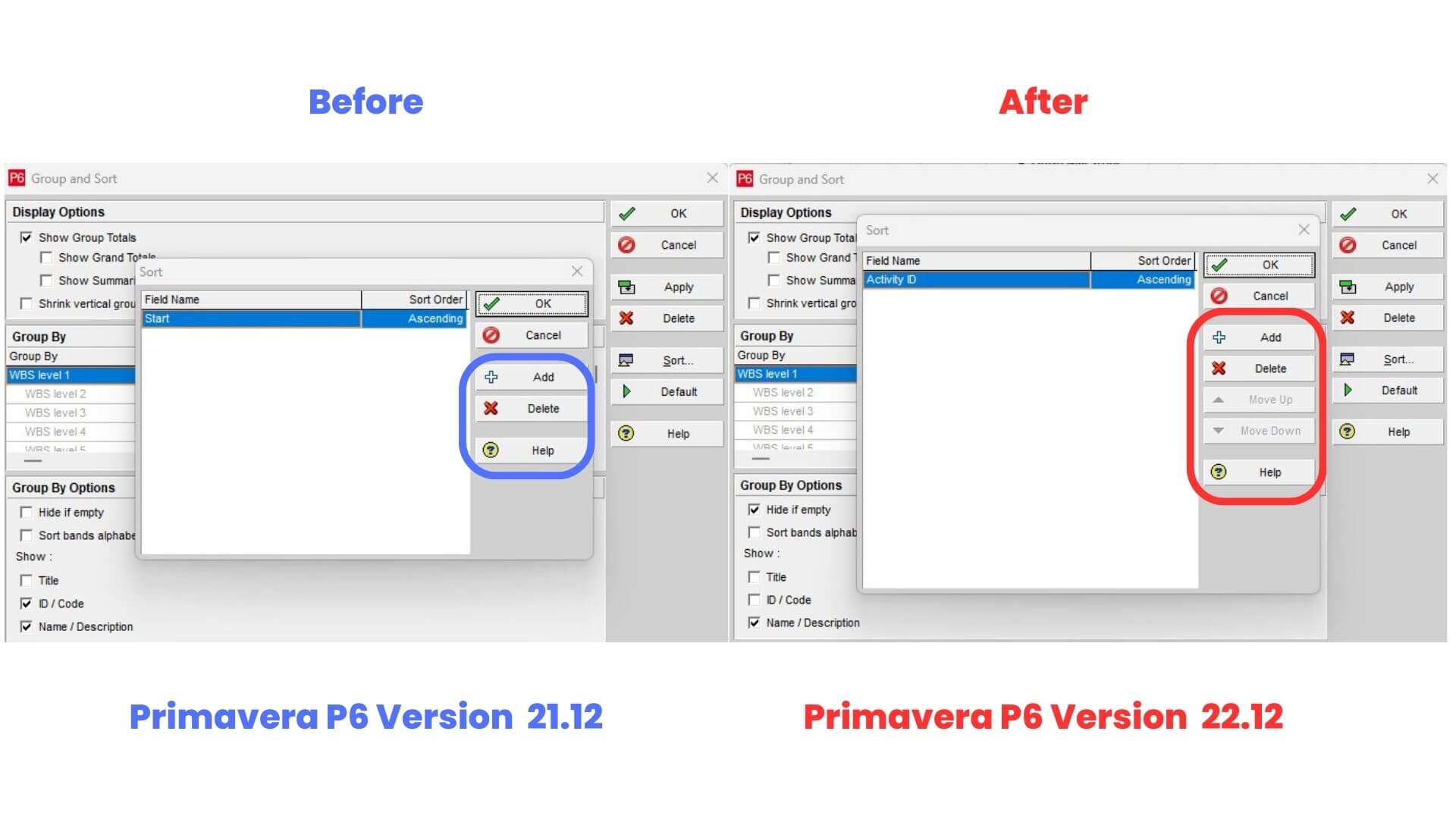
More Easily Identify the Correct Baseline to Assign:
In the updated version of Primavera P6, there is a new feature that allows users to more easily identify the correct baseline to assign. When assigning baselines, users can now see more information about the available baselines. Instead of selecting a baseline from a simple pull-down list, P6 Professional presents the baselines to choose from in a customizable dialog box. This makes it easier for users to compare and contrast different baselines and choose the one that best fits their needs. Additionally, users can add columns to the dialog box and click a column heading to sort the list, making it even easier to find the right baseline. Overall, this new feature will save time and increase productivity for Primavera P6 users.
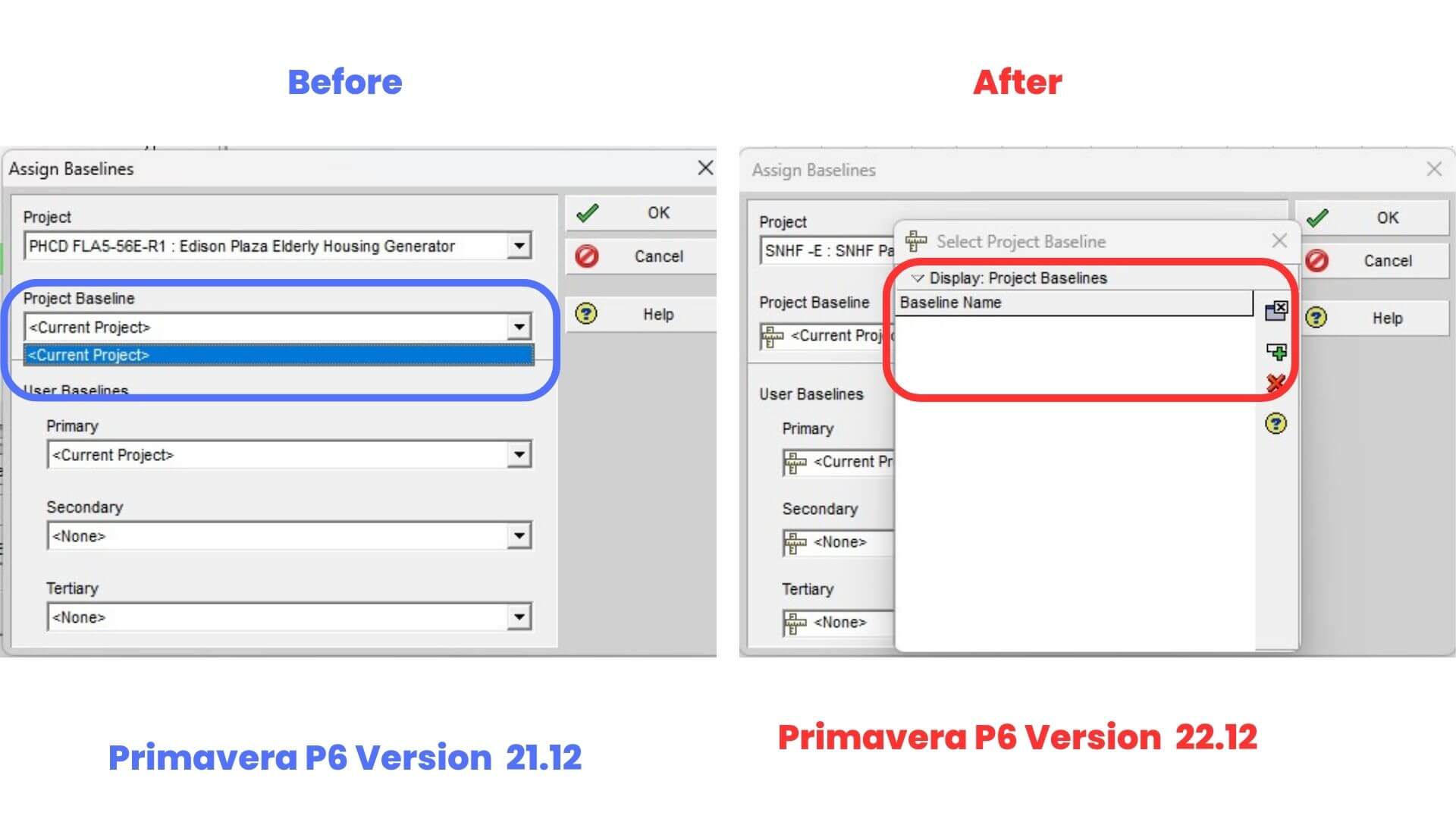
View Projects Side-by-Side:
One of the major changes in the updated version of Primavera P6, from 21.12 to 22.12, is the new feature that allows users to view two projects side-by-side. This feature is accessible through the Projects menu, where users can select the option to open an Additional Activities View. By doing so, two different projects can be compared and analyzed simultaneously. In each view, users can choose different layouts, and each layout can be saved independently. Additionally, the views can be filtered, grouped, and sorted separately, which allows users to customize their analysis based on specific criteria for each project. Moreover, each view can be configured differently for critical path and check schedule options, and auto-reorganization works independently in both views. Both views can be docked, which means that users can easily copy and paste or drag-and-drop activities between them. Finally, the views can be printed simply by clicking on the desired view and then clicking on the print button. This new feature is a valuable addition to Primavera P6, as it enhances the capability of users to compare, analyze, and manage multiple projects simultaneously.
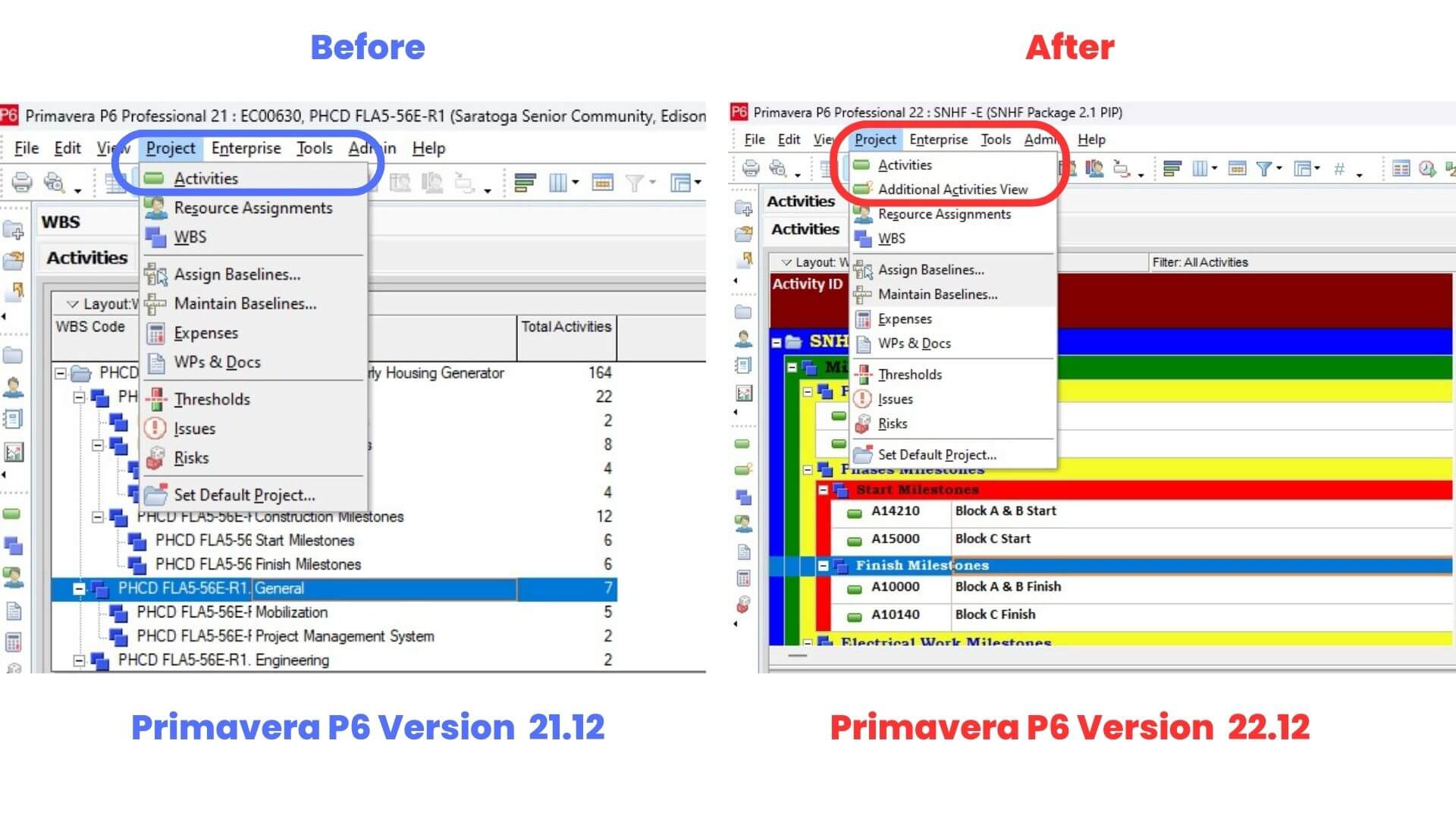
Determine Whether to Copy Visualizer Layouts When Copying Projects.
The latest update to Primavera P6 introduces a significant change that allows users to determine whether to copy visualizer layouts when copying projects. This feature is particularly useful for project managers who work on multiple projects and need to copy layouts from one project to another. With this update, users can choose to include or exclude the visualizer layouts saved to the project when copying it to a new location. This ensures that users have complete control over their project data and can easily manage their resources and schedules.
To access this feature, users can select “Copy Project” from the Project menu and then select “Copy Project Options”. In the “Options” dialog box, users can select the “Visualizer Layouts” option to include or exclude them when copying the project. This feature provides greater control over project data, allowing users to easily manage their resources and schedules and ensure that the project is completed on time and within budget.
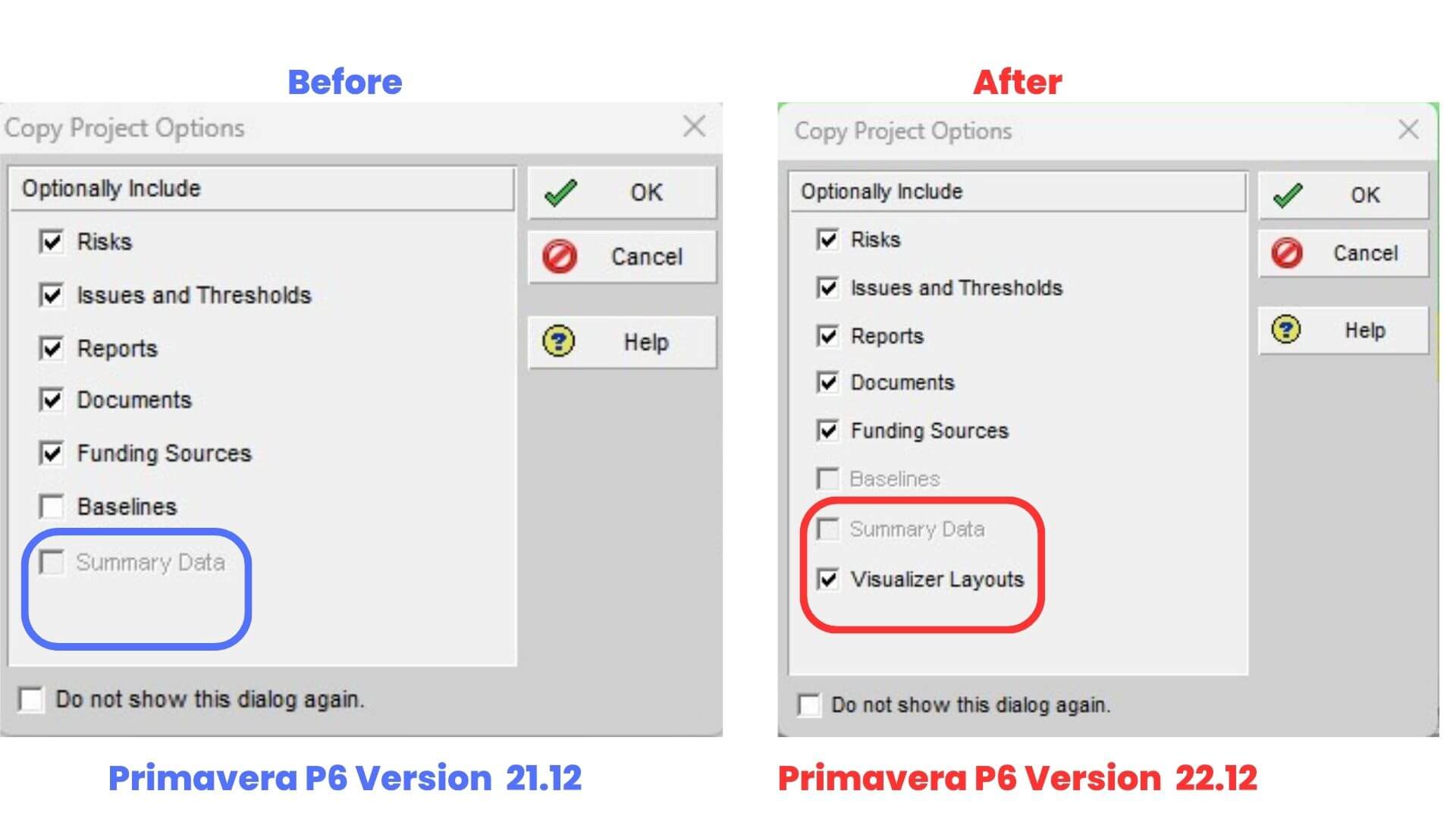
User Preference to Control OBS Assignments for Copied and Moved Projects.
Another significant change introduced in the new version of Primavera P6 is the introduction of a new user preference option on the Assistance tab. This feature provides greater control over the management of Organizational Breakdown Structures (OBS) when projects are copied or moved between EPS nodes with different responsible managers. Users can now choose to either retain the responsible managers that were assigned to the data being moved or copied, or assign the OBS node of the new parent node to be the responsible manager for all data that is pasted or moved.
This user preference provides greater flexibility and customization options, allowing users to easily manage their projects and resources in a more efficient and effective manner. With this new feature, users can streamline their workflow and ensure that project data is correctly assigned and managed, regardless of the organizational structure of the company or project.
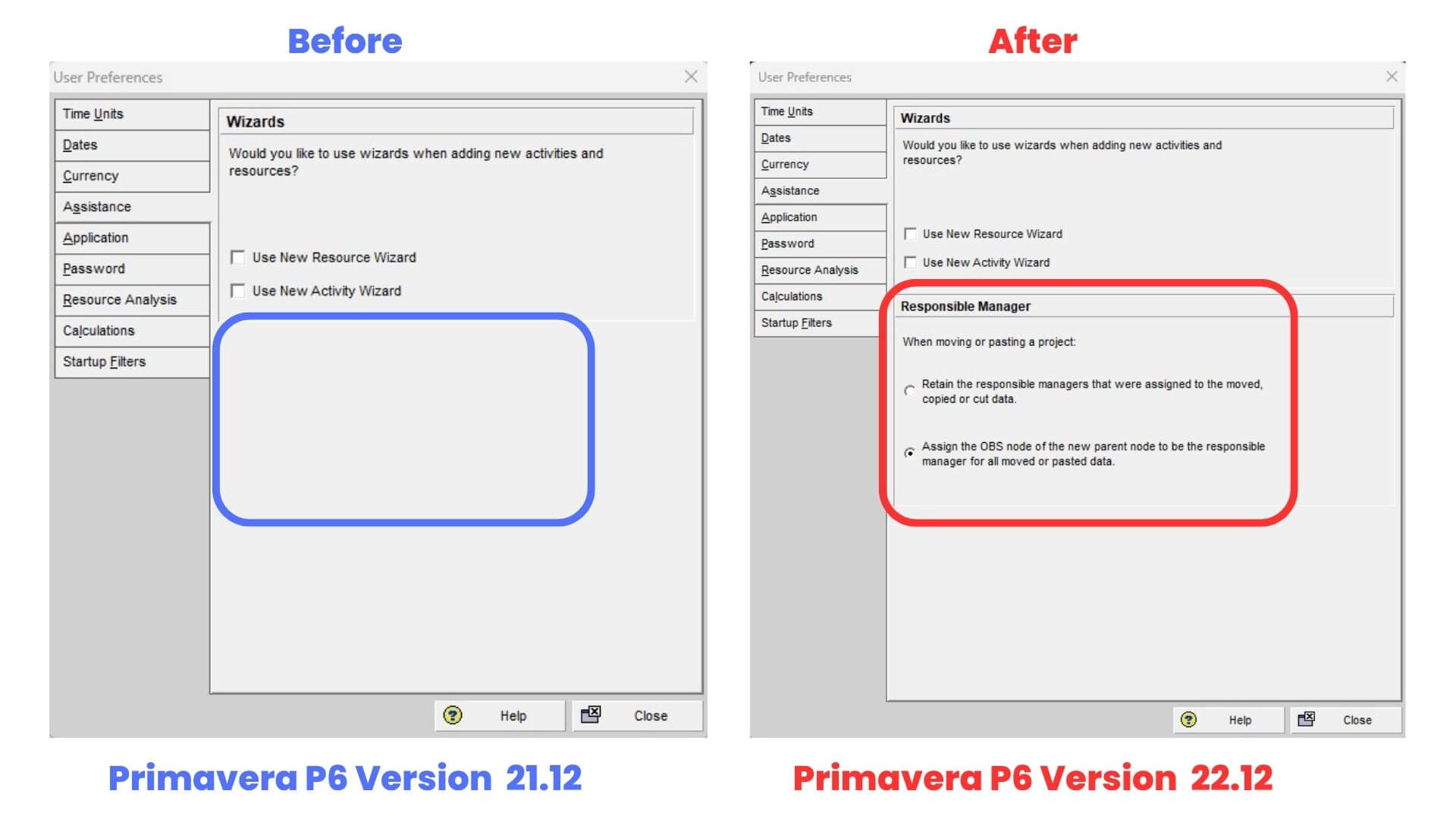
See Earned Value for Assignments in P6 Professional.
The ability to view earned value for assignments is another exciting change in the updated version of Primavera P6. With this new feature, users can easily track the progress of individual resources and their impact on the overall project. The Earned Value Technique is used to calculate values for fields such as Assignment % Complete, Budget at Completion Units, Estimate to Complete Units, and Earned Value Units.
Additionally, these fields are available as columns for Resource Assignment spreads, giving users an easy way to view and analyze the data. It’s important to note that these calculations take into account various factors, including resource curves, assigned calendars, and percent complete type. This information is calculated live and not stored in the database, providing users with up-to-date and accurate data to make informed decisions.
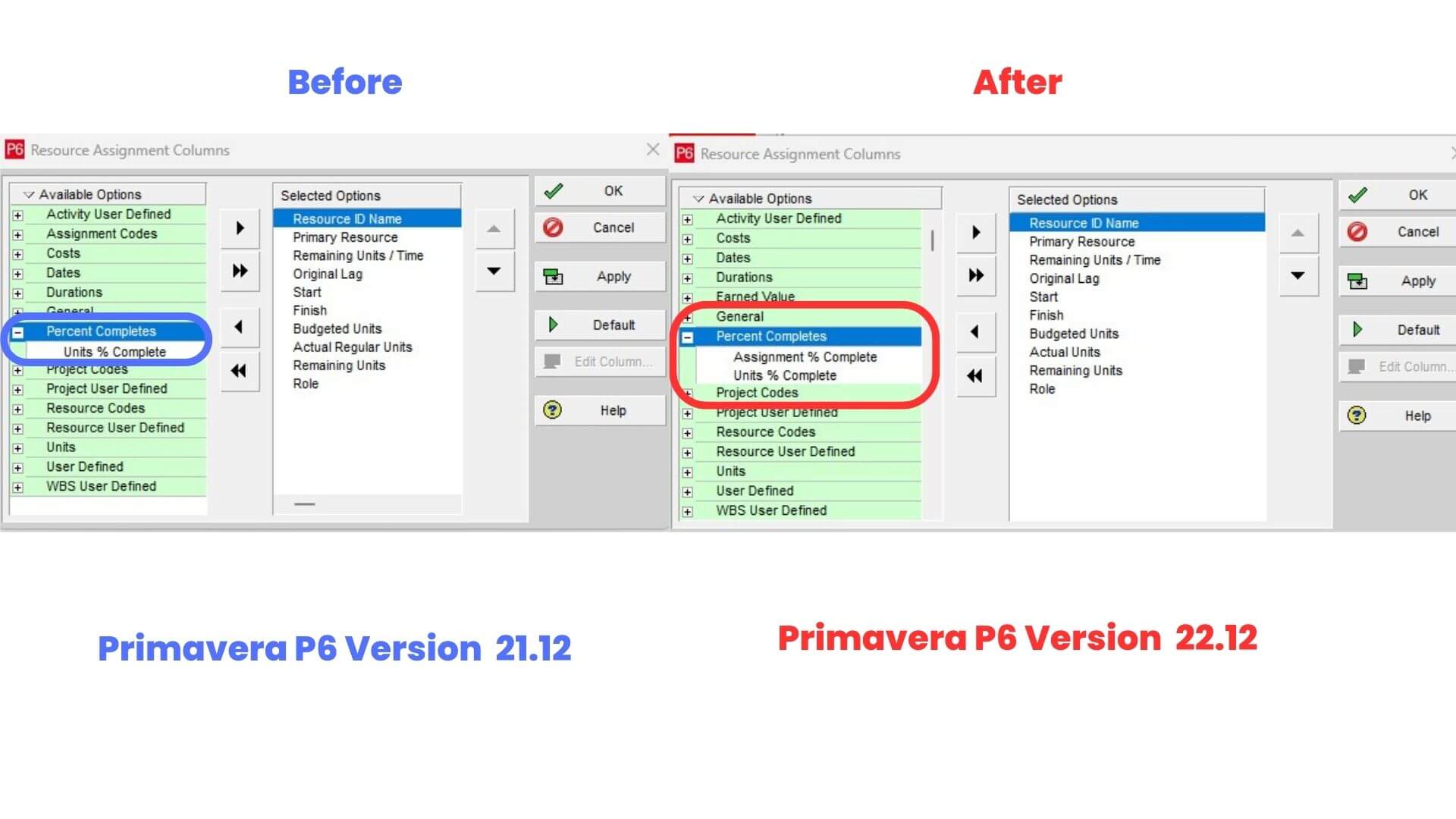
View High-Level Resource Planning Assignments Made in P6 Professional
One of the significant changes in the updated version of Primavera P6 is the ability to view high-level resource planning assignments made in P6 Professional. This feature is available on the Planning tab of the WBS view and is read-only. However, users have the option to copy these planning resource assignments when they copy and paste a project, and to import them with a project from an XML or XER file. When summarizing a project, users can choose to summarize based on high-level resource planning or detailed activity resource assignments.
Additionally, a new reporting subject area has been added that allows users to build reports of high-level planning assignment data. This feature is particularly useful for project managers who want to get an overview of the resource planning assignments made in their projects. With this update, users have more flexibility and options for resource planning and reporting in their projects.
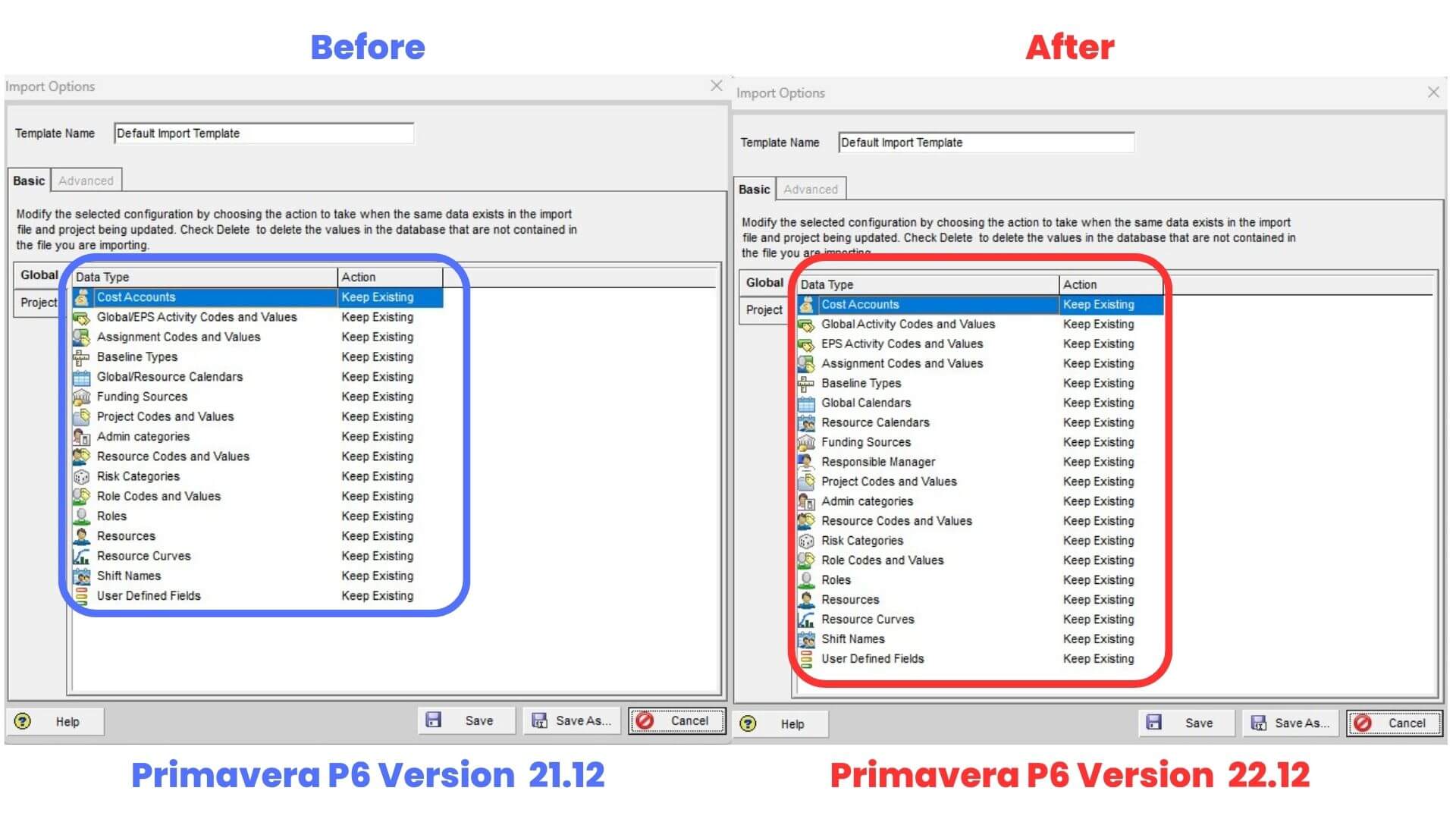
Export Projects in IPMDAR Format From PPM and SQLite Databases
The updated version of Primavera P6, version 22.12, brings in a significant change in its export feature. The new version now allows users to export projects in IPMDAR format from PPM and SQLite databases. This feature is particularly important for organizations involved in projects for the US Department of Defense as IPMDAR is a mandatory export format.
By exporting projects in IPMDAR format, users can now generate a zip file containing JSON files that constitute the IPMDAR data, along with a text file describing the content of the JSON files. The export includes all associated activities and resource assignments, making it easier for users to share project data with stakeholders. This feature is especially useful for project managers who need to share project data with external parties or comply with the requirements of the US Department of Defense.

Copy and Paste a Range of Cells in the Resource Usage Spreadsheet and Resource Assignments Window
One of the most notable changes in the updated Primavera P6 version from 21.12 to 22.12 is the ability to copy and paste a range of cells in the Resource Usage Spreadsheet and Resource Assignments Window. This feature allows users to copy values in a range of cells from one row and paste them into the same row or another row. To do so, users can either use the right-click menu or shortcuts Shift+Ctrl+C (Copy Range) and Shift+Ctrl+V (Paste Range). This feature is particularly useful because only the values in the cells are copied and pasted, making it possible to copy and paste between cells with different units of measure. When pasting a range of cells, the data is only pasted into editable cells. This feature improves the usability and efficiency of the software, enabling users to work more accurately and quickly.
software more user-friendly and efficient, providing project managers, schedulers, and planners with greater control over their projects.
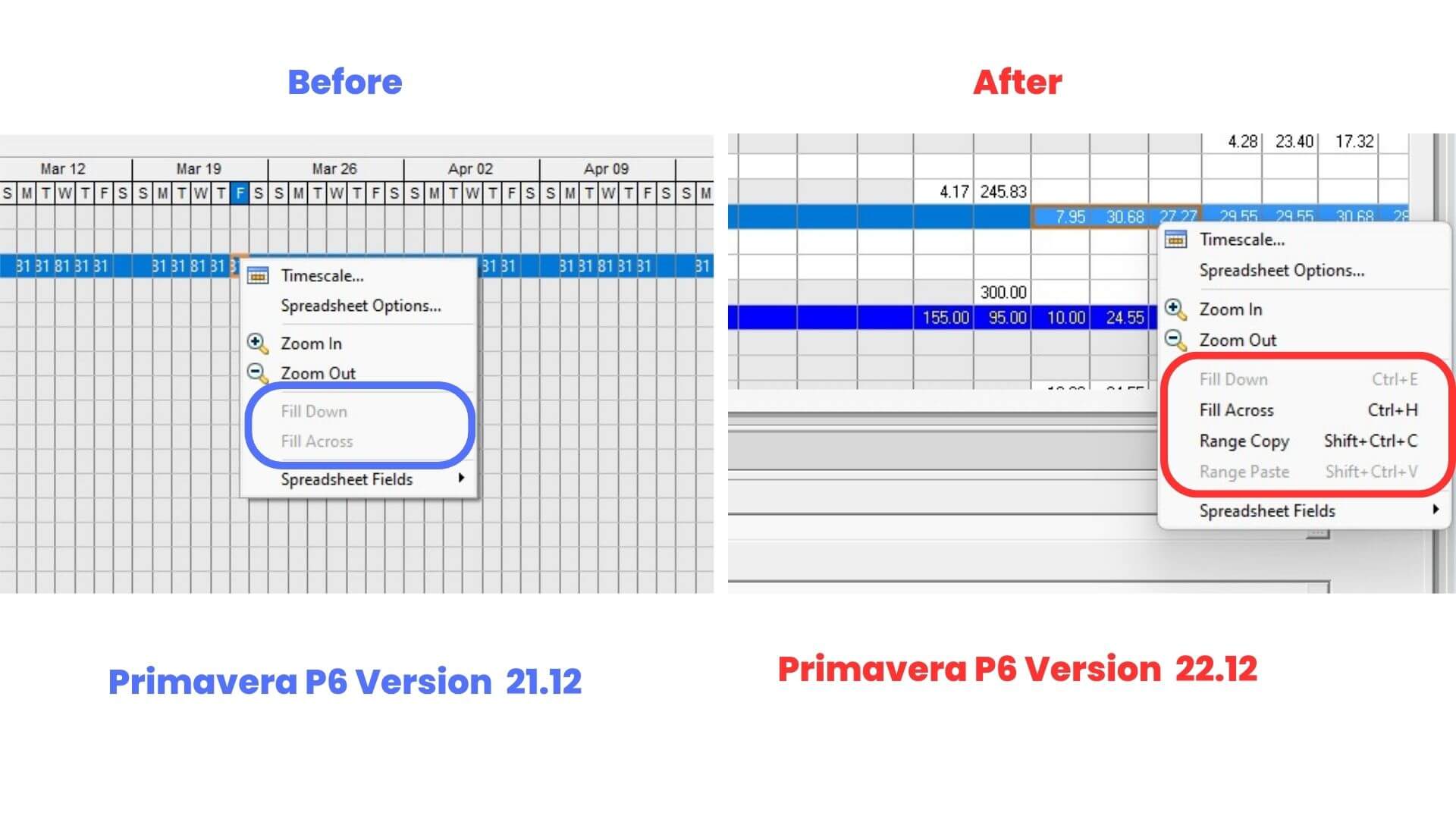
What’s New in Primavera P6 2023? Learn the Latest Features in Version 22.12
How to install primavera p6 professional 22.12 | Installation and configuration standalone version
Frequently asked Questions:
Q1. What is Primavera P6?
A1. Primavera P6 is a popular project management tool used by professionals worldwide to manage projects of various complexities.
Q2. What is new in Primavera P6 Version 22.12?
A2. The new features in Primavera P6 Version 22.12 include greater control over importing data, the ability to access information about new features directly from the Help menu, the availability of the Check Schedule Report, the ability to copy database aliases in database configuration, the new ability to arrange the field order on sort dialog boxes, a feature that allows users to more easily identify the correct baseline to assign, and the new ability to view projects side-by-side.
Q3. What is the Check Schedule Report?
A3. The Check Schedule Report is a powerful tool that allows users to analyze project schedules and assess their health based on several key metrics. The report can help identify potential issues before they become major problems and provide users with the ability to filter the view to only those activities that fail specific tests of the Check Schedule Report.
Q4. How does the new feature of arranging field order on sort dialog boxes work?
A4. The new feature allows users to customize the sorting of their view by moving columns up or down the list to adjust the sort order of columns. The order of the columns in the list now determines the preference of the sort order, with the columns that are closer to the top of the list taking precedence over the ones at the bottom. The addition of Move Up and Move Down buttons enables users to fine-tune the order of the columns and further customize their view.
Q5. How does the new feature of identifying the correct baseline to assign work?
A5. The new feature allows users to more easily identify the correct baseline to assign. This is achieved by providing users with a more detailed view of the project’s data, allowing them to compare multiple baselines side-by-side and select the one that best suits their needs.
Q6. What are the benefits of the new features in Primavera P6 Version 22.12?
A6. The new features in Primavera P6 Version 22.12 improve the user experience and make project management more efficient. They give users more control over their project data, make it easier to manage and maintain project schedules, and allow users to stay up-to-date with the latest advancements in the field.
Q7. How can project managers leverage the new features in Primavera P6 Version 22.12 to manage their projects more effectively?
A7. By using the new features in Primavera P6 Version 22.12, project managers can improve their control over project data and schedules, streamline the process of setting up new aliases, customize their sorting preferences, and easily identify the correct baseline to assign. These features make project management more efficient and effective, enabling project managers to deliver successful projects on time and within budget.
Q8. What are the new import features in Primavera P6 version 22.12?
A8: The new import features in Primavera P6 version 22.12 give users more control over their project data. Project managers can now specify whether and how to import resource calendars, responsible managers, global activity codes, and EPS level activity codes separately from each other. This enables them to maintain a more organized and structured project plan by importing only the activity codes that are relevant to their project.
Q9. How can users access information about the new features in Primavera P6 version 22.12?
A9: The new “What’s New” option on the Help menu allows users to open the Cumulative Features Overview document and read about the latest updates to P6 Professional. This is a significant improvement in the way users can stay informed about the latest updates to the software.
Q10. What is the new database configuration feature in Primavera P6 version 22.12?
A10: The latest update to Primavera P6, version 22.12, brings some exciting changes to the database configuration feature. One notable addition is the ability to copy database aliases, which allows users to quickly replicate existing database connection information for new projects or users. Additionally, users can now easily delete database aliases that are no longer needed.
Q11. What is the new feature that allows users to view two projects side-by-side in Primavera P6 version 22.12?
A11: The new feature that allows users to view two projects side-by-side in Primavera P6 version 22.12 is accessible through the Projects menu, where users can select the option to open an Additional Activities View. By doing so, two different projects can be compared and analyzed simultaneously.
Q12. What is the new user preference option in Primavera P6 version 22.12 that provides greater control over the management of Organizational Breakdown Structures (OBS)?
A12: The new user preference option on the Assistance tab provides greater control over the management of Organizational Breakdown Structures (OBS) when projects are copied or moved between EPS nodes with different responsible managers. Users can now choose to either retain the responsible managers that were assigned to the data being moved or copied, or assign the OBS node of the new parent node to be the responsible manager for all data that is pasted or moved.
Q13: What is the new feature in Primavera P6 version 22.12?
A13: The new features in Primavera P6 version 22.12 include the ability to copy visualizer layouts when copying projects, user preference to control OBS assignments for copied and moved projects, viewing earned value for assignments in P6 Professional, viewing high-level resource planning assignments made in P6 Professional, exporting projects in IPMDAR format from PPM and SQLite databases, and copying and pasting a range of cells in the Resource Usage Spreadsheet and Resource Assignments Window.
Q14: How can users copy visualizer layouts when copying projects in Primavera P6 version 22.12?
A14: To copy visualizer layouts when copying projects in Primavera P6 version 22.12, users can select “Copy Project” from the Project menu and then select “Copy Project Options”. In the “Options” dialog box, users can select the “Visualizer Layouts” option to include or exclude them when copying the project.
Q15: What is the purpose of the new user preference option on the Assistance tab in Primavera P6 version 22.12?
A15: The new user preference option on the Assistance tab in Primavera P6 version 22.12 provides greater control over the management of Organizational Breakdown Structures (OBS) when projects are copied or moved between EPS nodes with different responsible managers. Users can now choose to either retain the responsible managers that were assigned to the data being moved or copied, or assign the OBS node of the new parent node to be the responsible manager for all data that is pasted or moved.
Q16: What is the Earned Value Technique in Primavera P6 version 22.12?
A16: The Earned Value Technique is used to calculate values for fields such as Assignment % Complete, Budget at Completion Units, Estimate to Complete Units, and Earned Value Units in Primavera P6 version 22.12. With the new feature of viewing earned value for assignments in P6 Professional, users can easily track the progress of individual resources and their impact on the overall project.
Q17: Can users export projects in IPMDAR format from PPM and SQLite databases in Primavera P6 version 22.12?
A17: Yes, the updated version of Primavera P6, version 22.12, allows users to export projects in IPMDAR format from PPM and SQLite databases. This feature is particularly important for organizations involved in projects for the US Department of Defense as IPMDAR is a mandatory export format.
Q18: What is the purpose of copying and pasting a range of cells in the Resource Usage Spreadsheet and Resource Assignments Window in Primavera P6 version 22.12?
A18: The purpose of copying and pasting a range of cells in the Resource Usage Spreadsheet and Resource Assignments Window in Primavera P6 version 22.12 is to improve the usability and efficiency of the software. Users can copy values in a range of cells from one row and paste them into the same row or another row, making it possible to copy and paste between cells with different units of measure. This feature enables users to work more accurately and quickly.
Conclusion
Primavera P6, the popular project management tool, has released version 22.12, which brings several new features and improvements to the software. One significant change is the increased control over importing data, which allows project managers to maintain more accurate and up-to-date project plans. Additionally, users can access information about new features directly from the Help menu, and the Check Schedule Report helps users analyze project schedules and assess their health based on key metrics. Other enhancements include the ability to copy database aliases, arrange the field order on sort dialog boxes, and more easily identify the correct baseline to assign.
Leave a Reply
You must be logged in to post a comment.