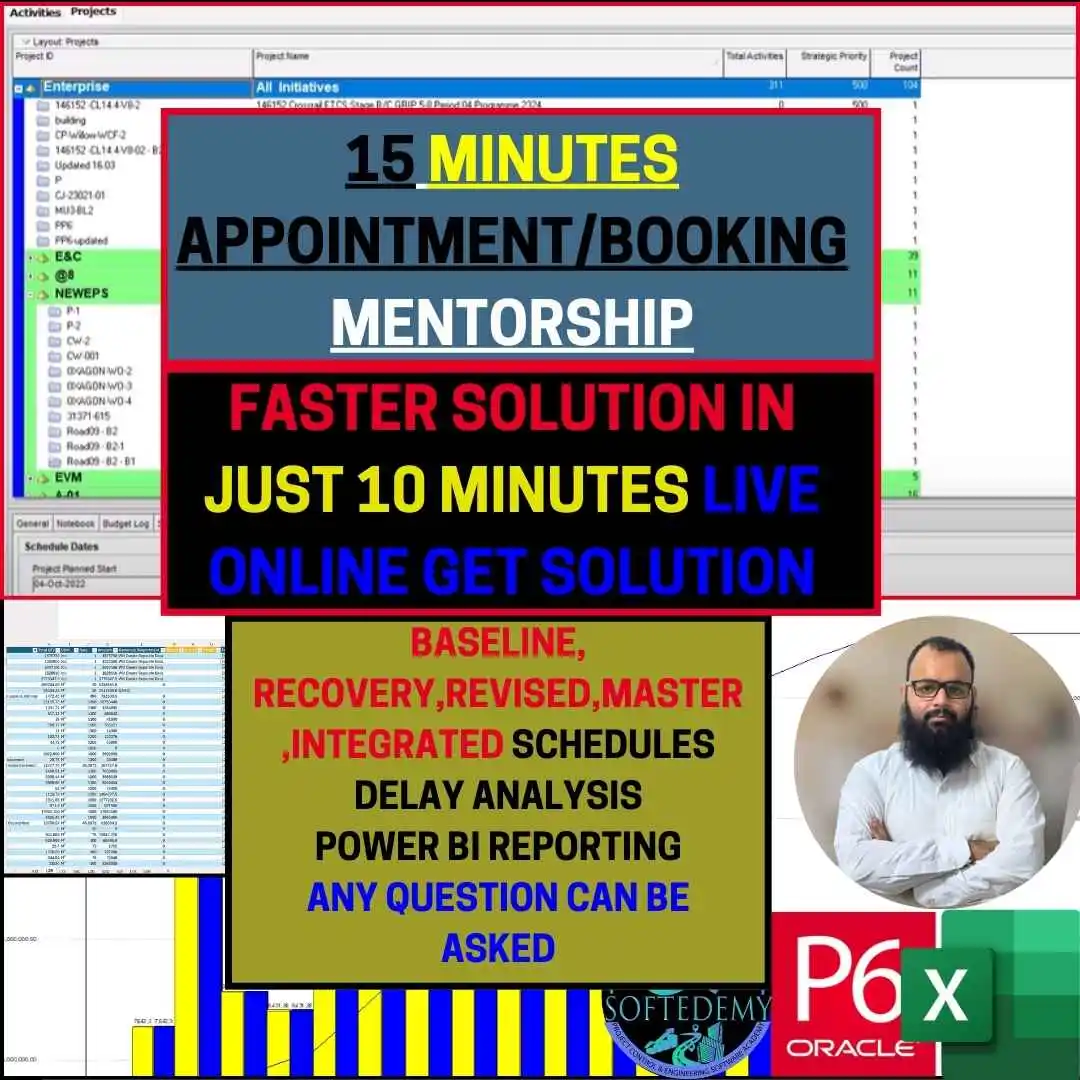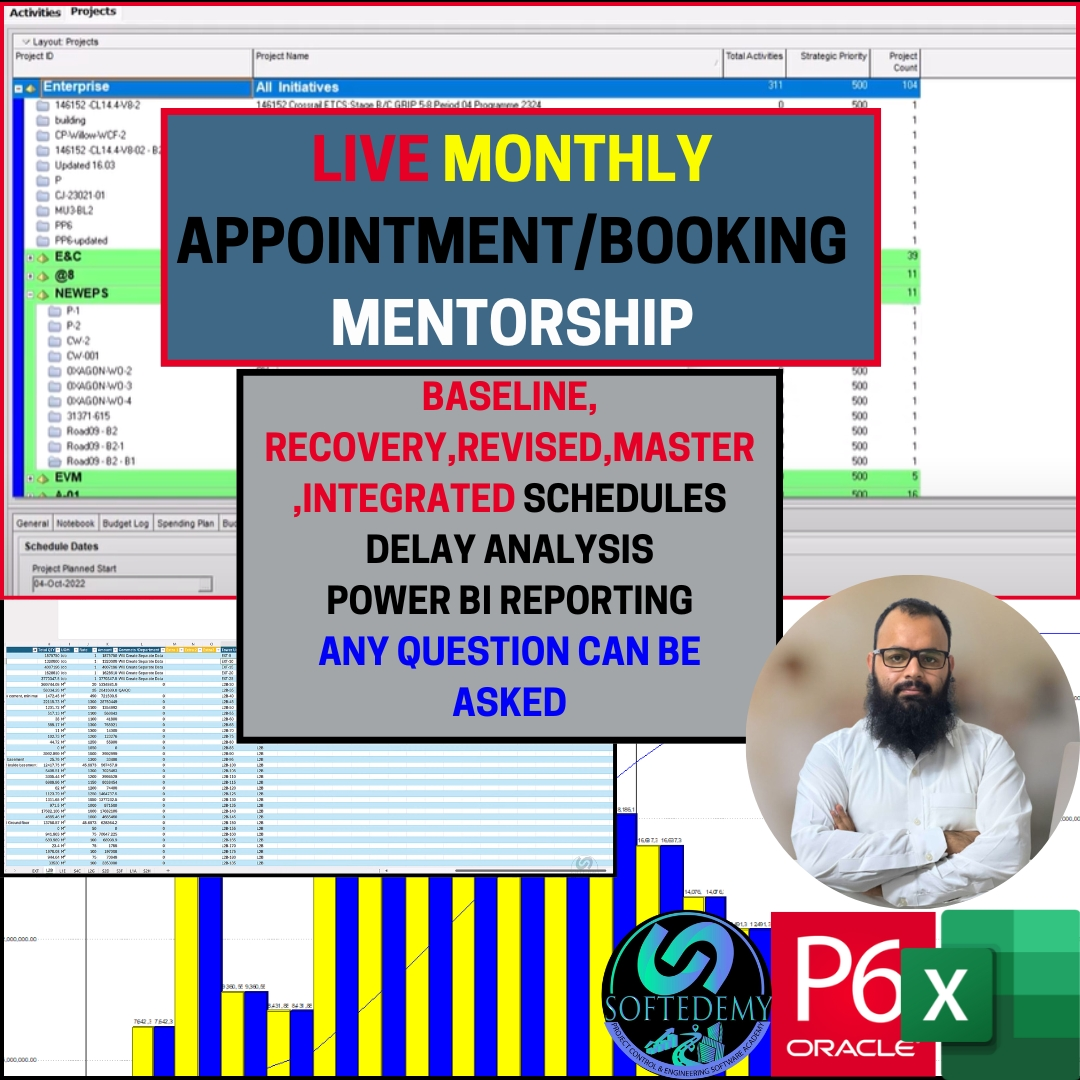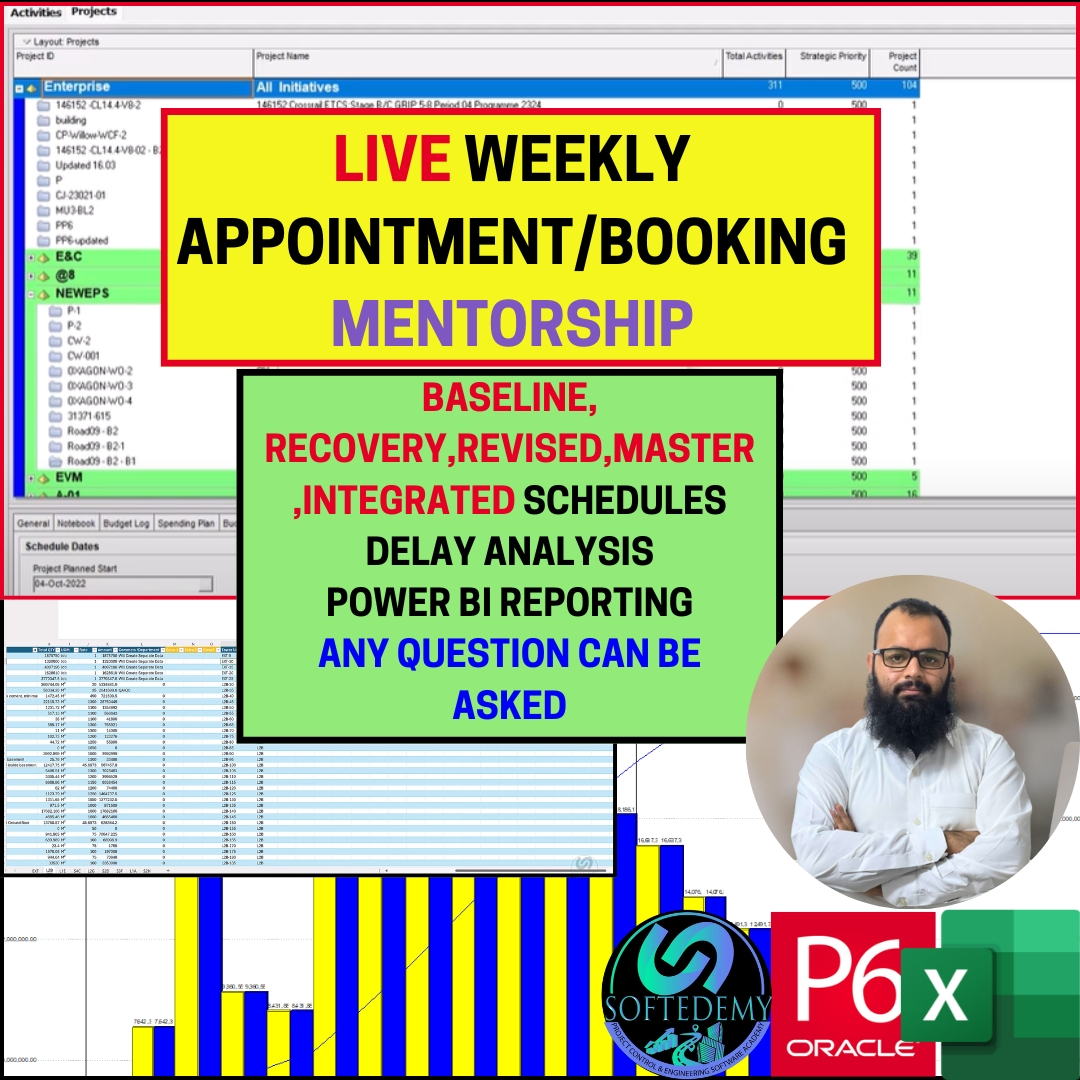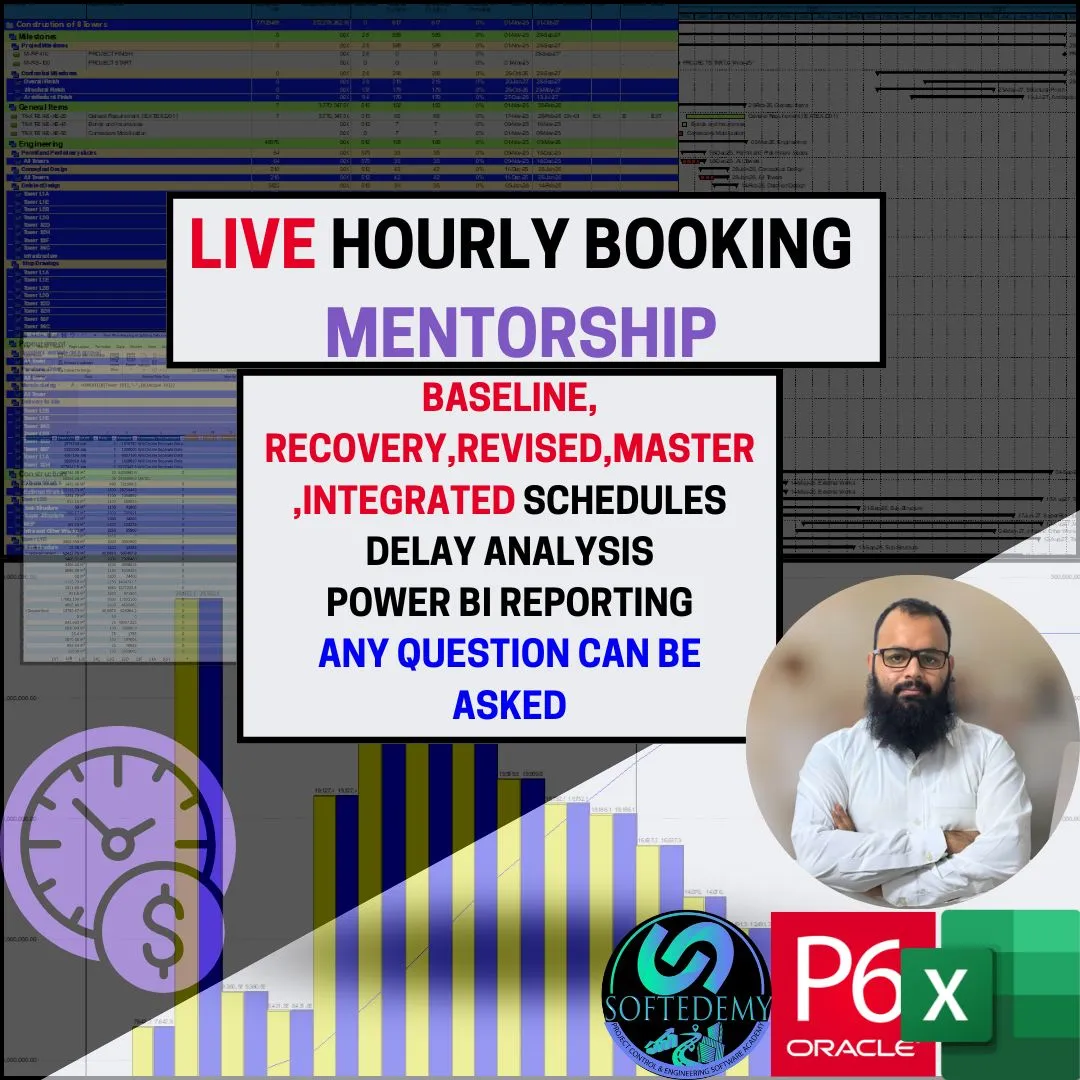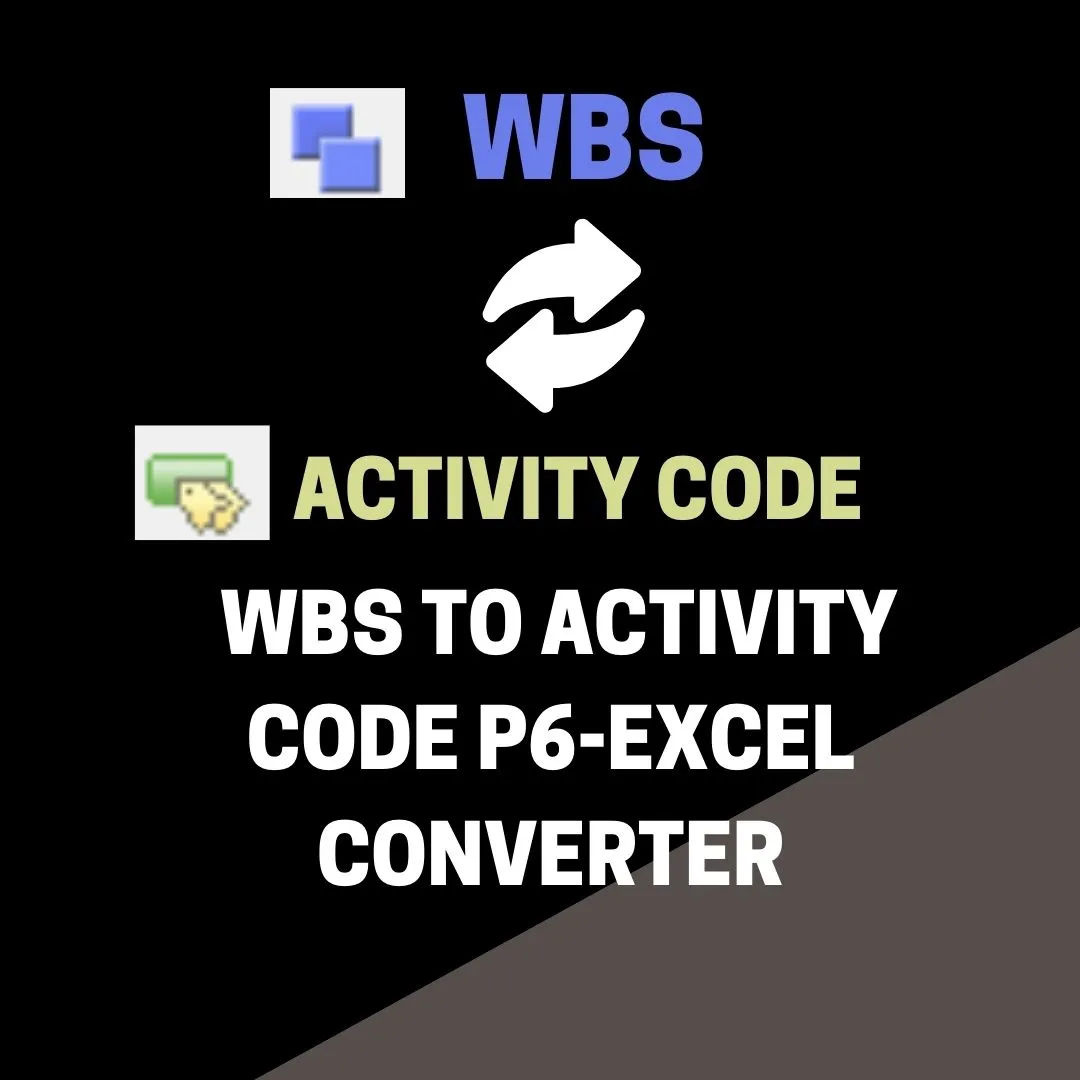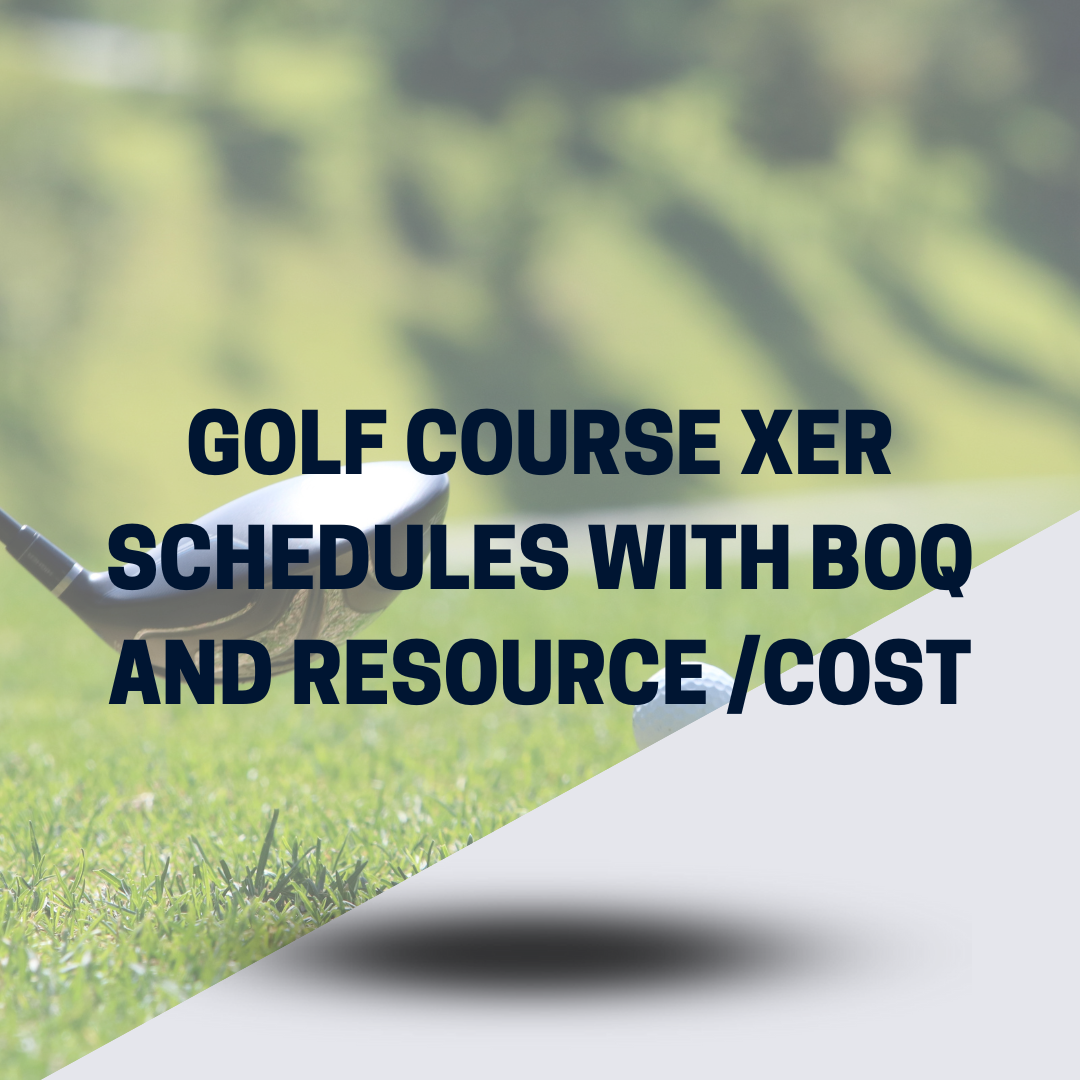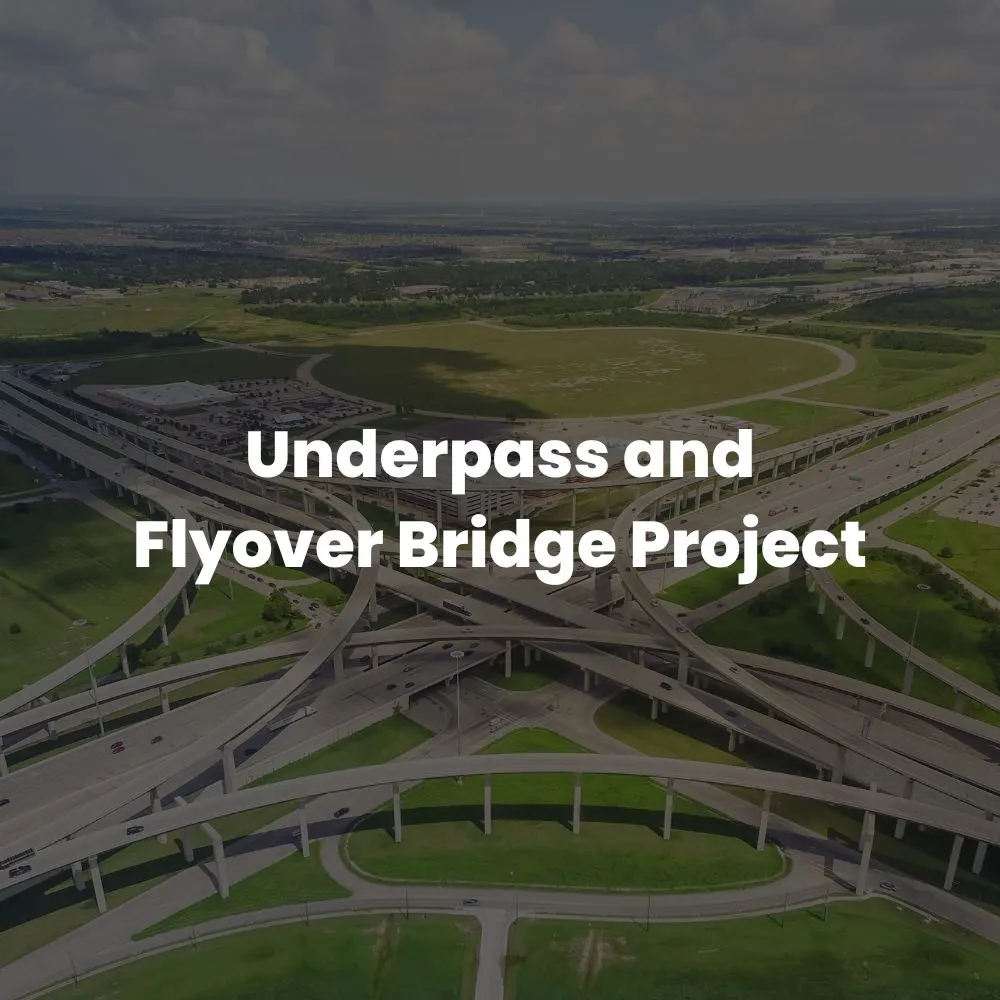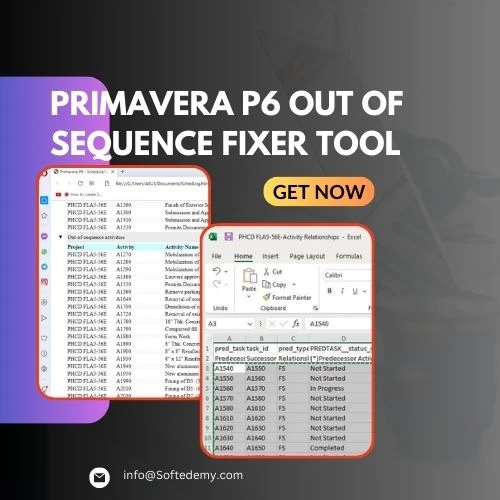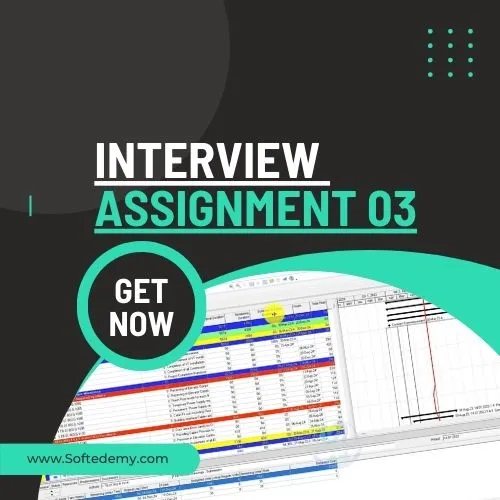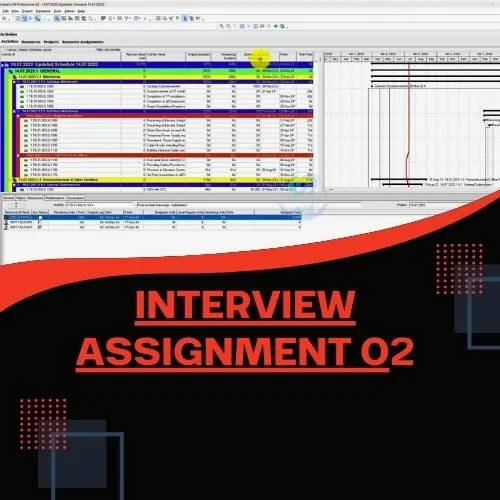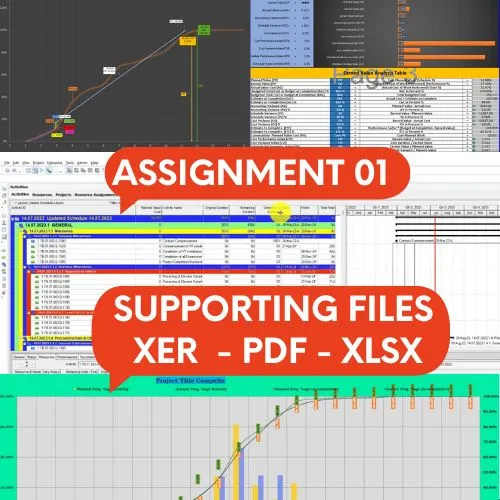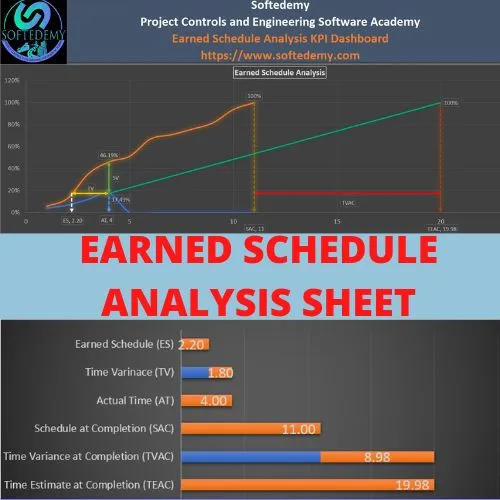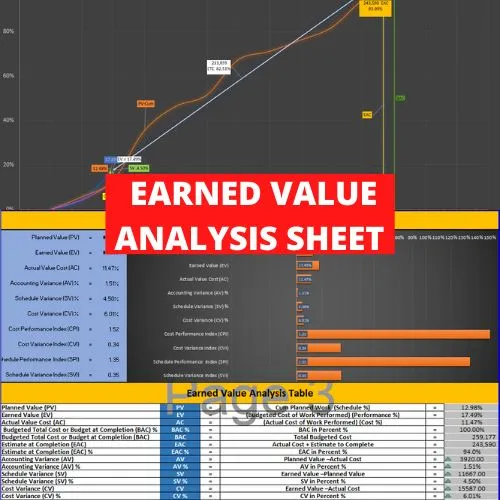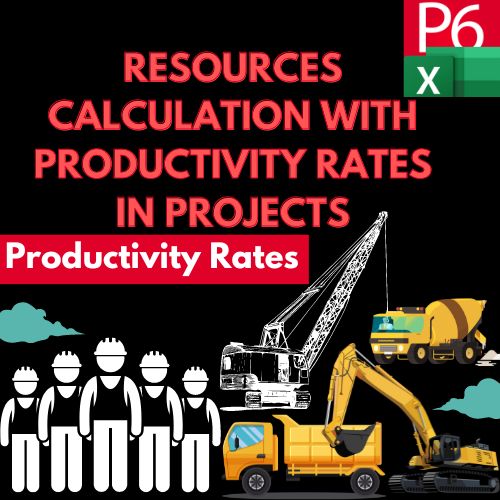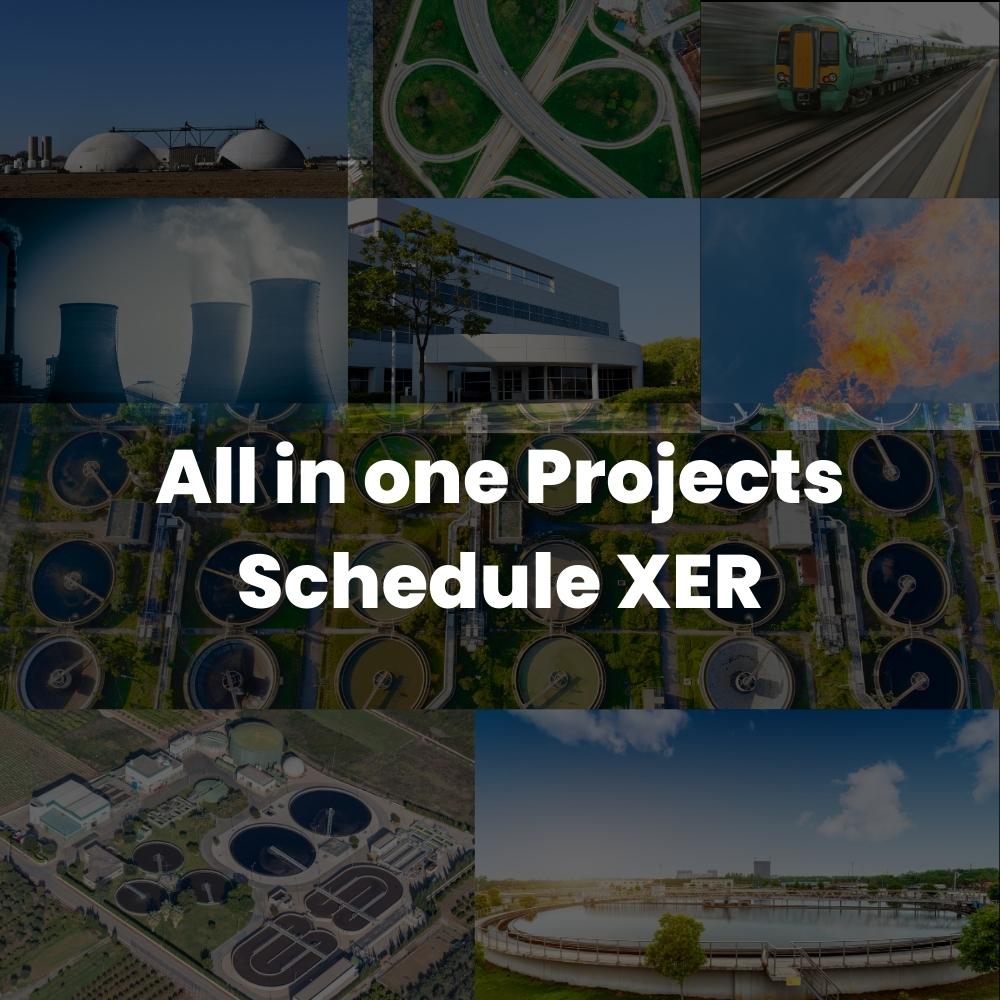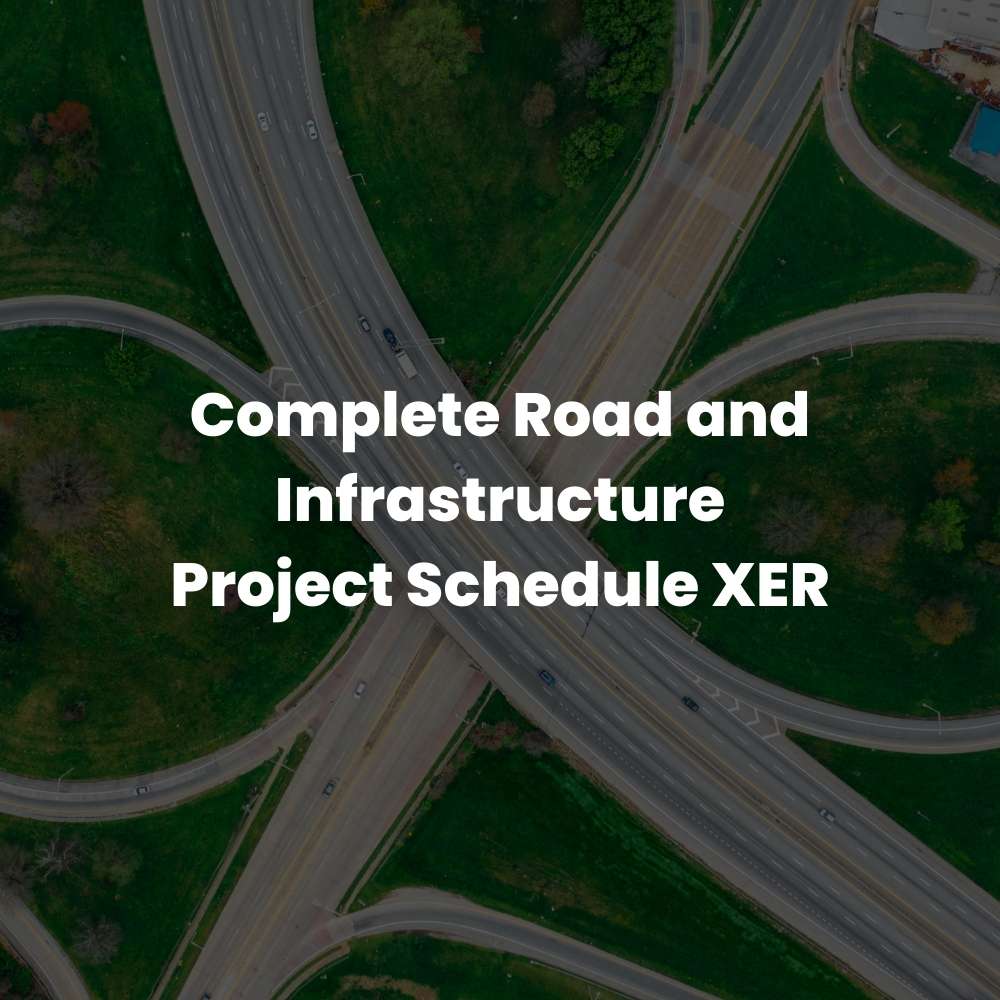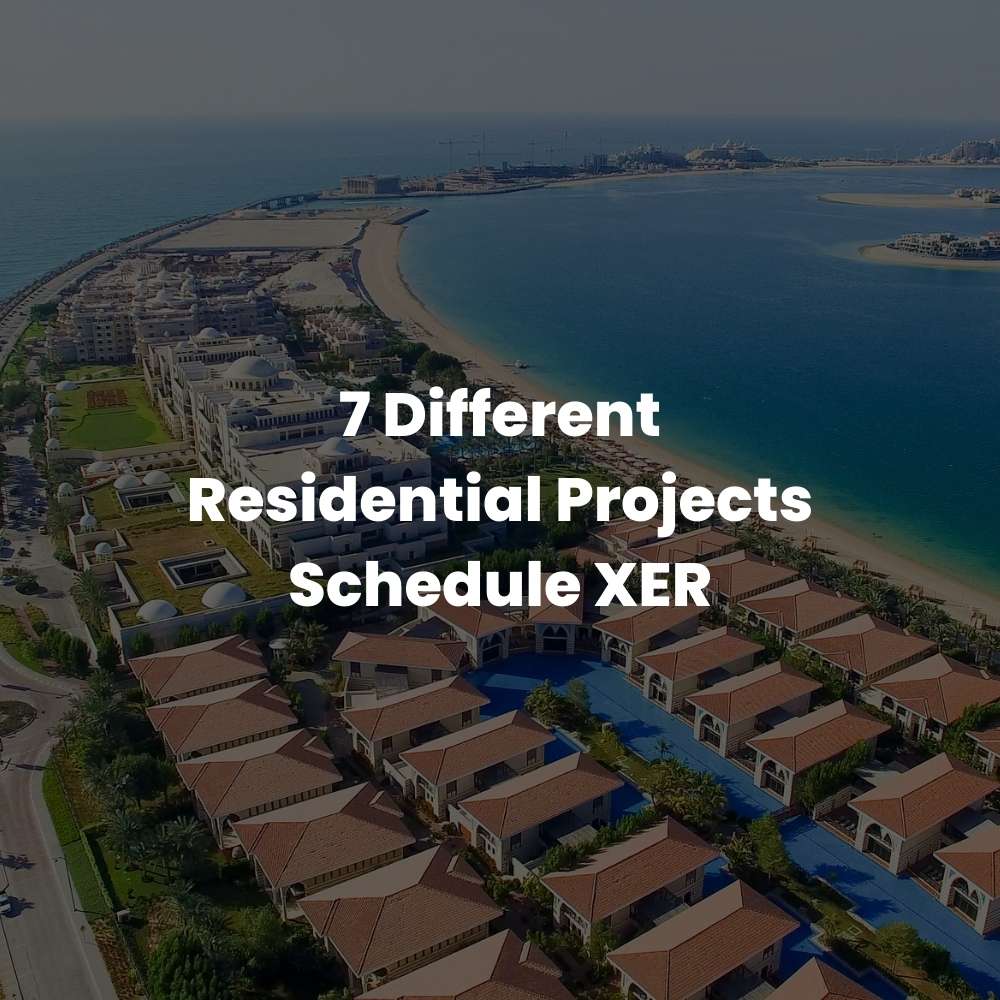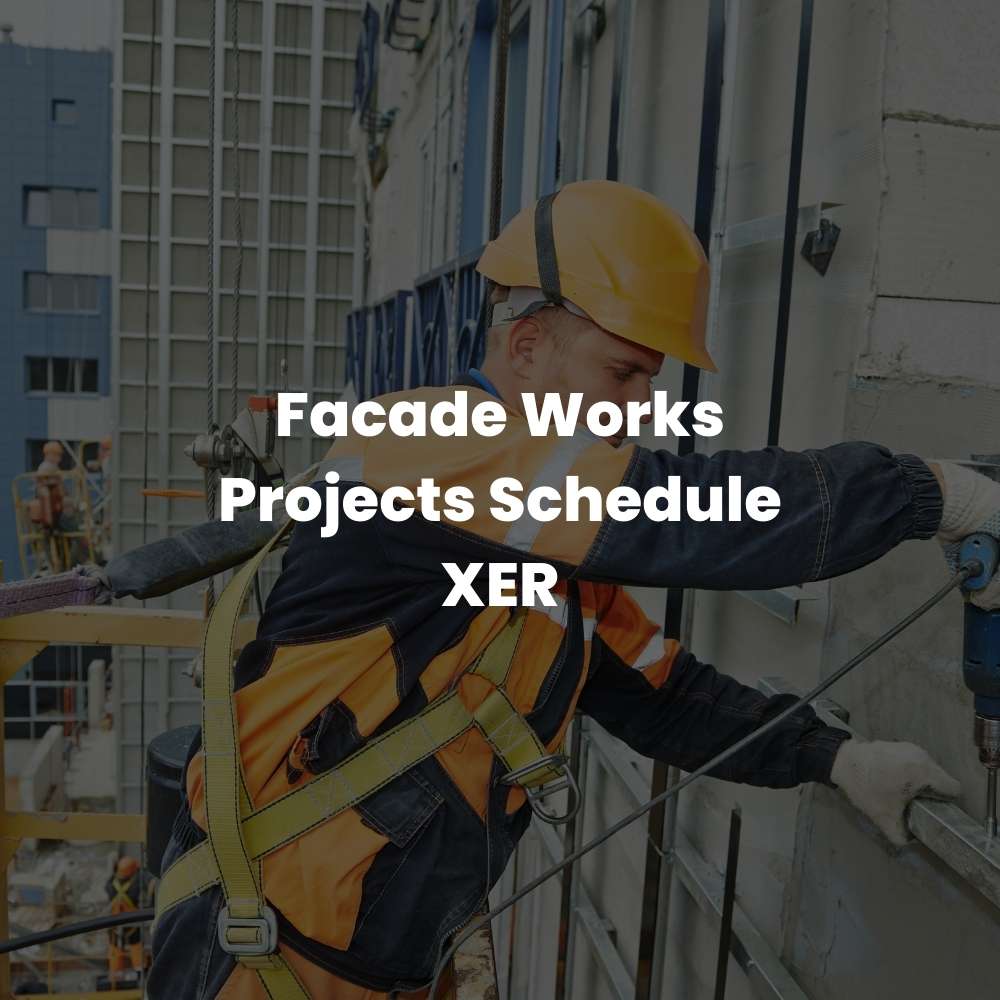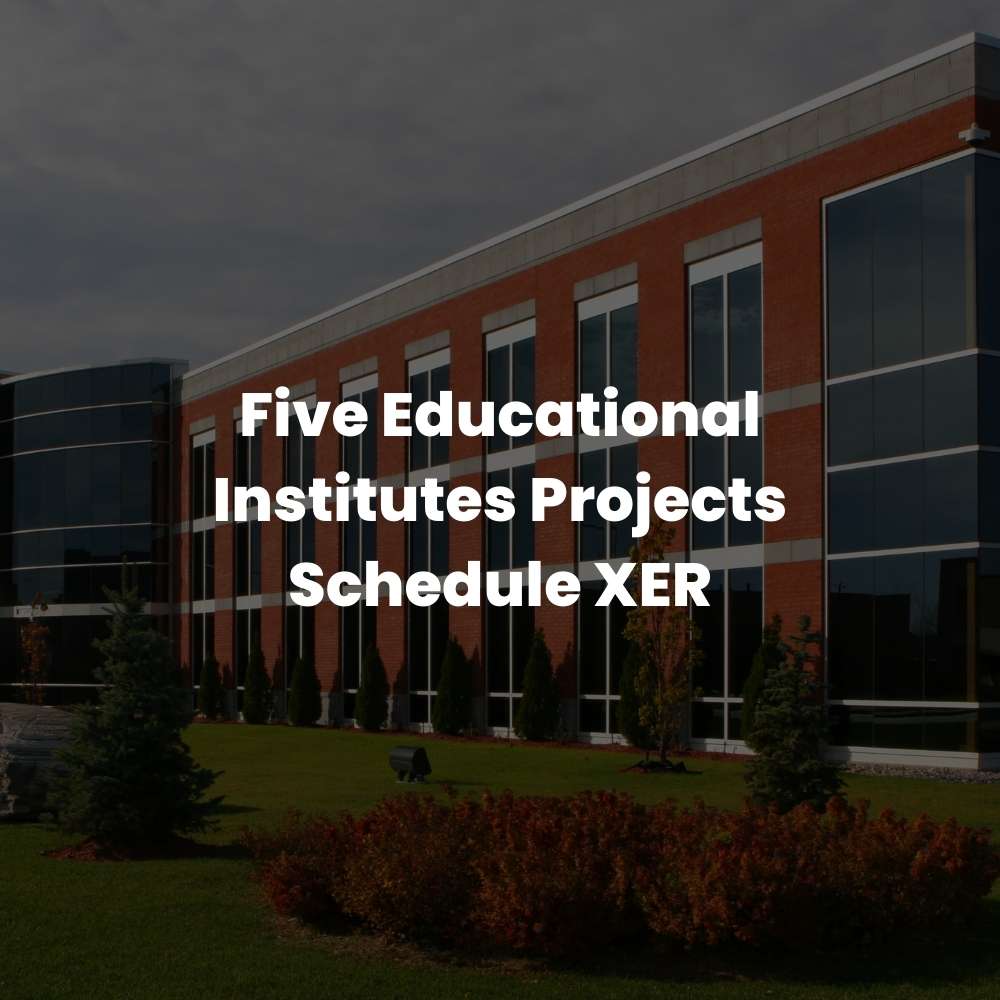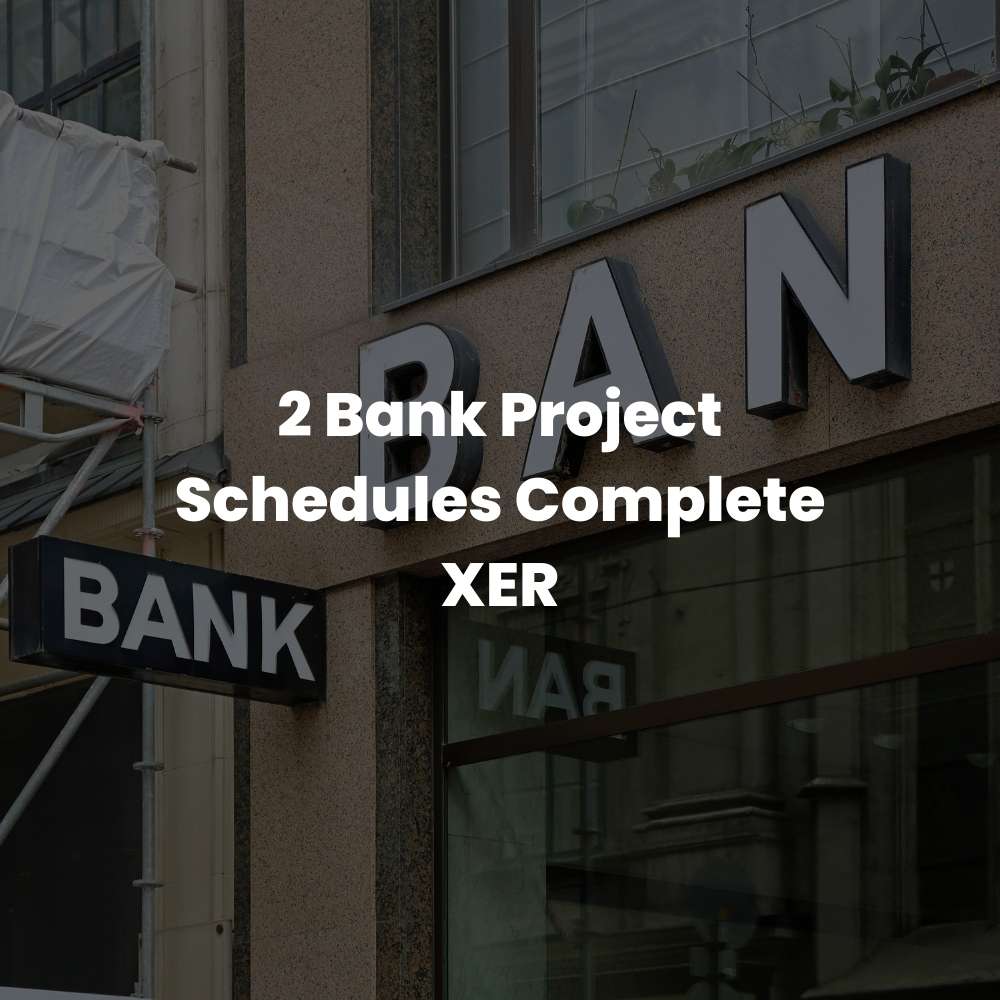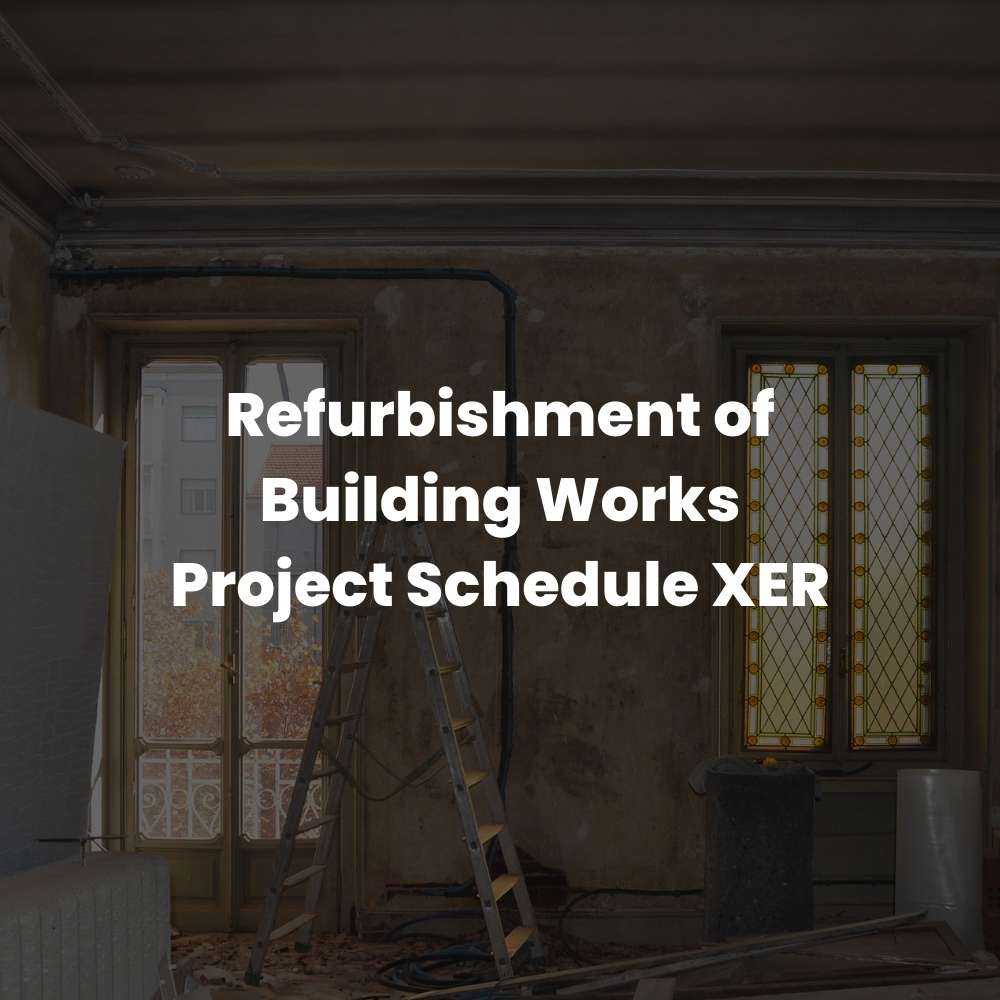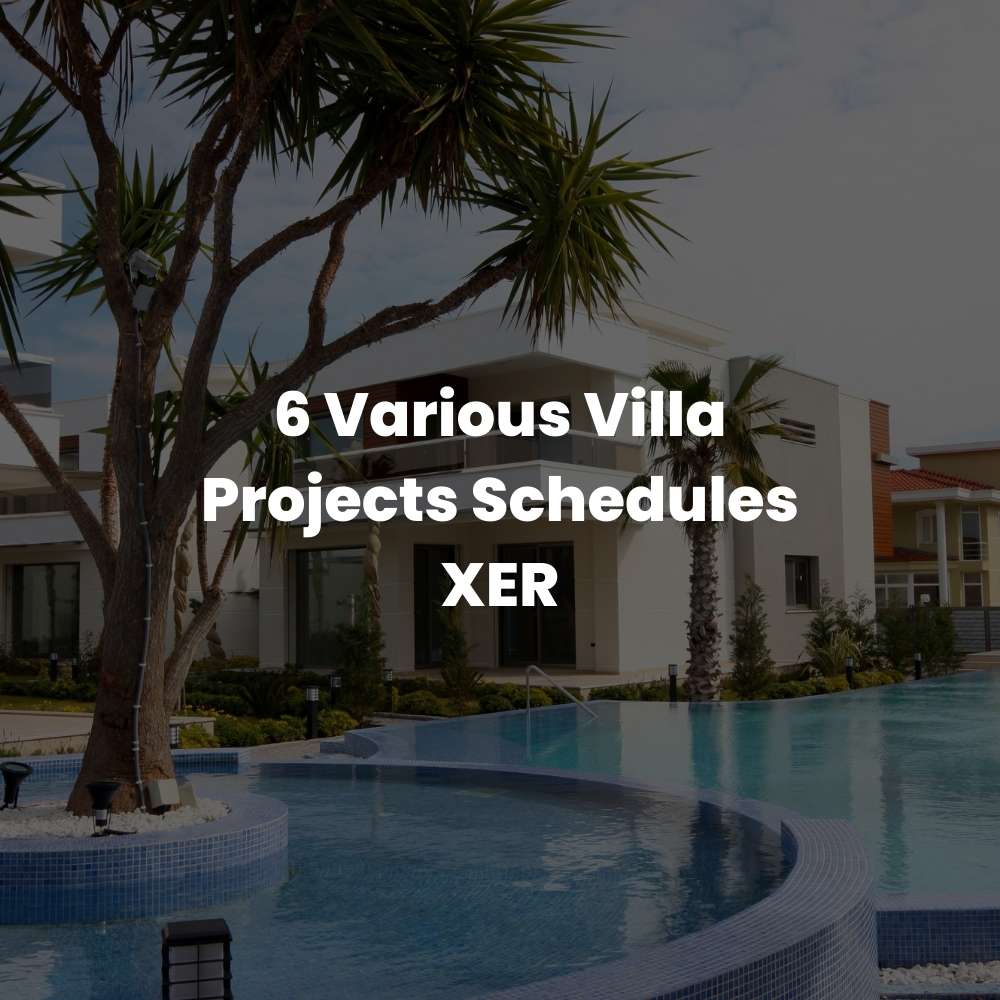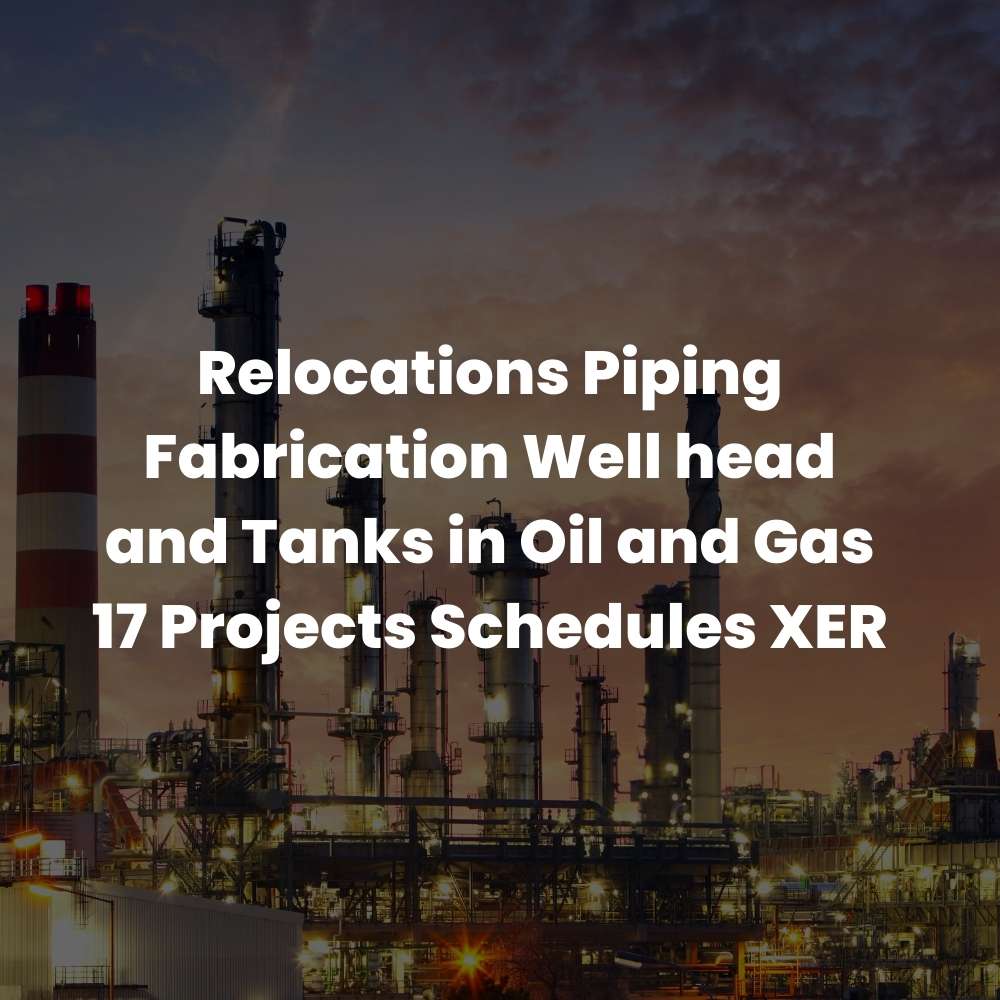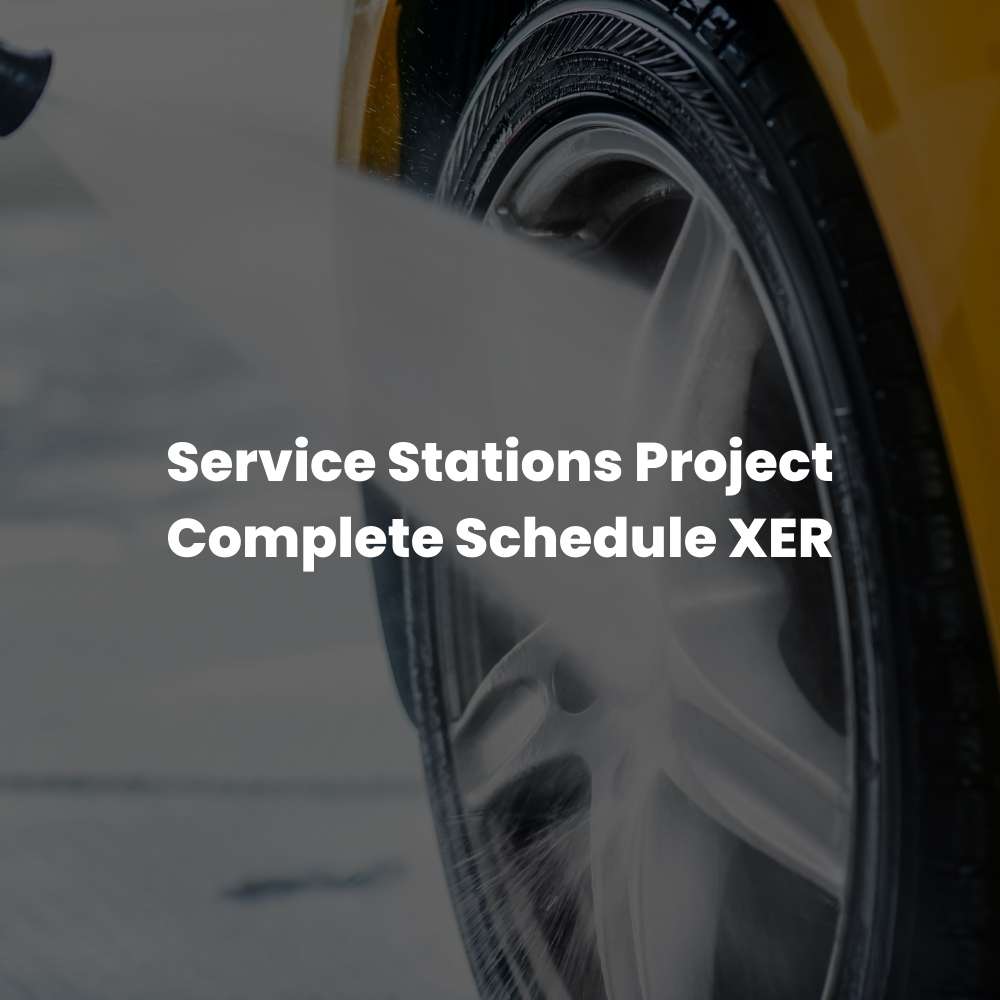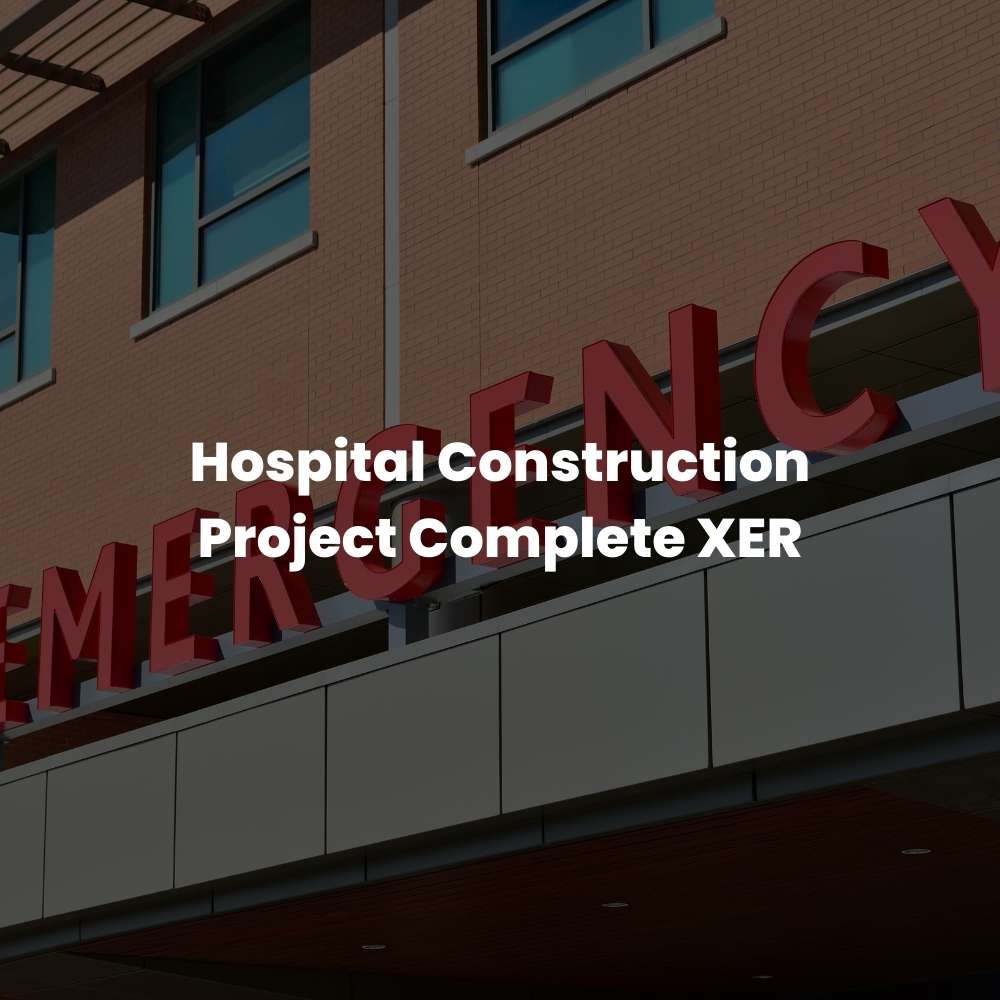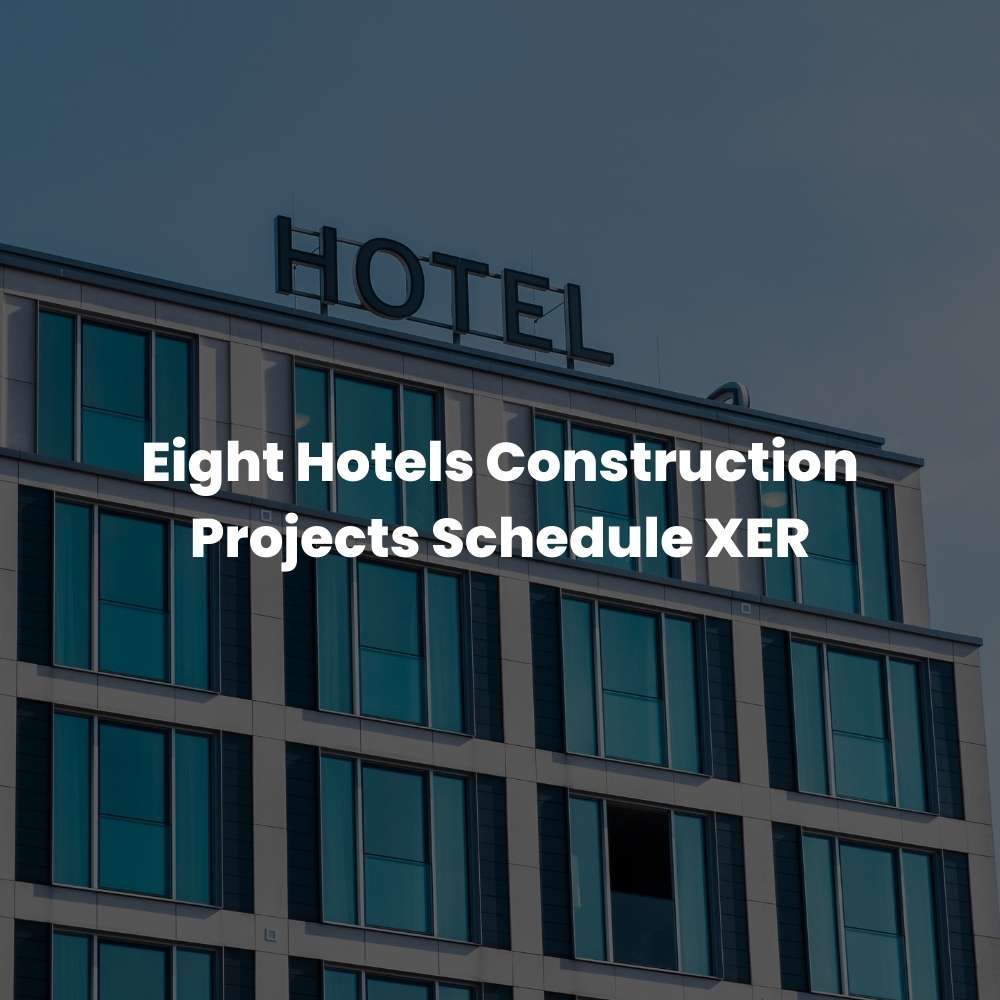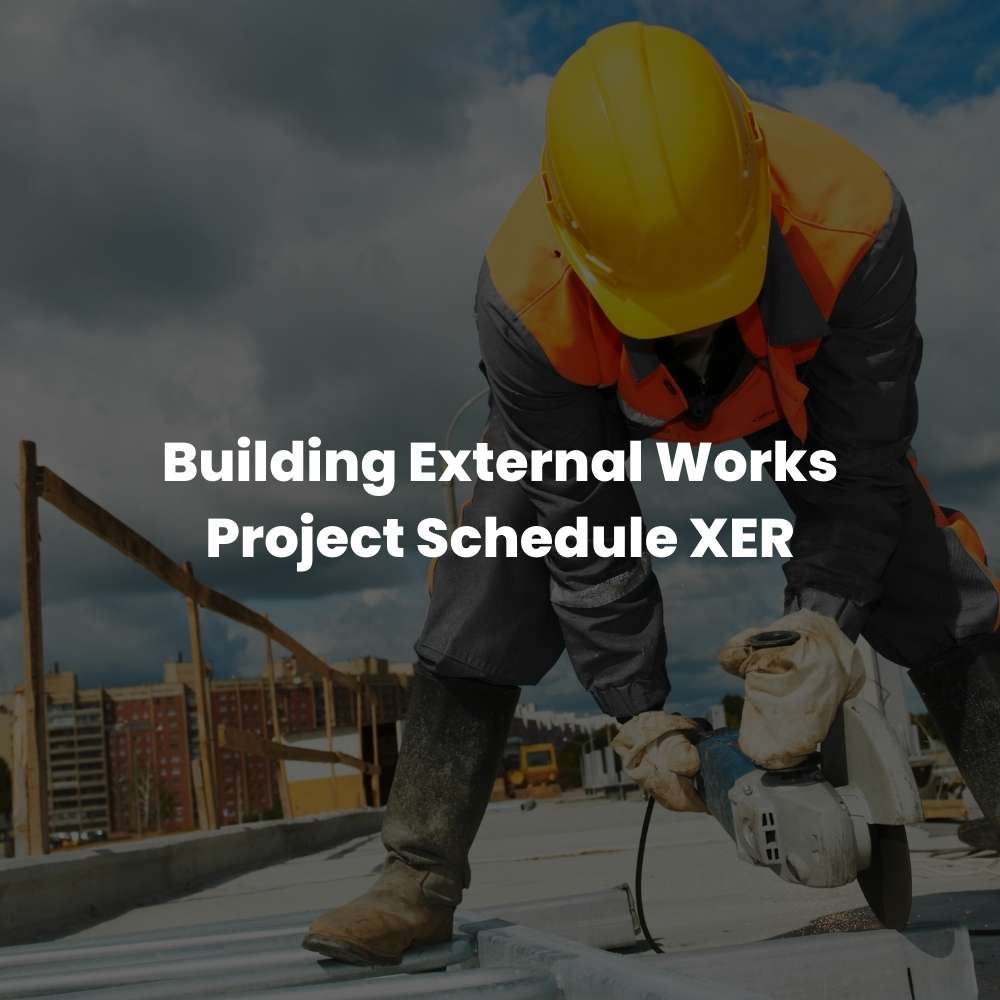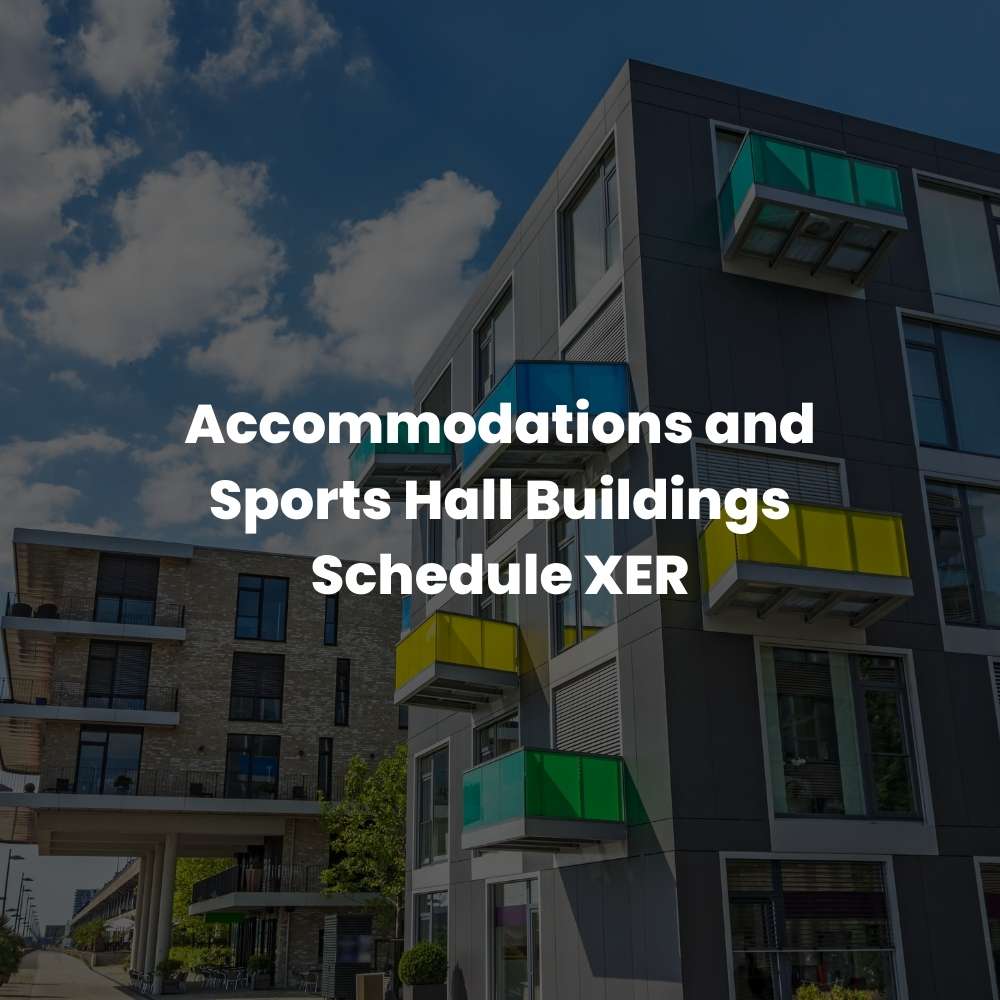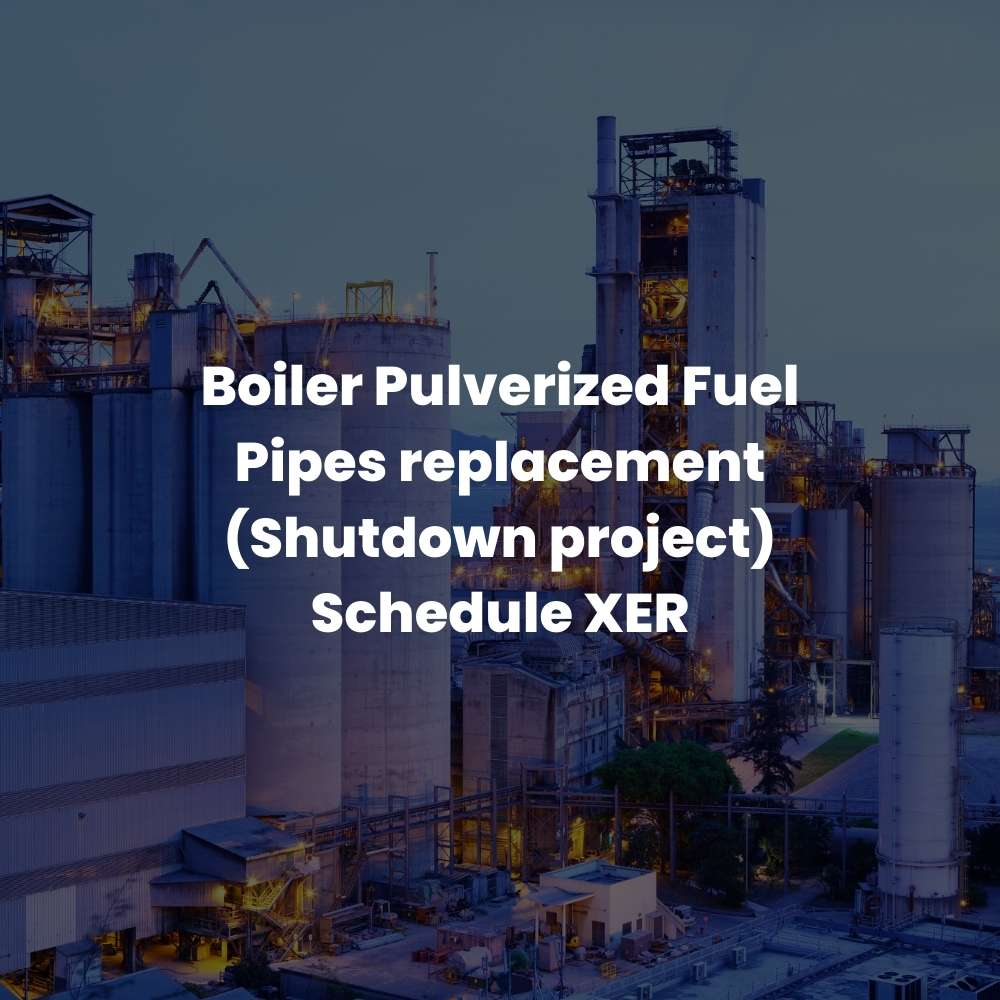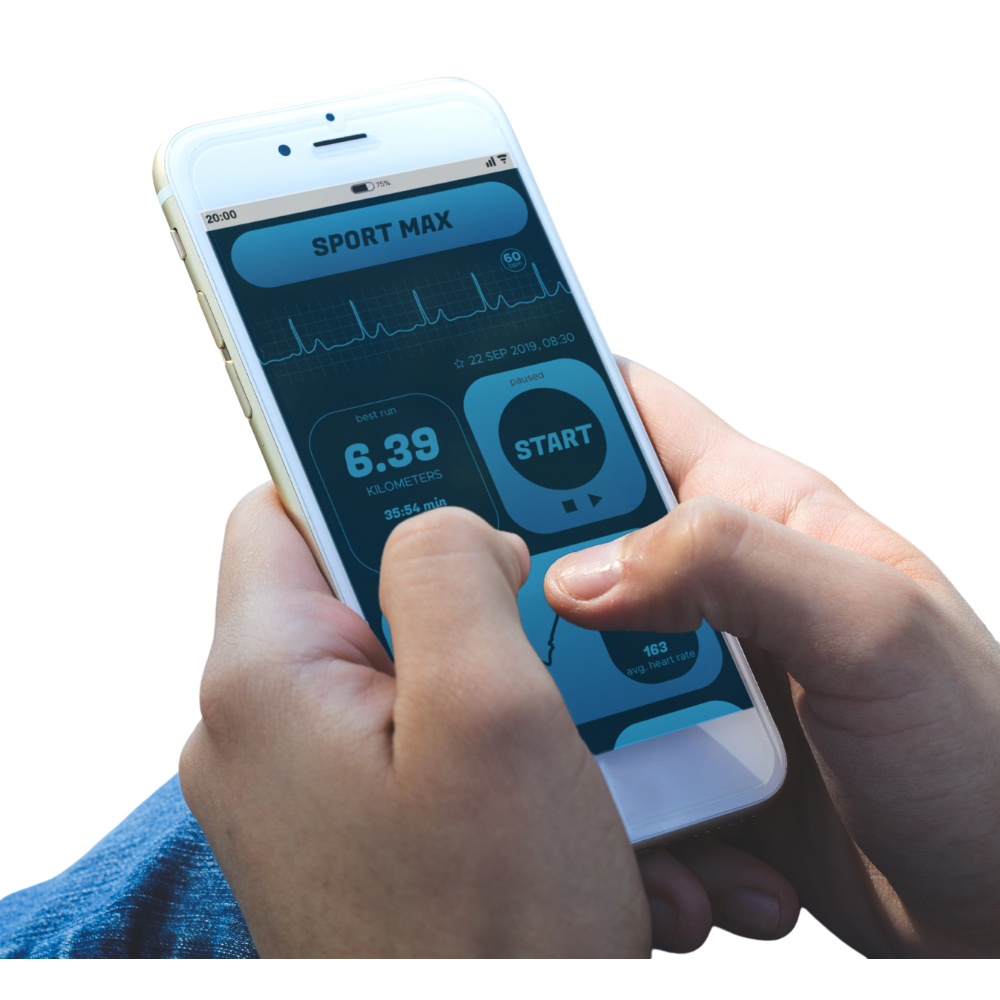Introduction
Microsoft Word 2019 is a word processing program used to create documents. In this tutorial, we’ll show you how the software works and offer some helpful Word tips along the way. Let’s dive in!
What is Microsoft Word?
Microsoft Word is a word processor that can be used to write documents. You can use Microsoft Word to create letters, reports, resumes, and more. In addition to being able to create text-based documents, you can use Microsoft Word to create documents that are easy to read and understand by using various formatting options such as headings, bullet points, and numbered lists.
If you’re just getting started with writing in general or with creating your own documents then having some basic knowledge of how this software works will help make things easier for you down the road.
There are many different features available within Microsoft Word that can be used when creating your documents such as formatting options like headers (the part of your document where the page number appears), footers (the part of your document where the date appears), margins (the white space around all four sides) etc., inserting pictures/graphics into your document so it looks good visually too which makes reading easier plus adding text boxes which allow users to add additional information without taking up valuable space on their paper!
Navigating the Ribbon Interface & Different Menus in Microsoft Word 2019
Using the ribbon interface is pretty straightforward, but it can be confusing for new users. The ribbon menu is located at the top of your screen. It contains different tabs that feature different tools and options you can use to complete your task. In fact, each tab contains a specific set of tools (for example, clicking on “Home” would open up tabs related to formatting).
The purpose of this cheat sheet is to help you learn about navigating through these menus so that you know how best to use them for yourself!
Using Headers and Footers in Microsoft Word 2019 to Quickly Add Header and Footer Information
Headers and footers are a great way to add important information to your document. You can use them for things like the title, author byline, date published or modified, and page numbers. In this article, we’ll look at how you can easily add custom headers and footers in Microsoft Word 2019 using the built-in feature that comes with every installation of Word.
How do I add a title to my document?
To get started adding headers or footers, go up to the View tab on the Ribbon menu and click Header & Footer (it’s right next to Zoom). This will open up the Header & Footer ribbon menu where all your options are located:
How to Insert a Table of Contents (TOC) in Microsoft Word 2019
In order to do this, you need to create a new document. Then, click on the Insert tab. Next, scroll down and click on Table of Contents.
On the next screen, type in your title for your TOC at the top and then type in page numbers underneath each heading (you’ll see how many pages there are in total from left to right). When done with that, click Update.
Click Finish when prompted—and voila! You now have a table of contents at the bottom of your document!
How to Create Lists with Bullets or Numbering Using the Bullets Toolbar or Numbering Toolbar in Microsoft Word 2019
- Bullets are used to create lists, like the one in this article.
- To create a list using bullets, click on an unordered list option in either the Bullets Toolbar or Numbering Toolbar on the ribbon interface.
- To create a numbered list, click on an ordered list option in either toolbar. You can also use numbers (1, 2, 3…) or letters (A, B…Z) if you prefer them over roman numerals.
- You can also create lists by typing asterisks (*) or hyphens (-). This method can be useful if you want to type something other than bullets or numbers but still have it look like a list when printed out as part of your document. In fact, some people think that asterisks (*) look better than bullets because they stand out more from the surrounding text; however others think that using asterisks looks too sloppy and makes it difficult for readers who might not know about this formatting trick to notice what’s being highlighted in their documents–that said if there’s no way around using asterisks then feel free! Just remember that sometimes it takes practice knowing how long each item should be so they all look neat when printed out later on down the line…
Writing software can be overwhelming, so here are a few tips for new users.
If you’re new to writing software, just know that there is a learning curve. Still, the process of writing doesn’t need to be overwhelming. Here are some tips for new users:
- Headers and footers can be used alongside page numbers and other formatting elements to convey information about where in your document you are currently reading; they also allow you to include lists of contents as well as a table of contents at the beginning of your document. In Word 2019, headers and footers can be adjusted via the ribbon interface by clicking on “Page Layout” followed by “Page Setup” on macOS (or File > Page Setup from Windows 10).
- The ribbon interface has been redesigned so that it now includes tabs for each section rather than having all the tools grouped together under one tabbed bar—it looks similar but with more flexibility!
Conclusion
Working with Microsoft Word is often a big part of the workday, especially for those who are writing-oriented. This applies to writers, editors and many other professionals whose jobs involve words. However, not everyone has used MS Word before. In fact, it’s a common source of frustration for newbies who are trying to learn how to use this essential program. Fortunately, there are plenty of ways you can get up-to-speed on basic MS Word functions in our Cheat Sheet for Newbies series!
In this article we discussed some of the key features that make working with Microsoft Word so much easier—from formatting text & pictures to graphics like tables & charts and more! Whether it’s your first time using this program or just need some tips on getting started with MS Office applications in general then check out all the other helpful articles we’ve written about these topics too!
Leave a Reply
You must be logged in to post a comment.