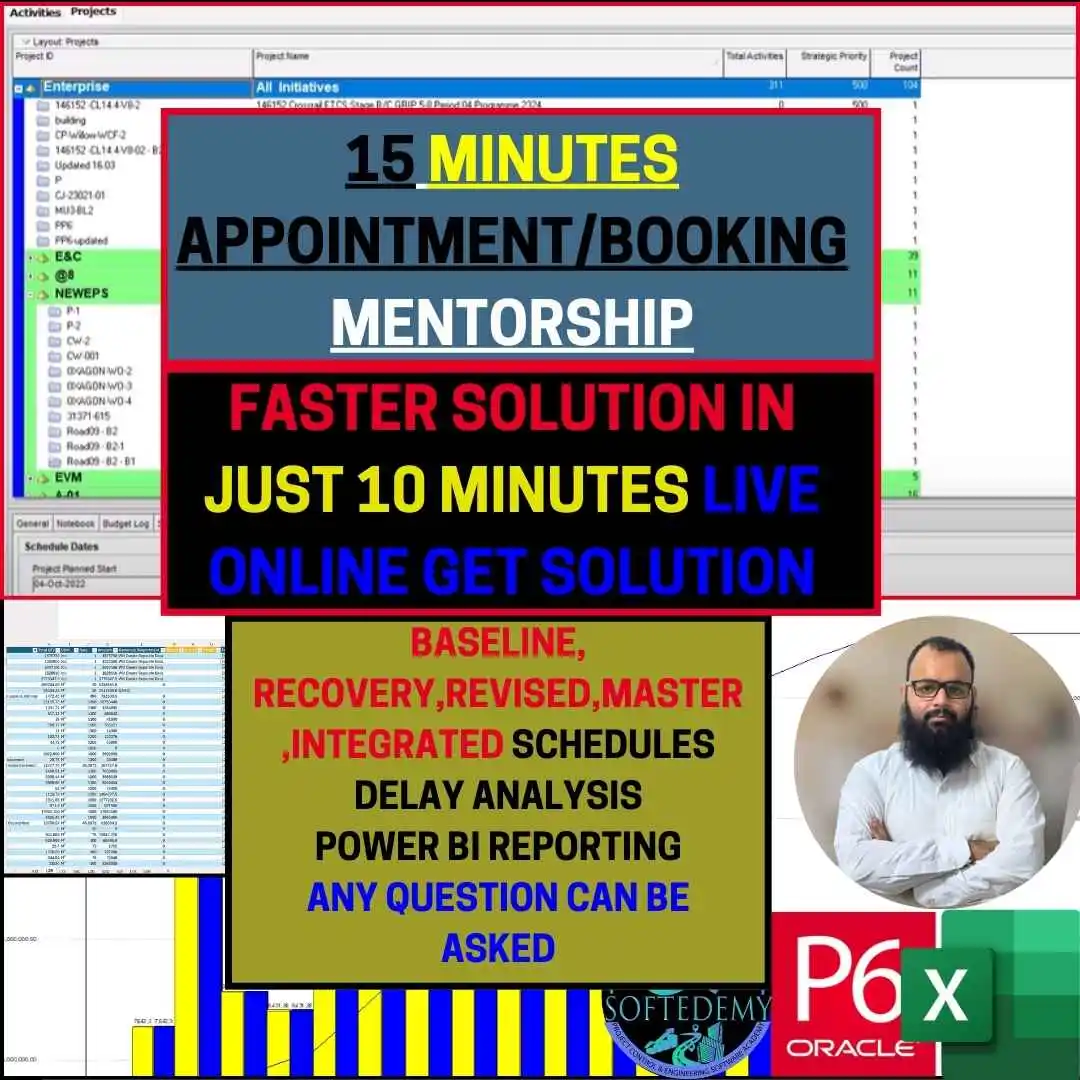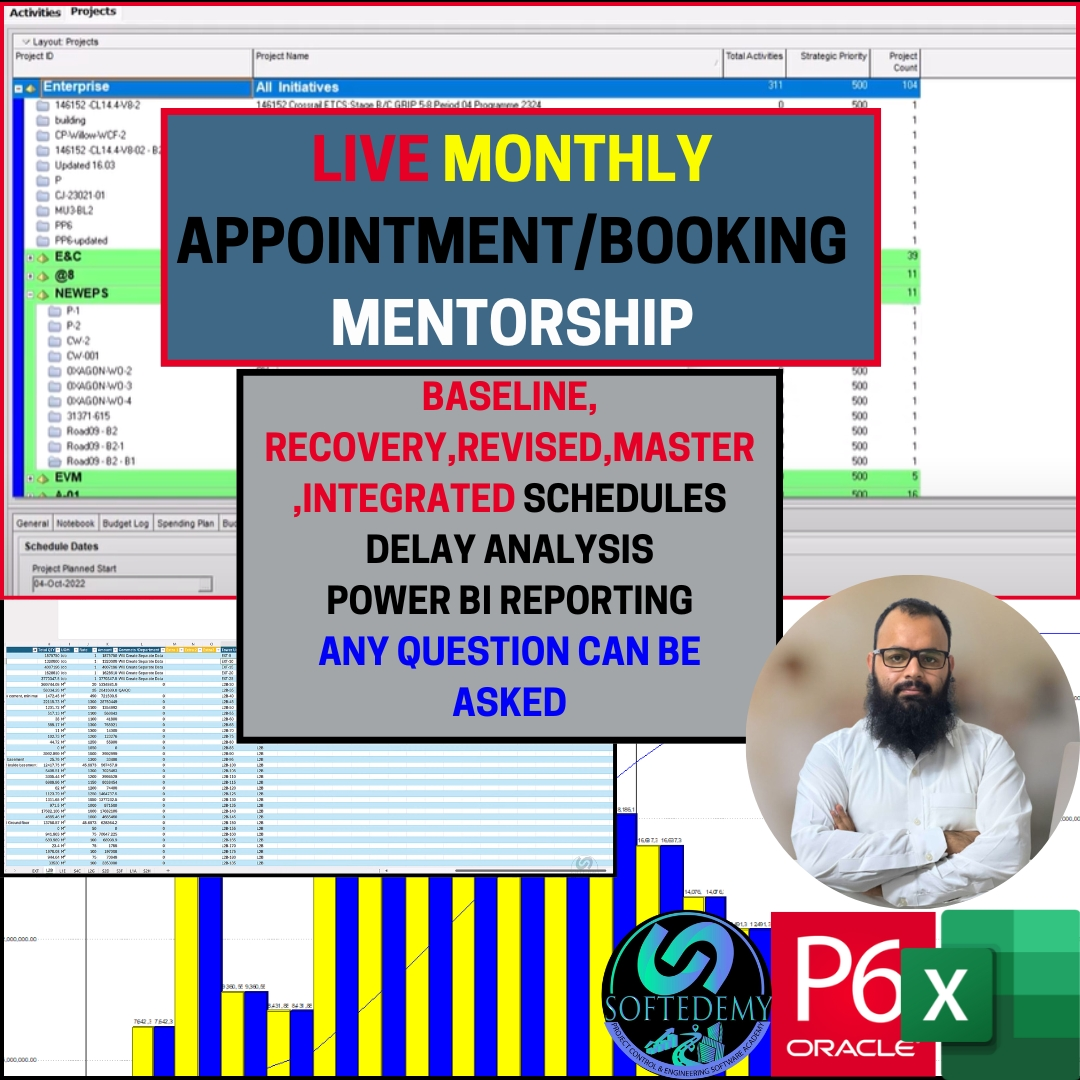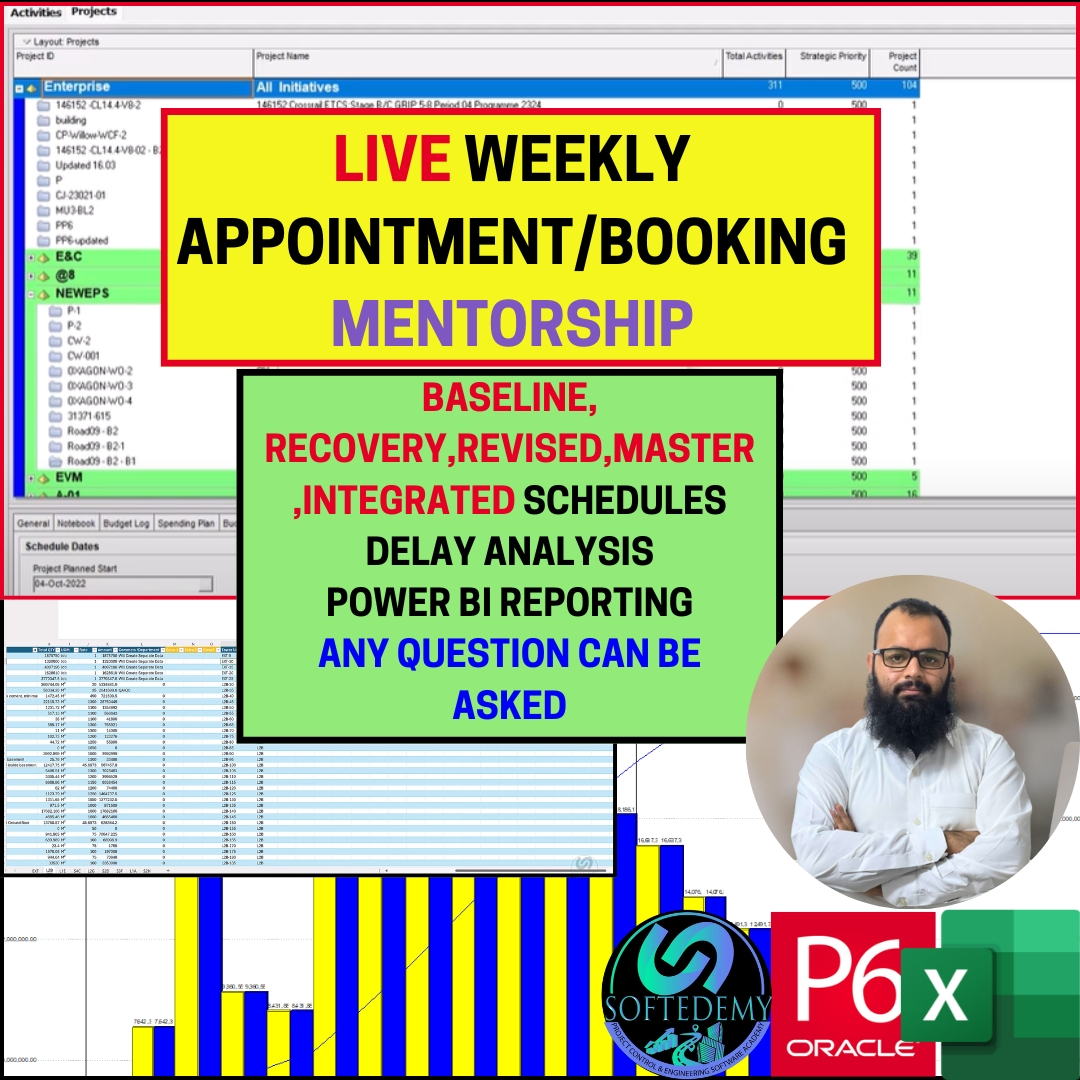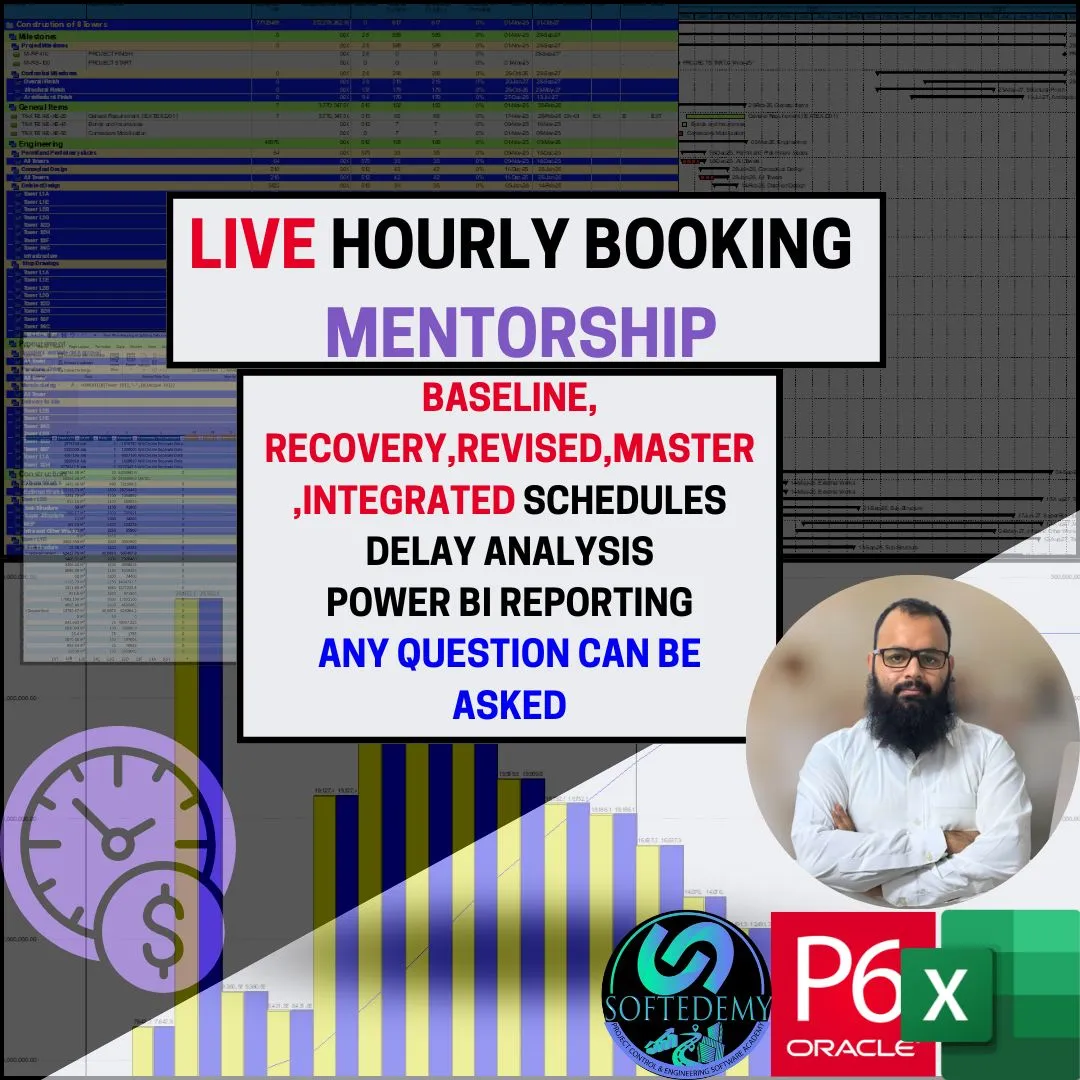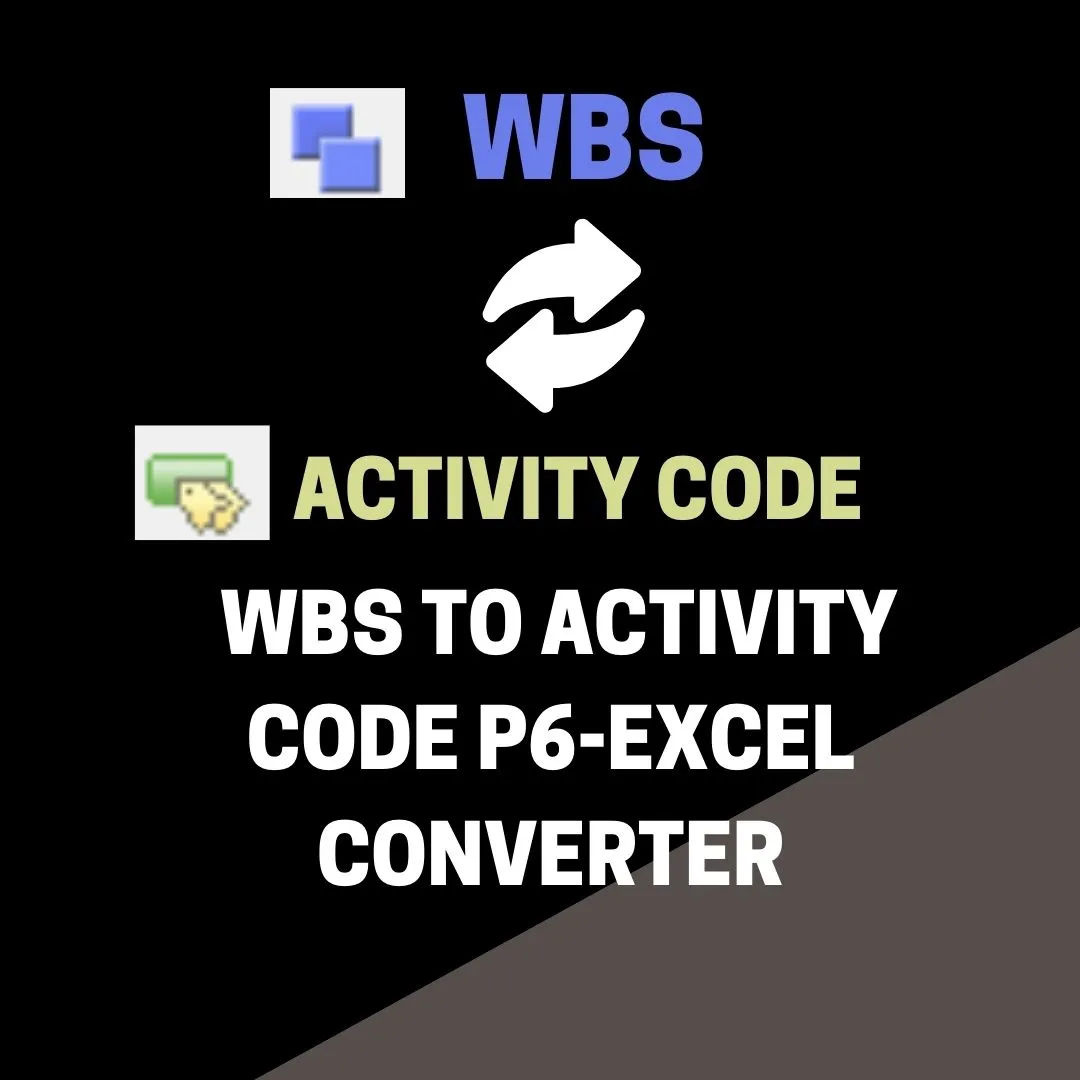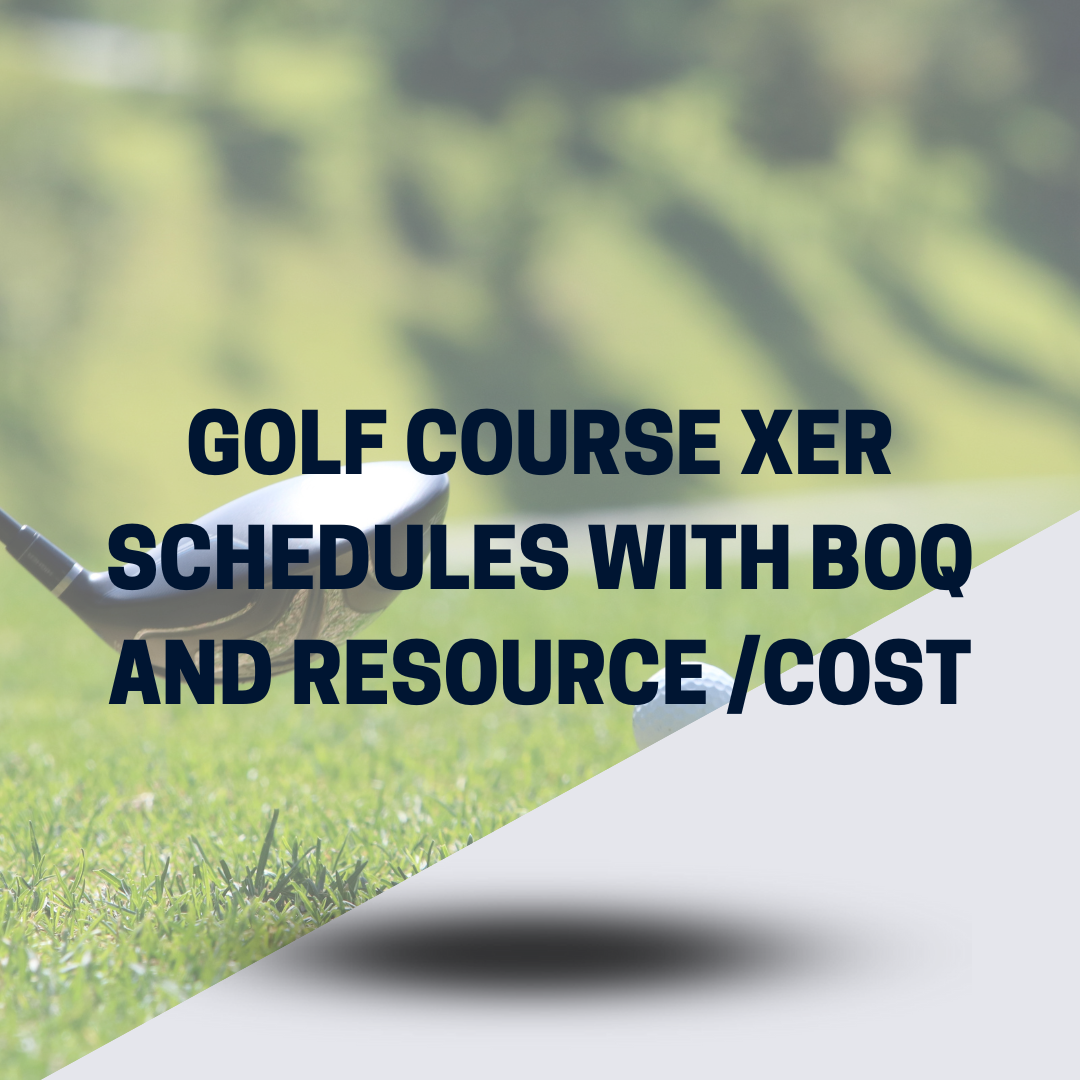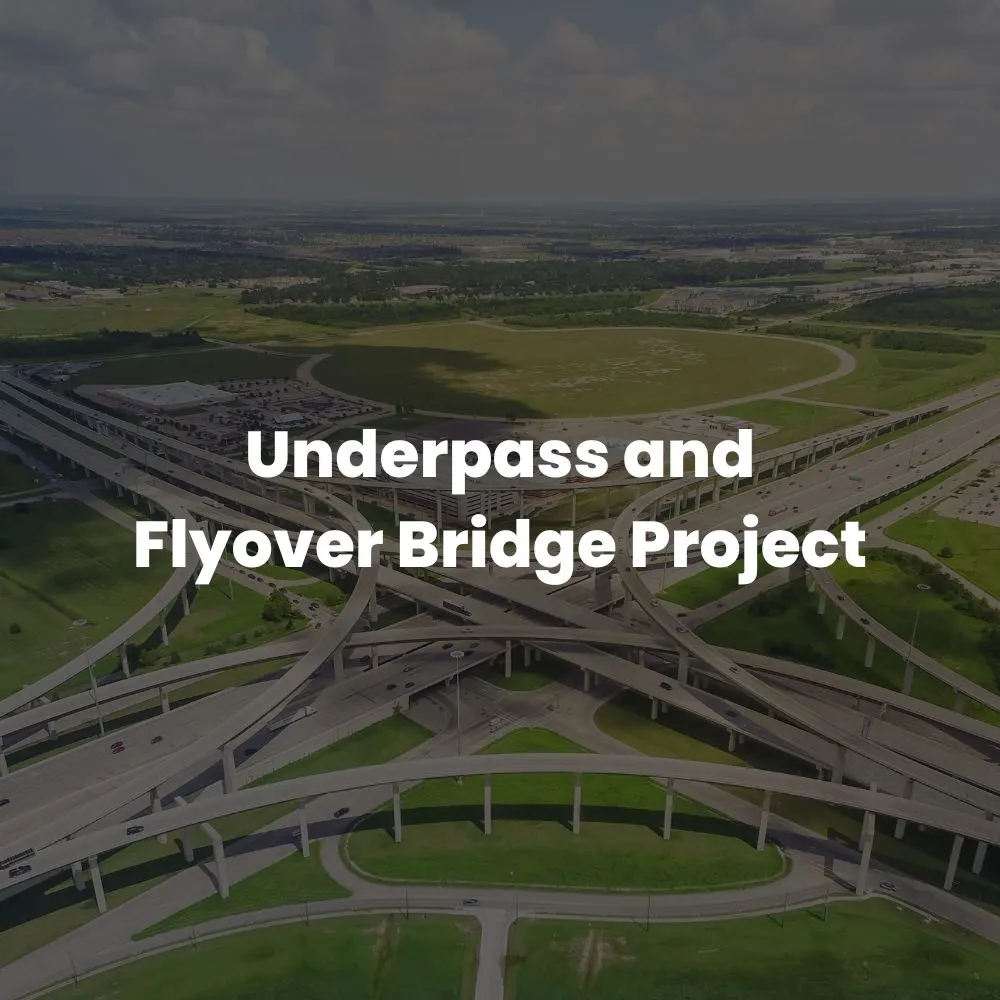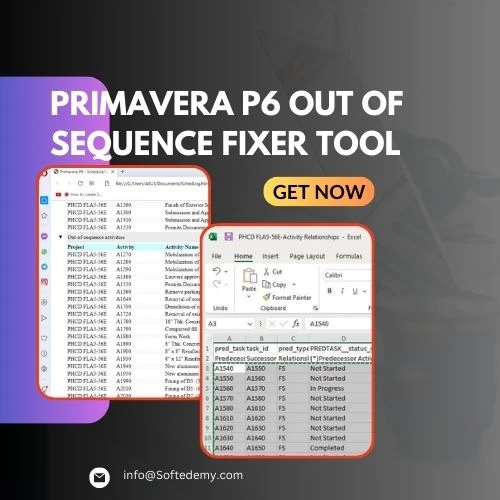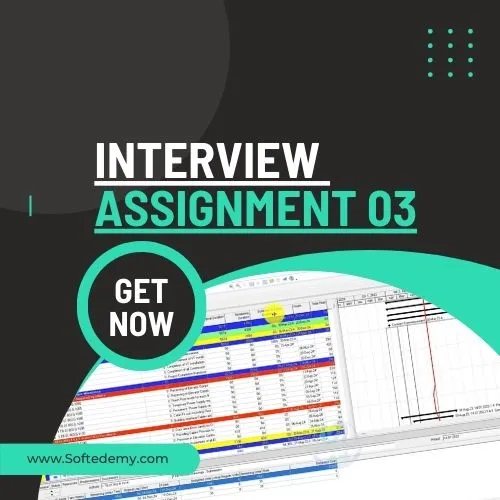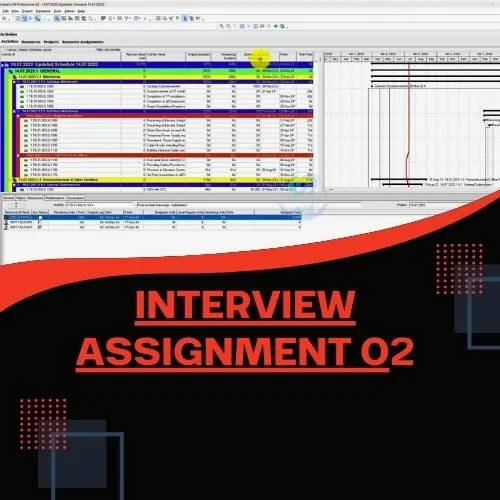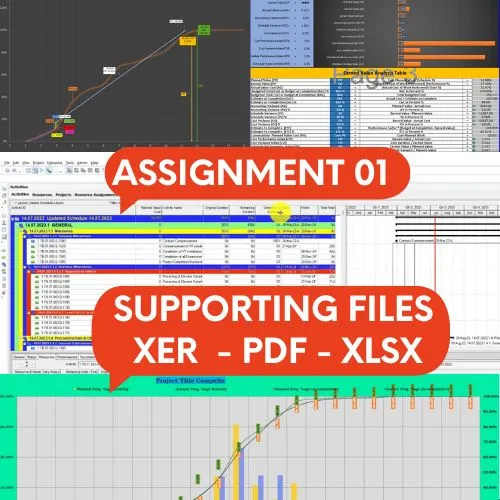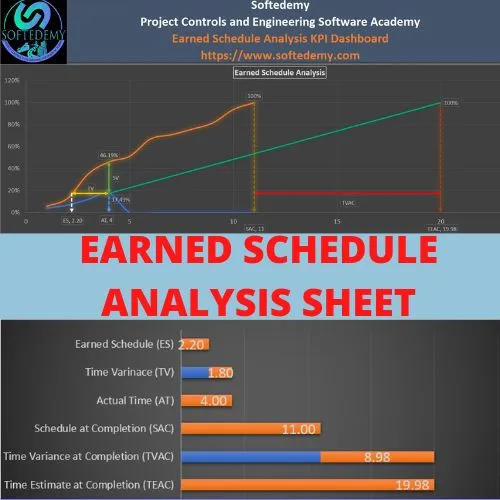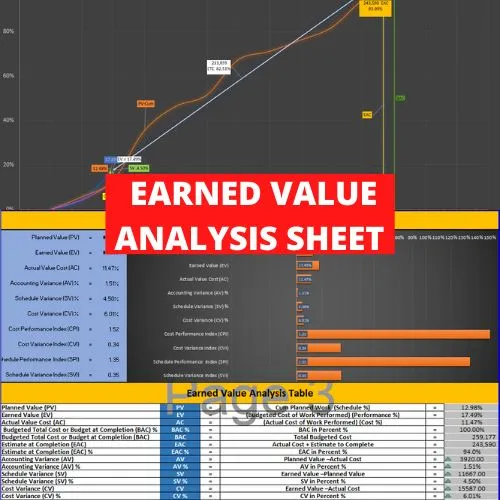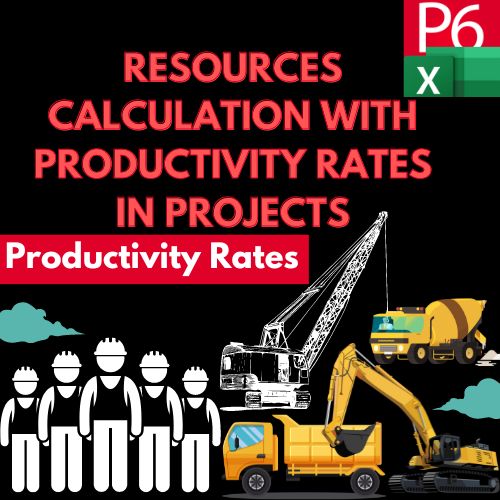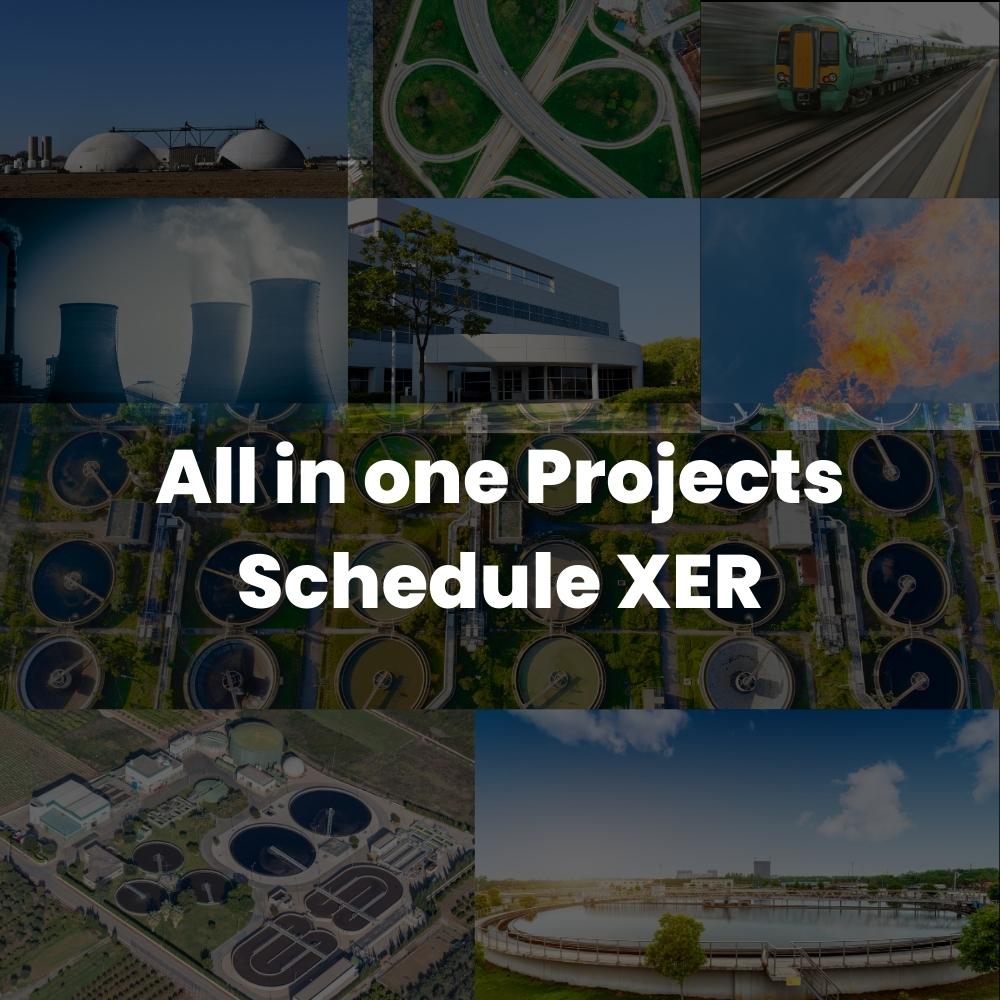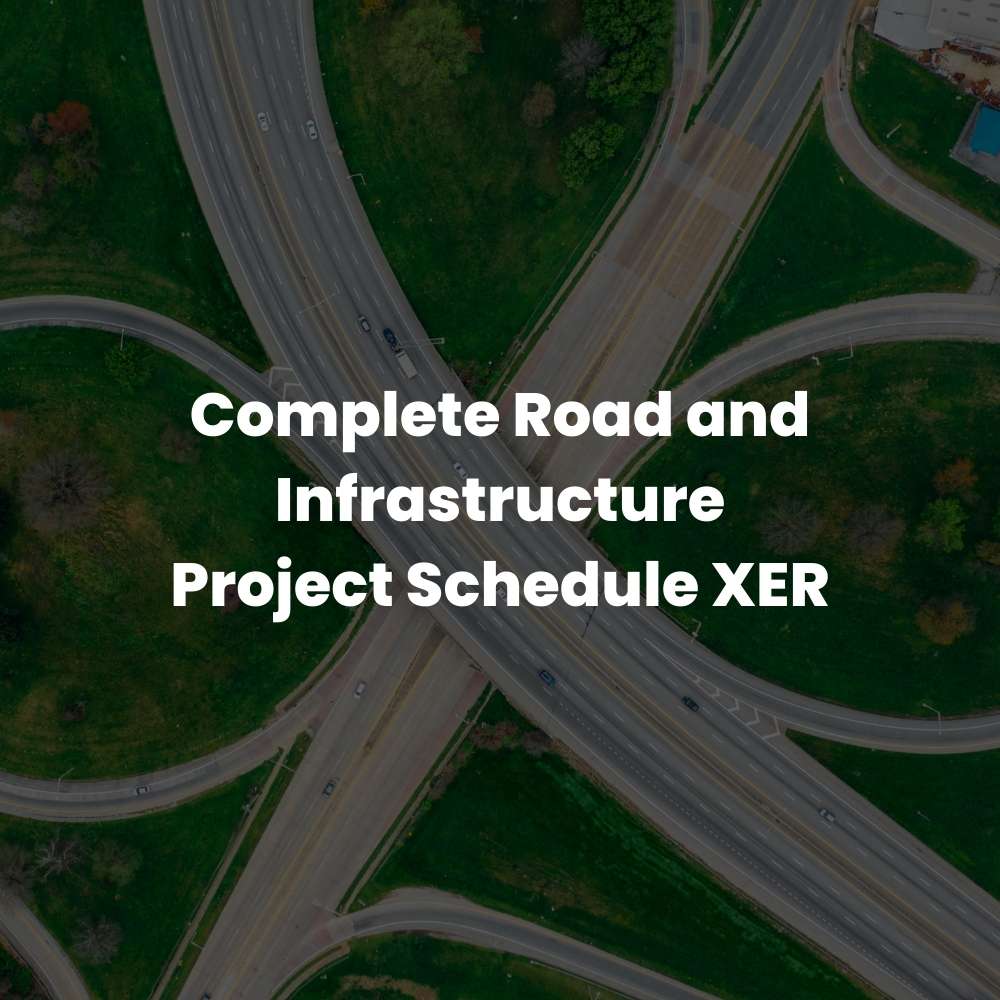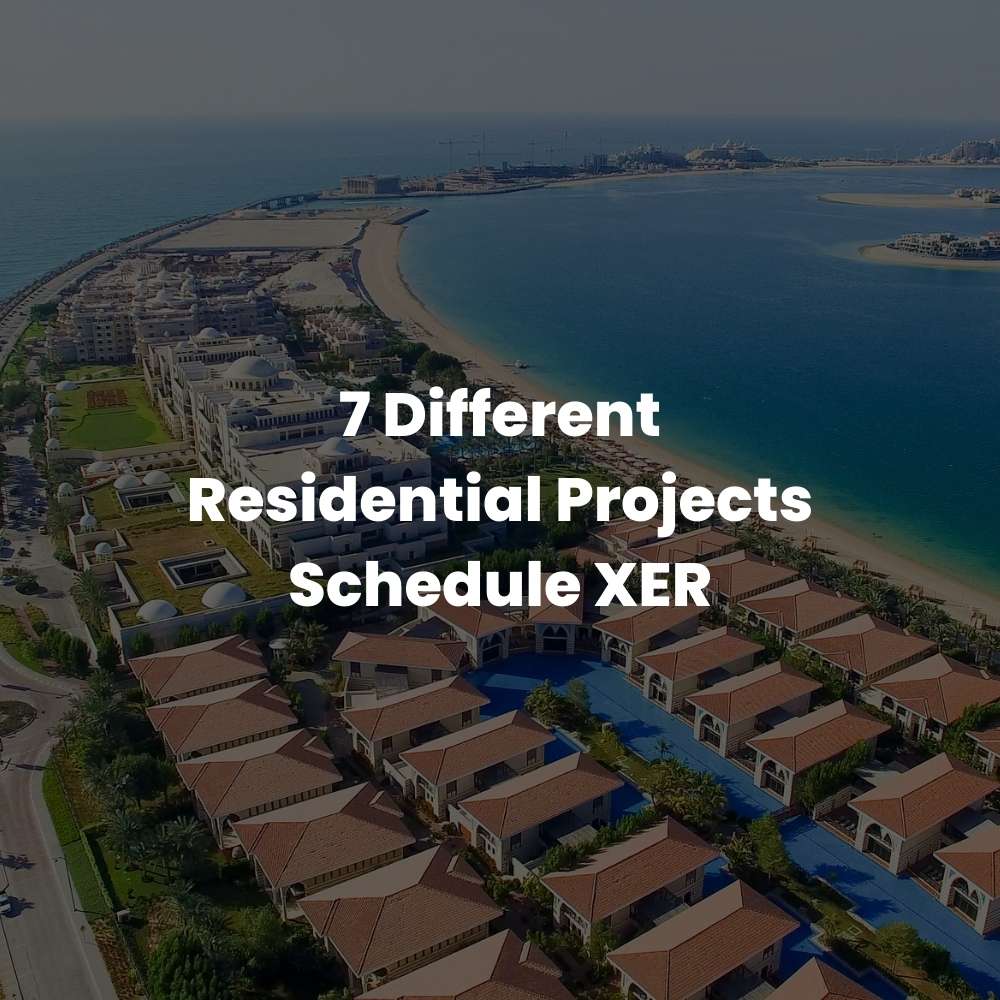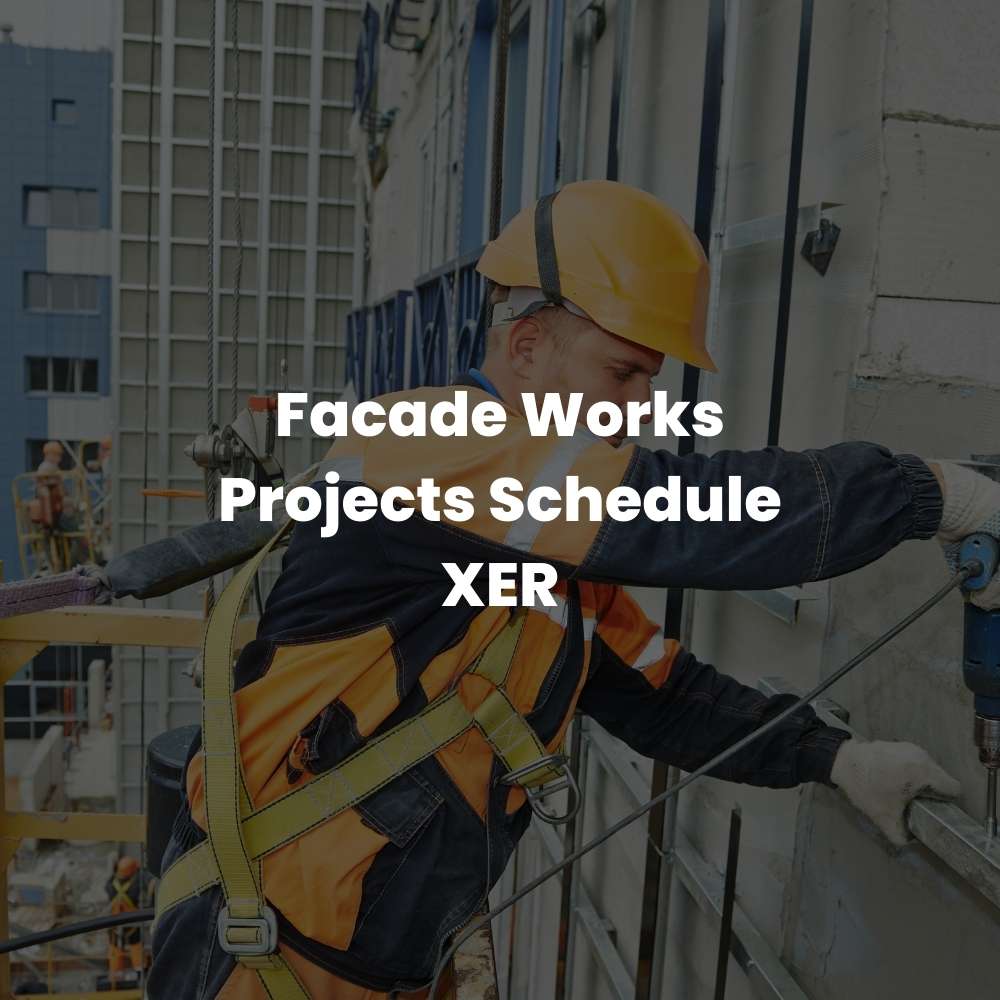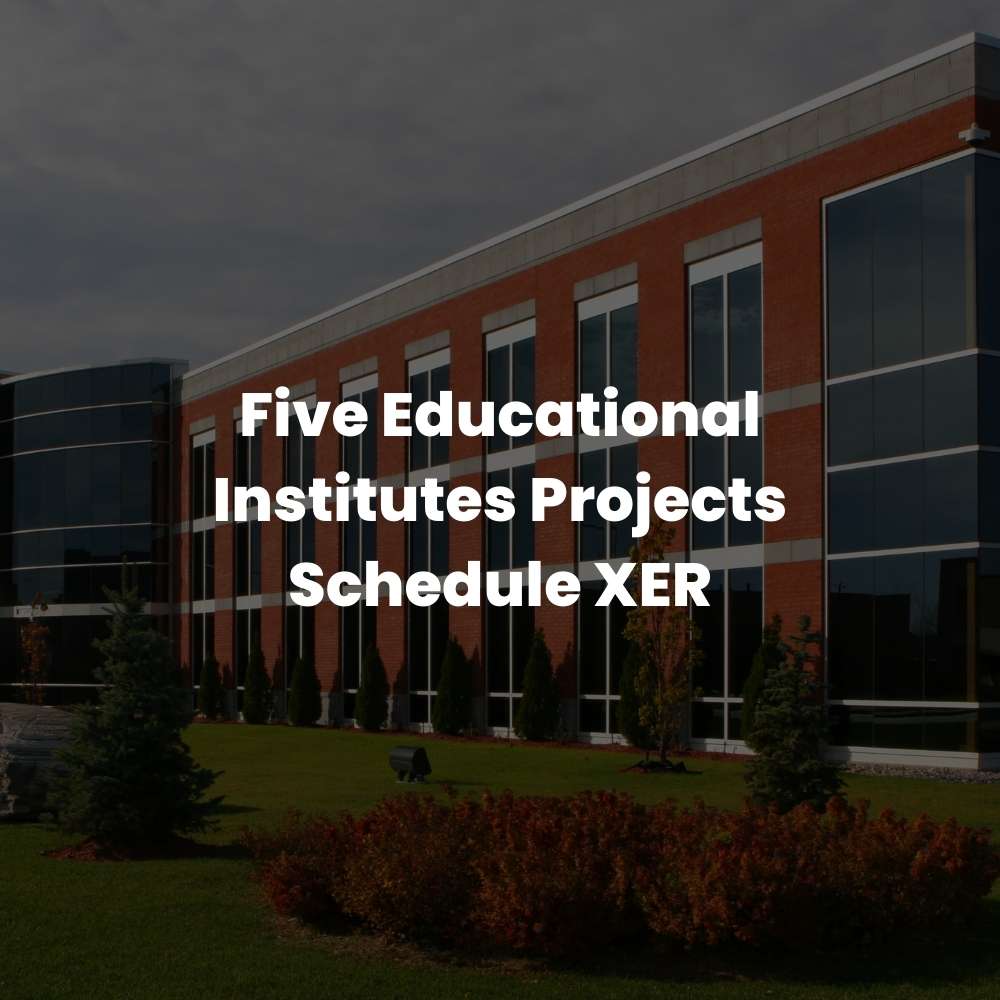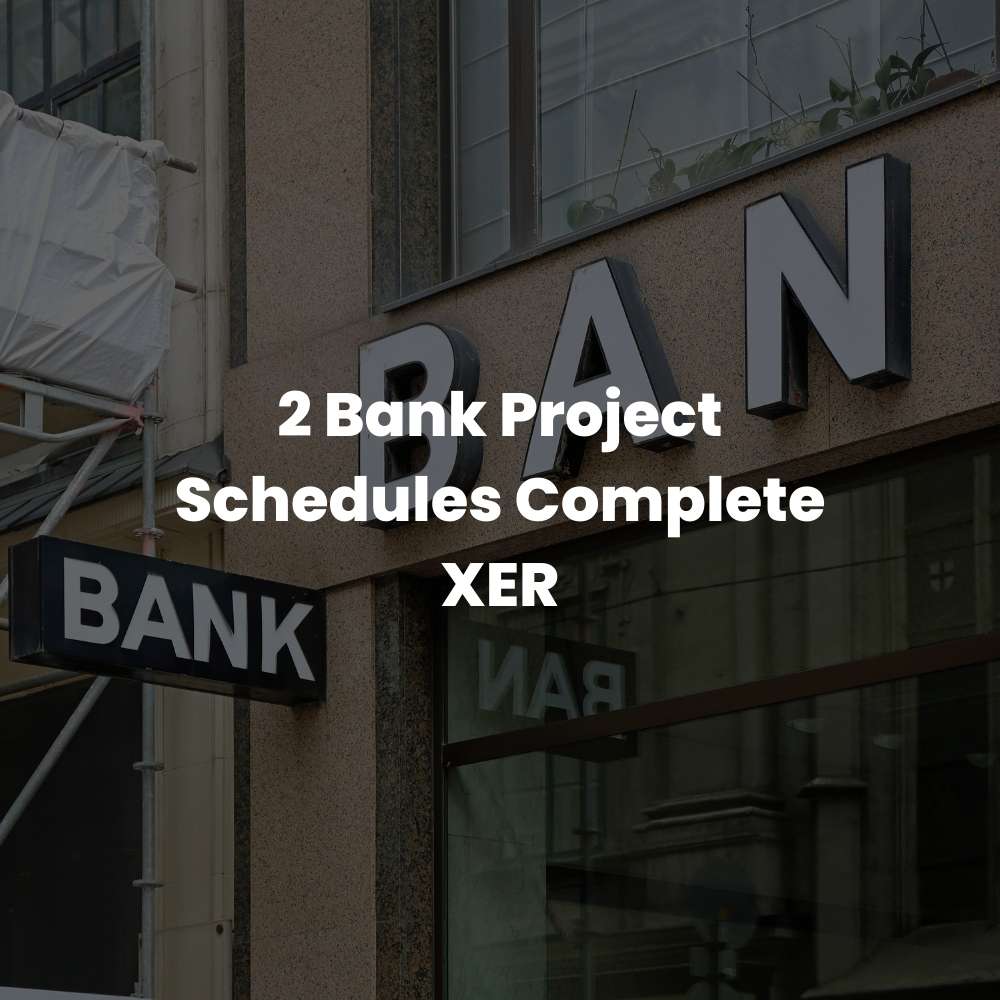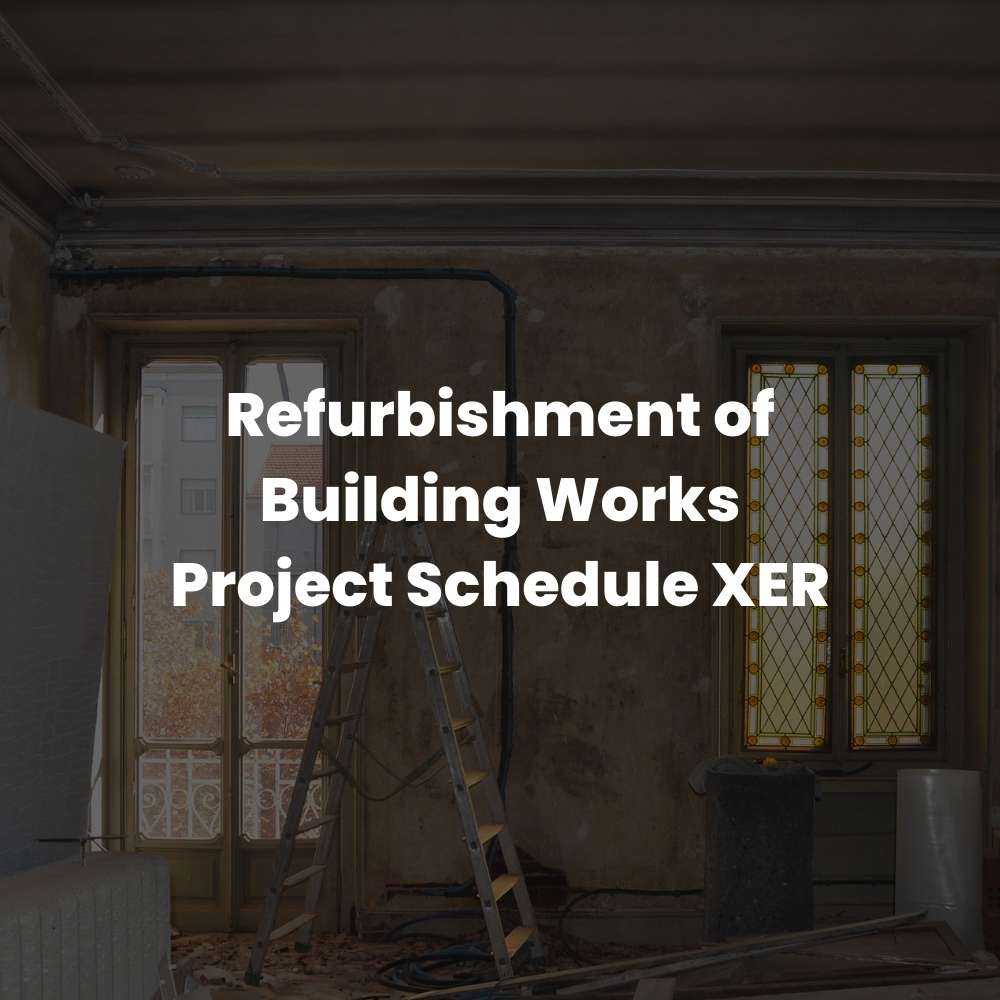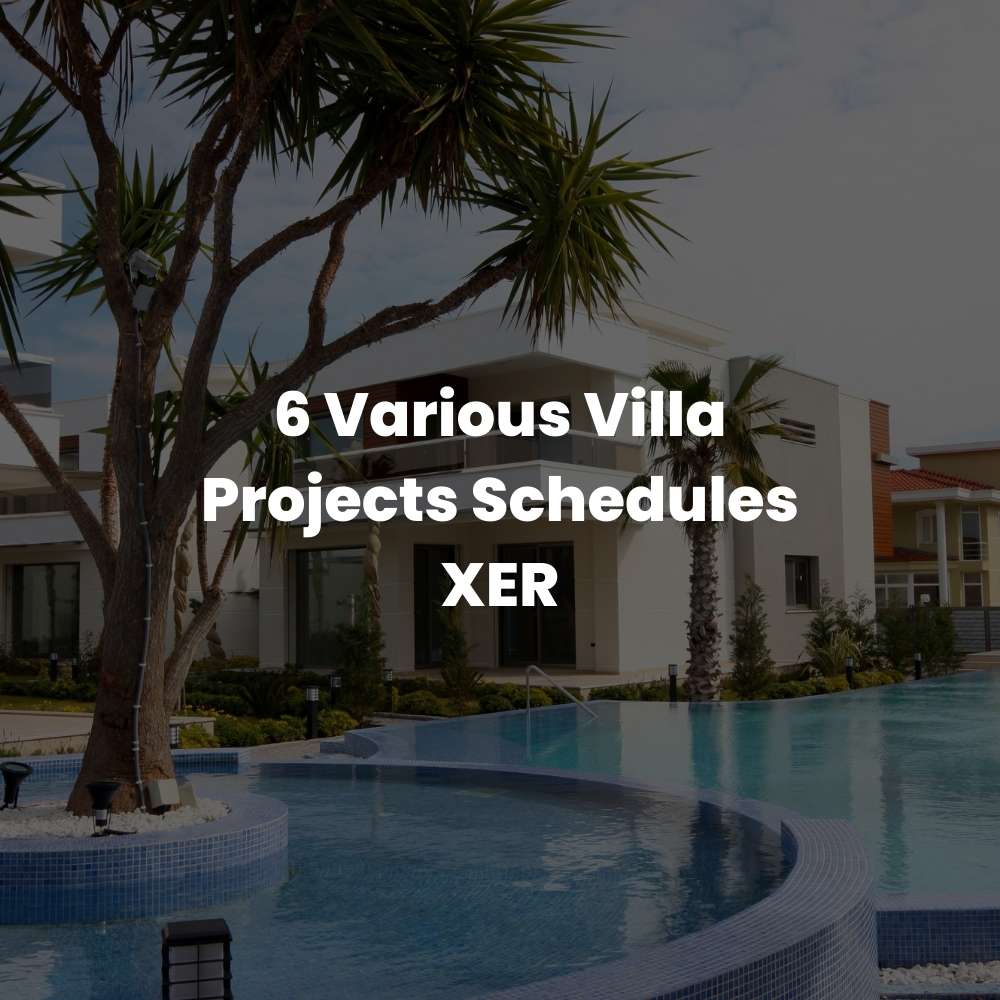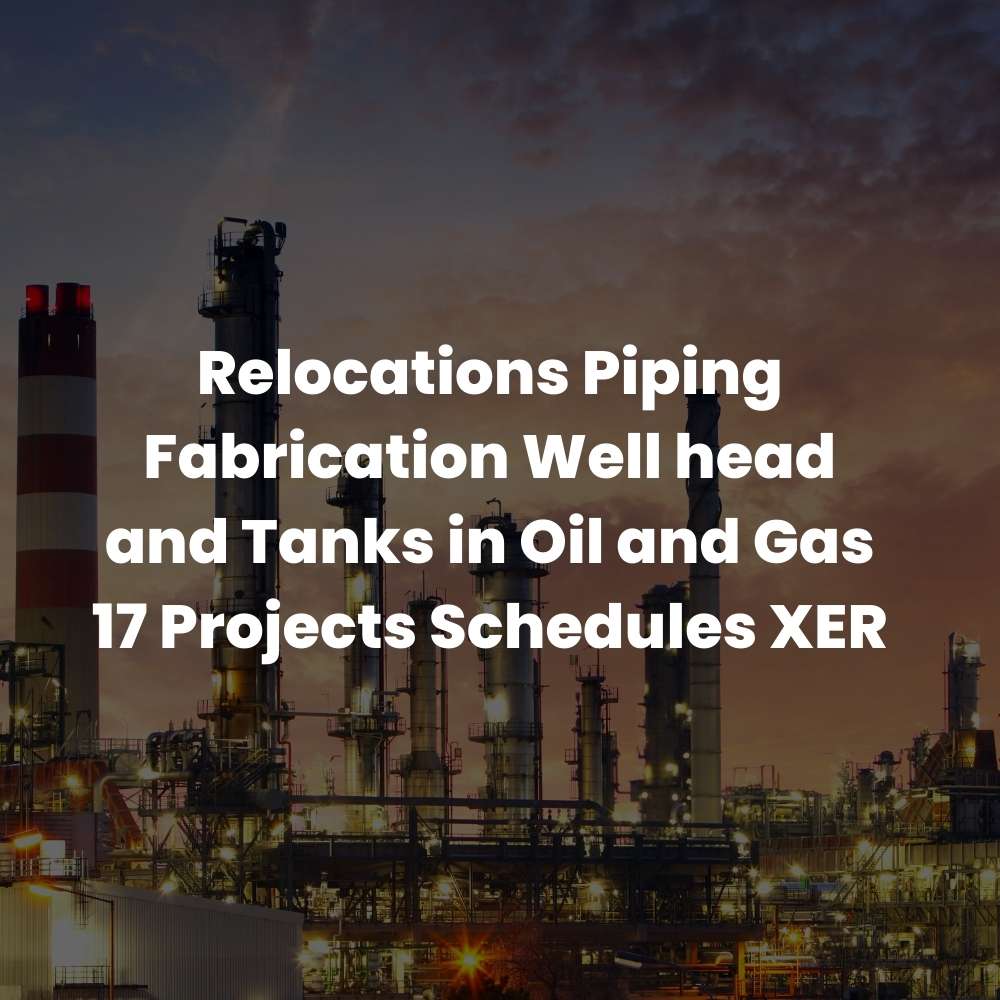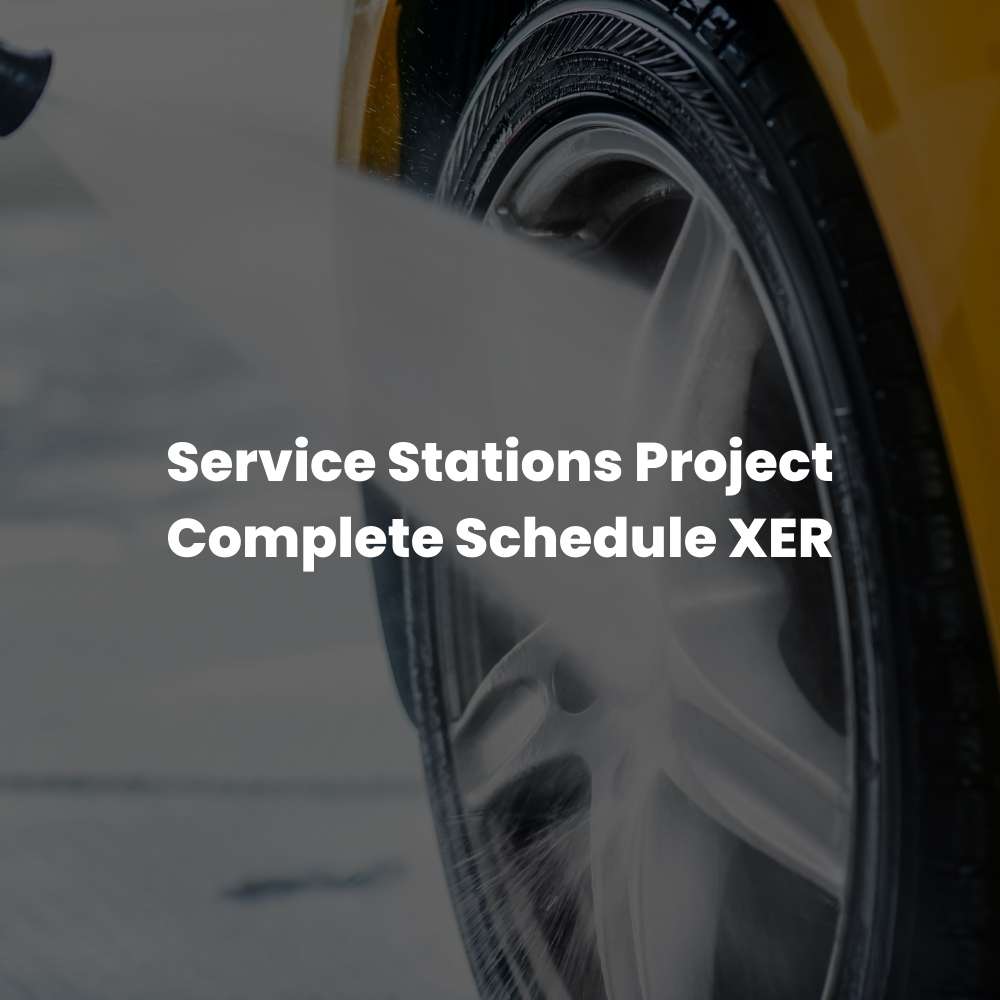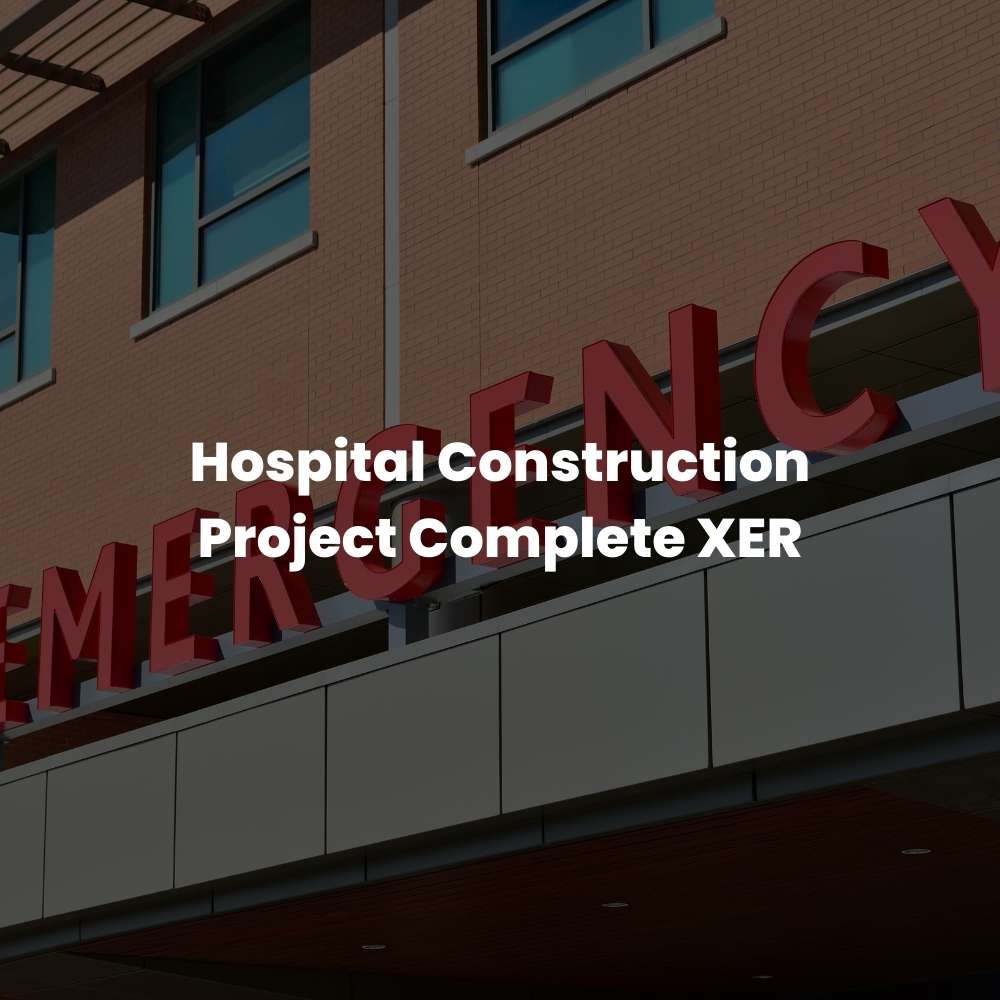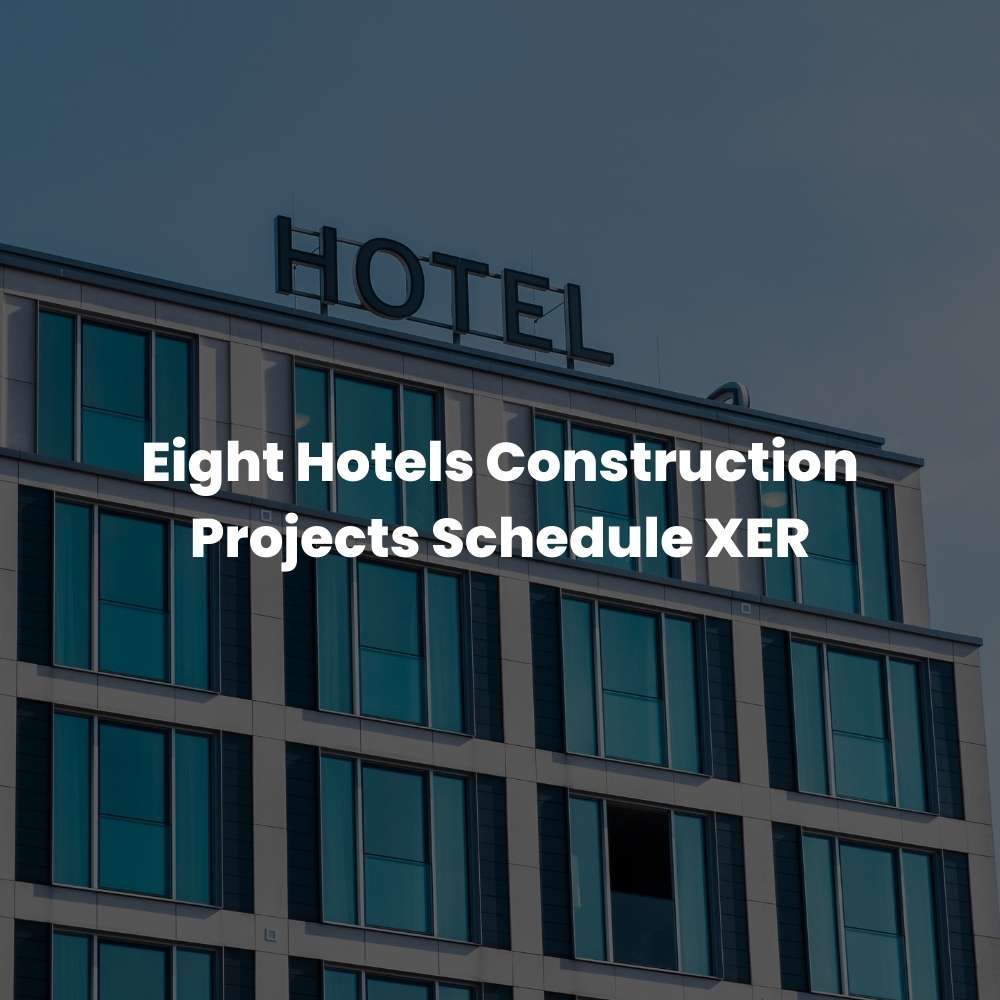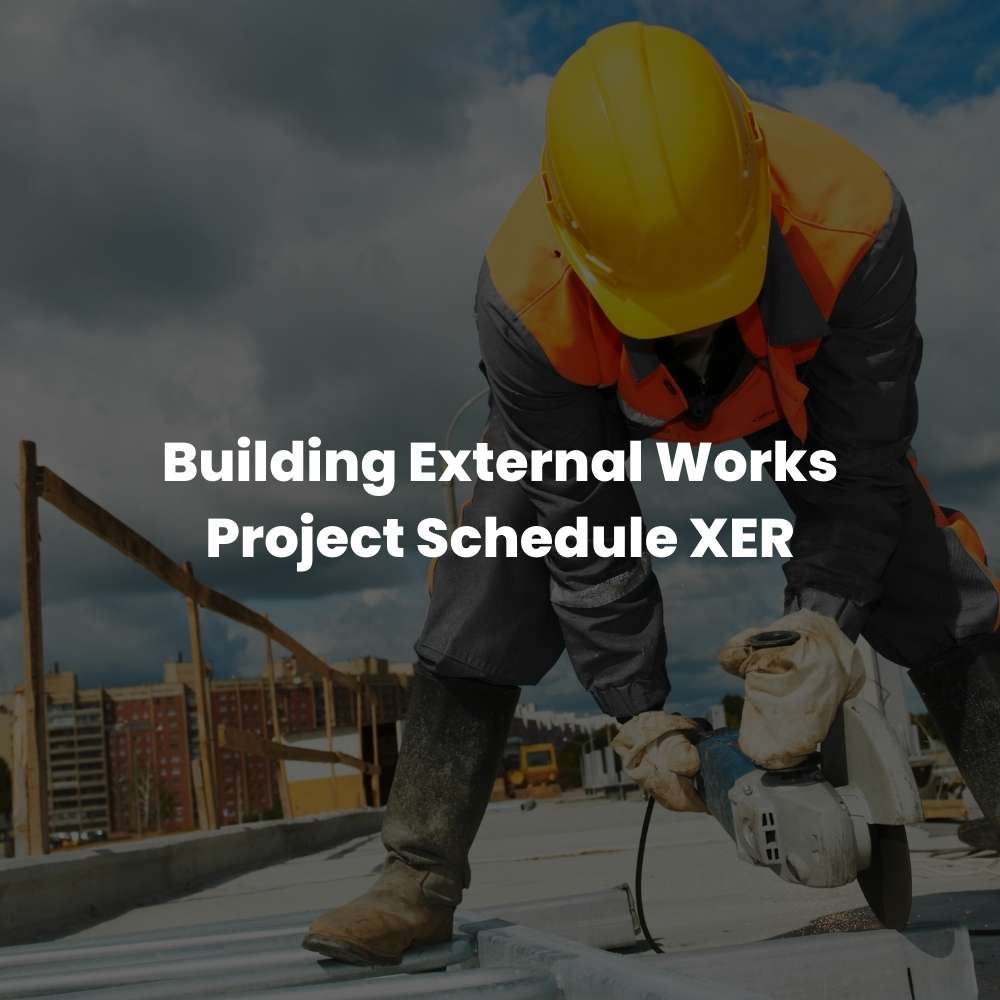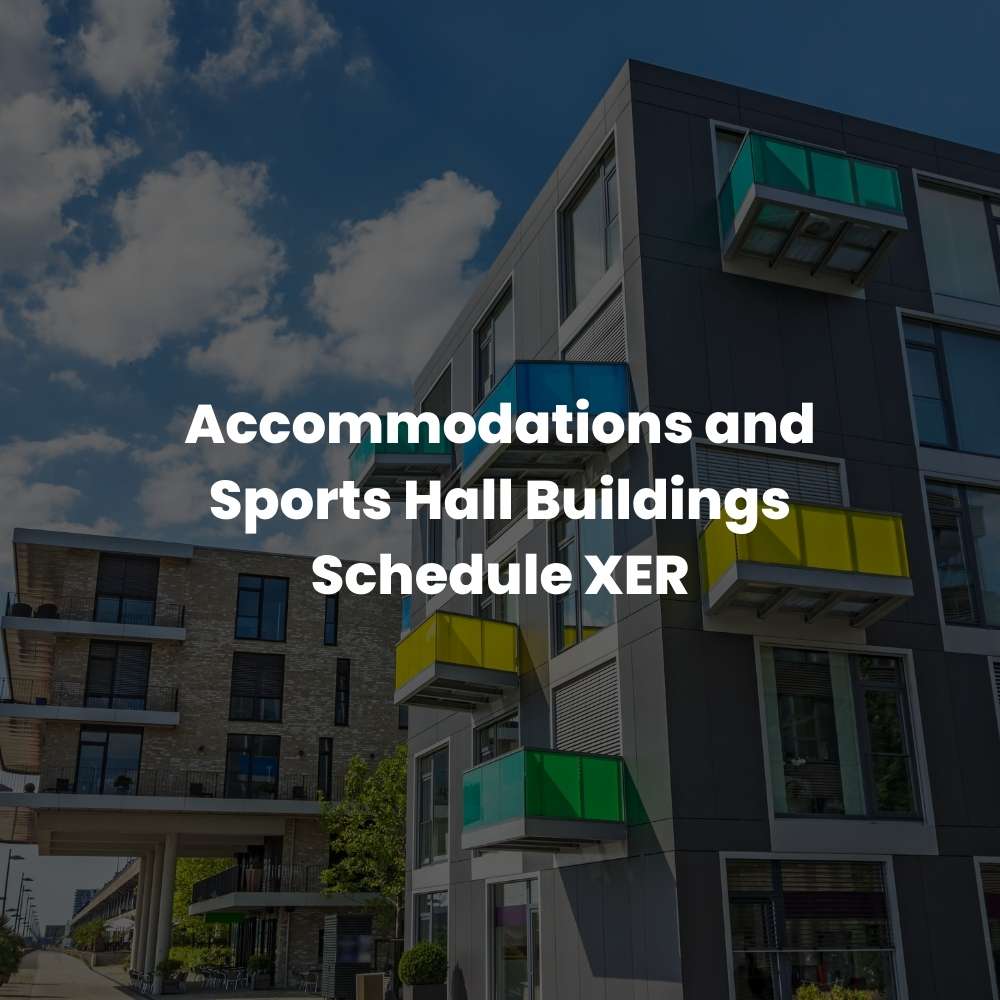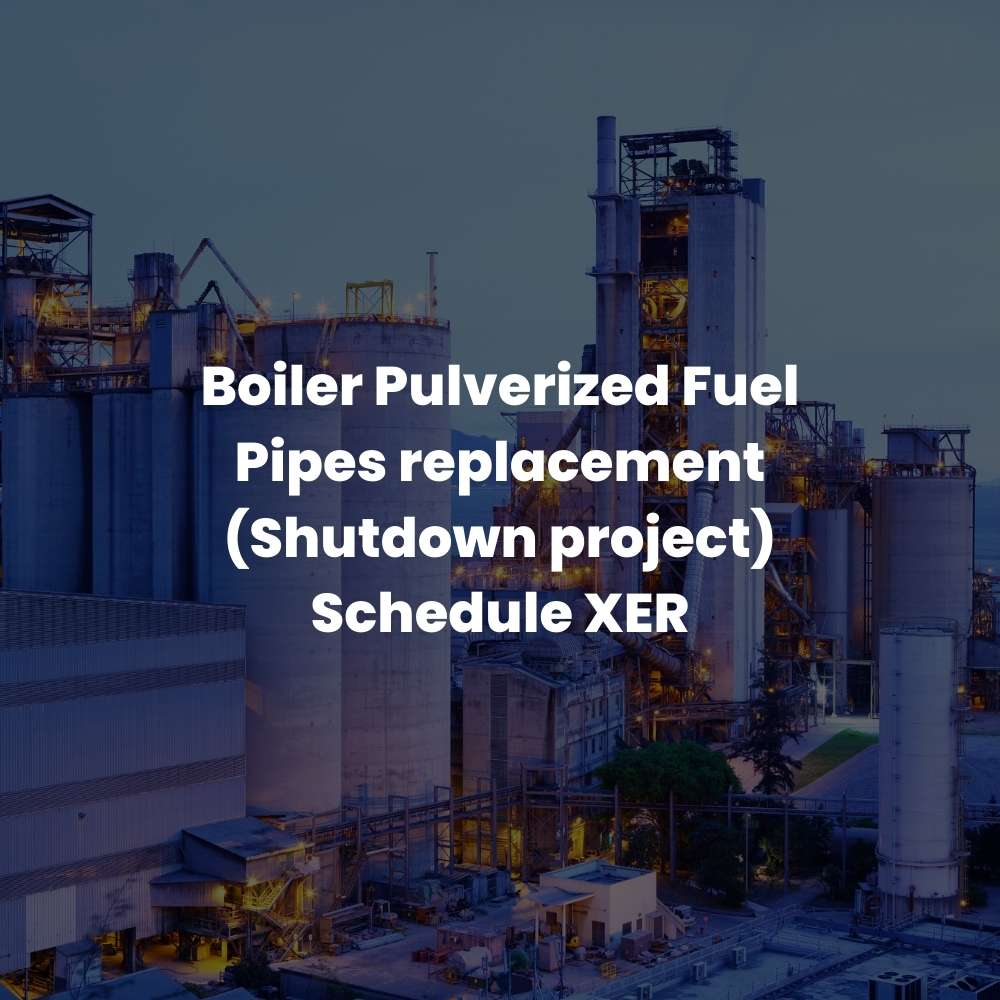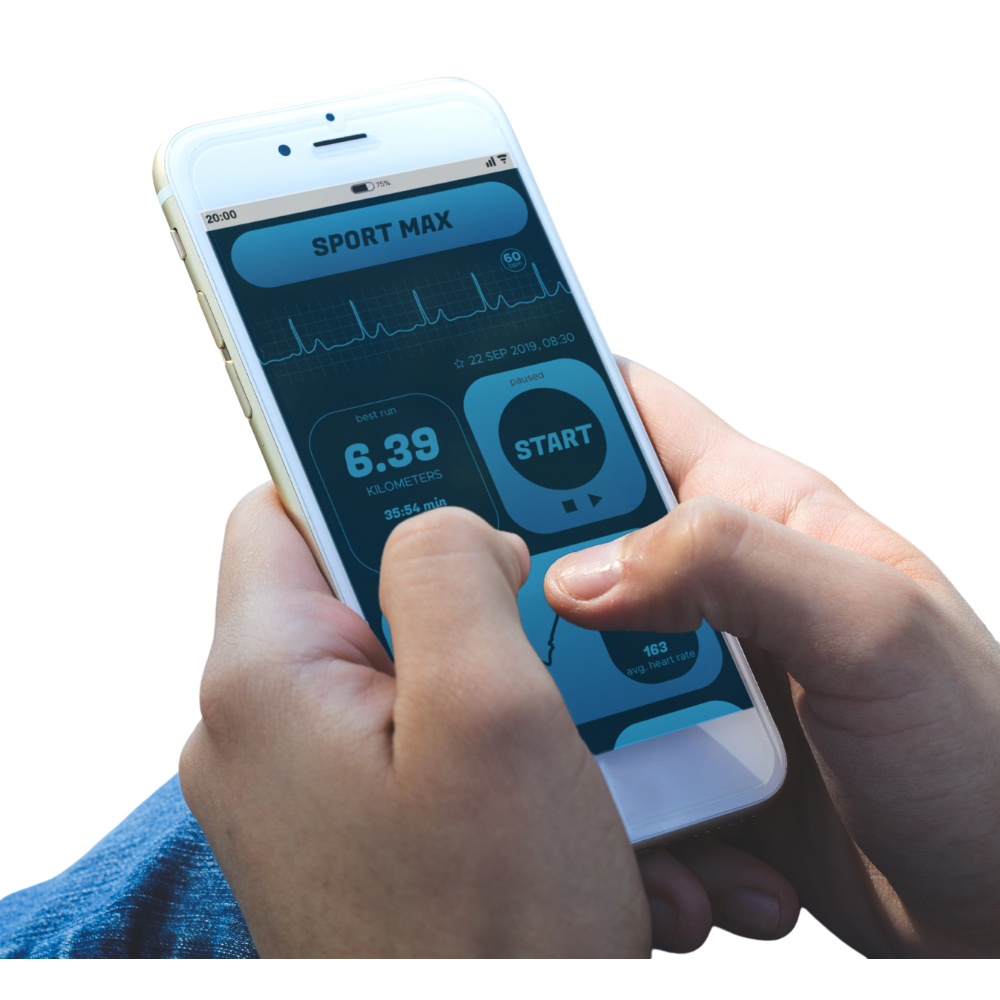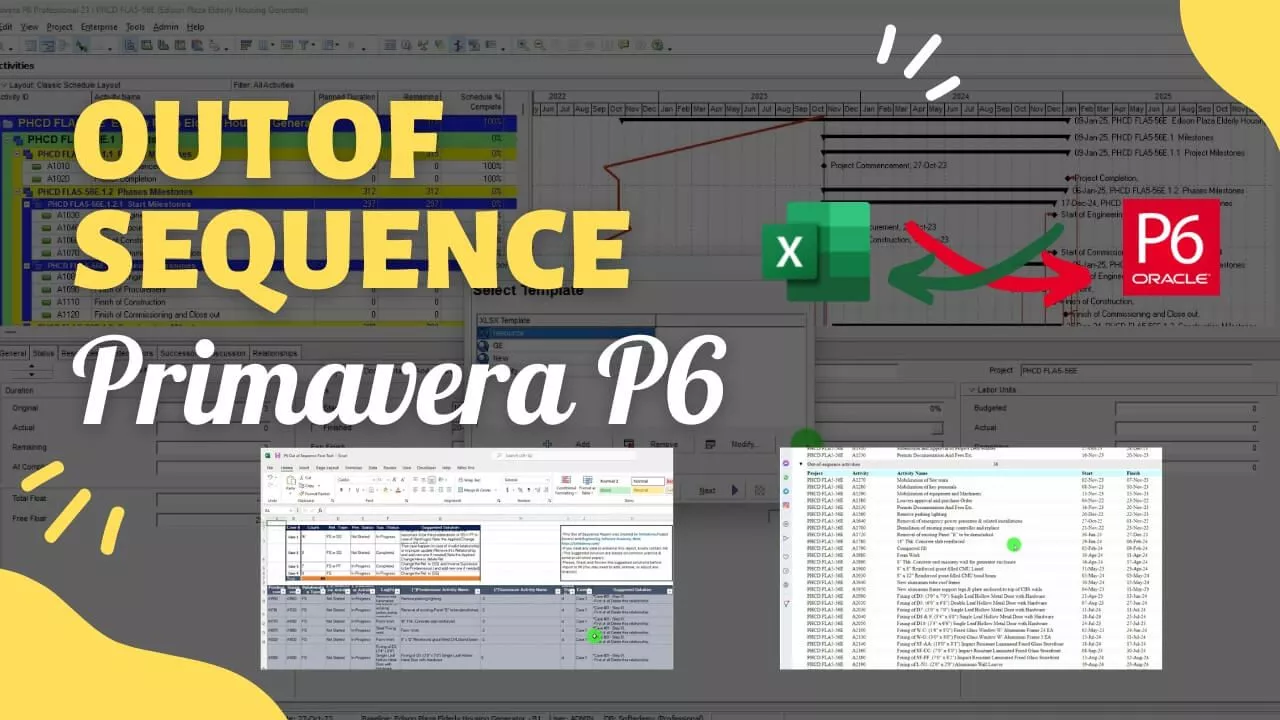Introduction
Out-of-sequence activities in Primavera P6 can create significant problems for project managers, including delayed project completion, inaccurate forecasting, and incorrect resource allocation. This step-by-step guide will help you resolve out-of-sequence activities in Primavera P6 quickly and easily.
To fix the out of sequence activities, we will use the P6 out of sequence tool. We will export the activity relationships to an Excel file and modify it to include additional columns such as predecessor and successor activity status. To do this, we will go to the resource tab in Primavera P6 and modify the columns as needed. We will then export the file to our desktop using the P6 out of sequence tool that can be downloaded from the link in the video description.
Once the file has been exported to our desktop, we will open it and select all the activities that we want to fix. We will copy these activities and paste them into the P6 out of sequence tool. The tool will identify the out of sequence activities and provide options to fix them. The first method is to remove the relevant out of sequence activities.
However, we can also use other methods to fix the out of sequence activities, such as adding new activities or changing the logic of the schedule. It’s essential to analyze the impact of these changes on the schedule and adjust accordingly.
Step 1: Detecting Out-of-Sequence Activities
To fix out-of-sequence activities, the first step is to detect them. You can use the following steps to detect out-of-sequence activities in Primavera P6:
Apply the schedule and go to the View Log option
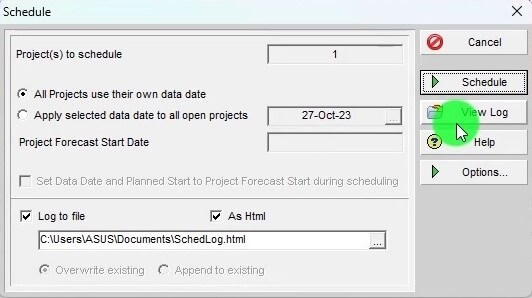
Check for “Out of Sequence” activities in the log
Count the number of out-of-sequence activities in the project schedule
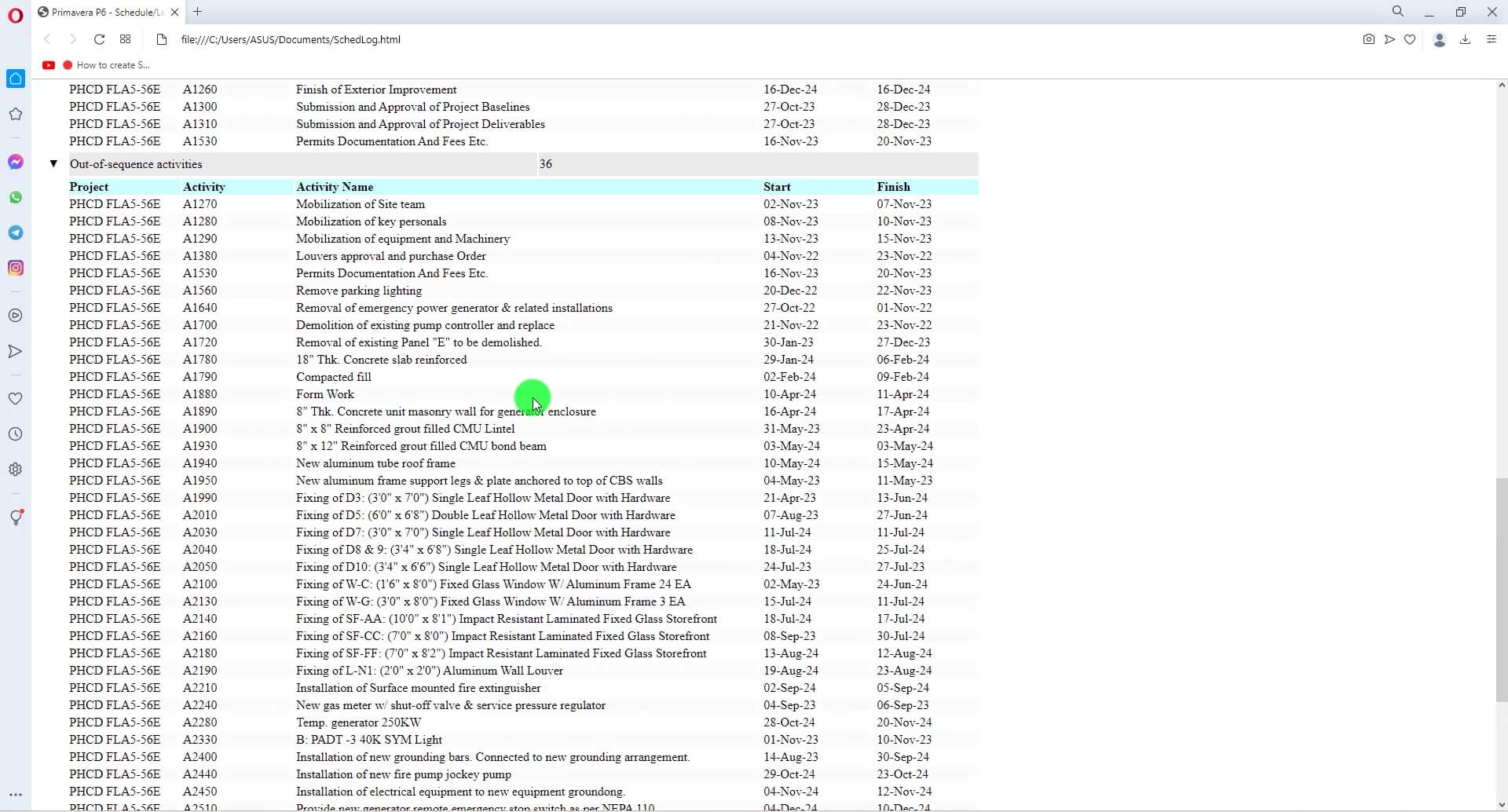
Export the file to Excel format to detect out-of-sequence activities more easily
Step 2: Filtering Out-of-Sequence Activities
After detecting the out-of-sequence activities, the next step is to filter them. You can use the following steps to filter out-of-sequence activities in Primavera P6:
Export the file to Excel format
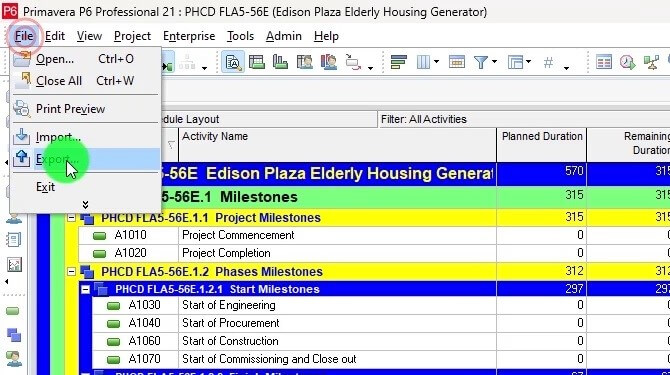
Export Format should be XlSX Spreadsheet then click Next.
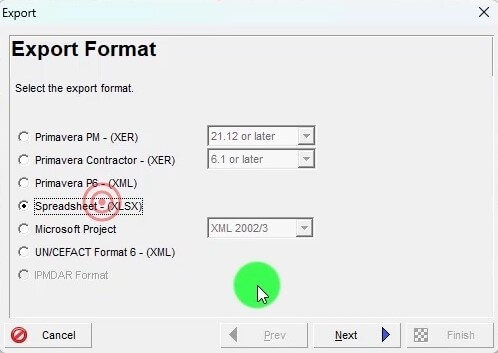
Type of data to Export is activity relationships
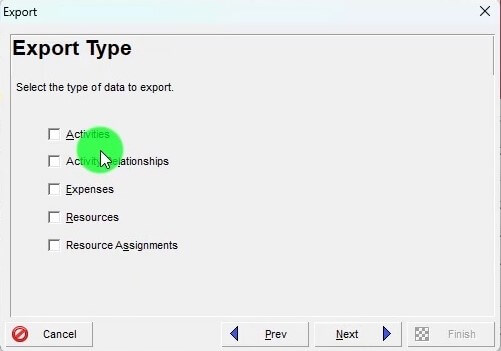
Add columns such as predecessor, successor, relationship type, and activity status
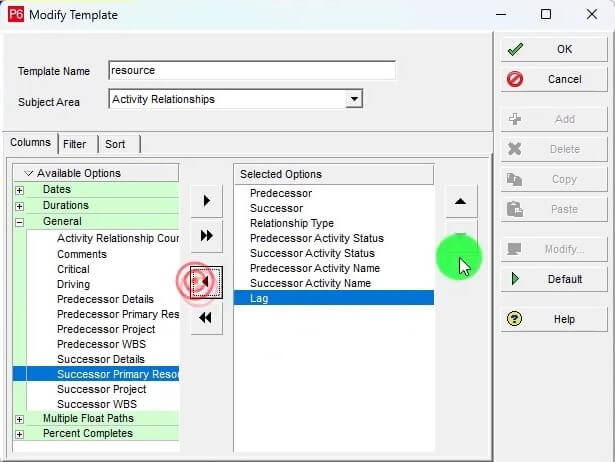
Download the P6 Out of Sequence Fixer Tool from the below Link
Click the Below link to Download P6 Out of Sequence Fixer Tool
Open the Exported activity relationship-based file Copy the Columns
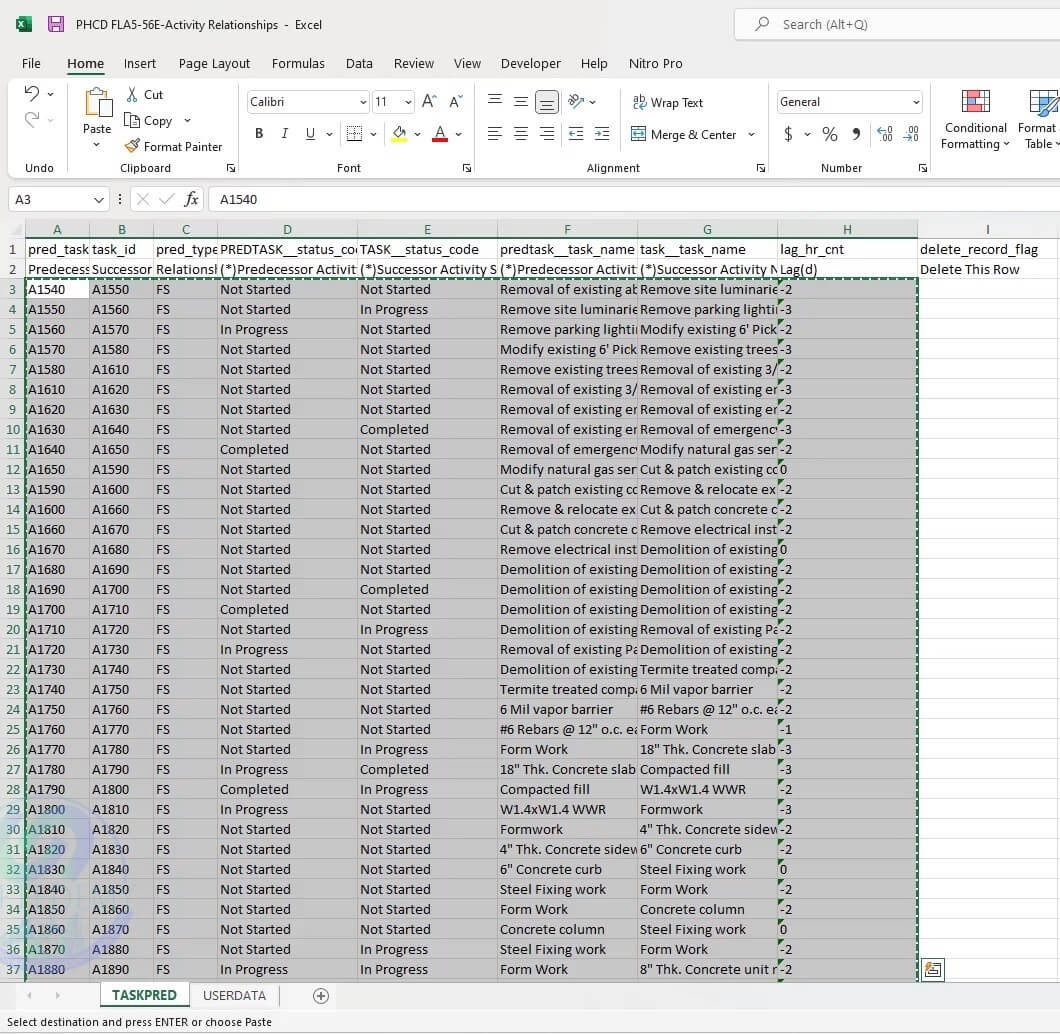
Paste the copied activities into the P6 out of sequence fixer tool
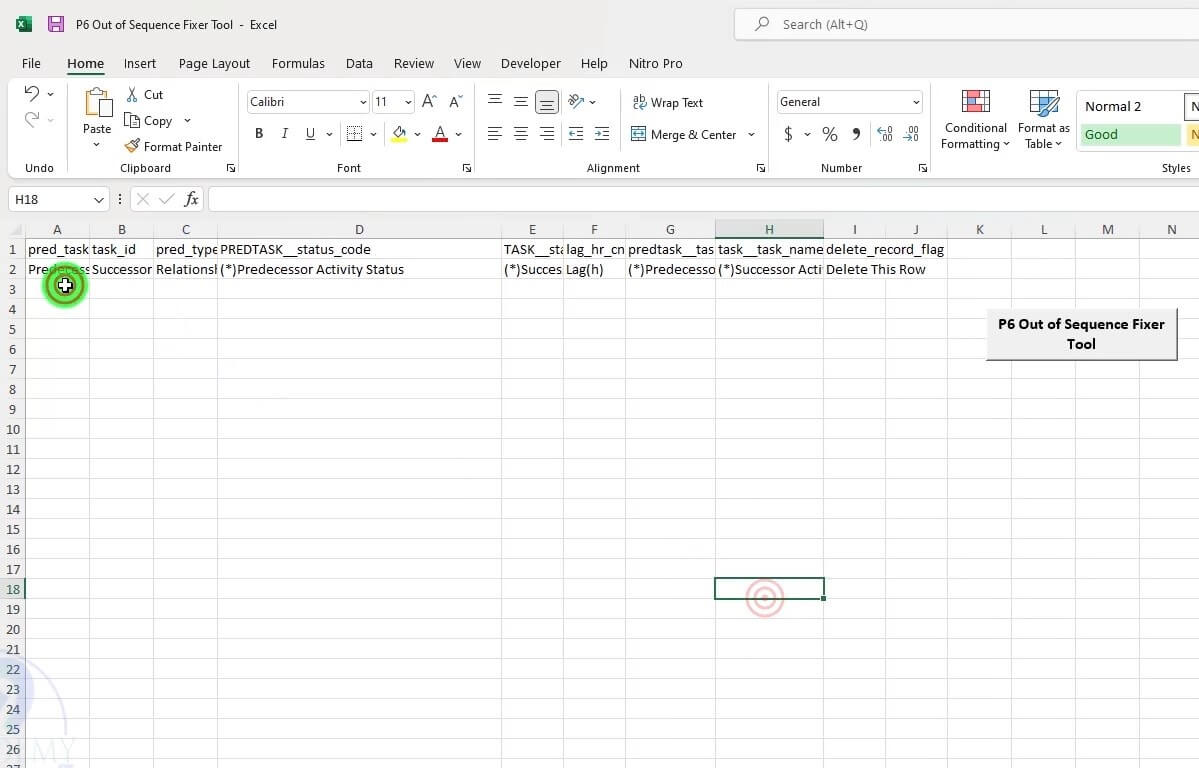
Click on the P6 out of sequence fixer and generate
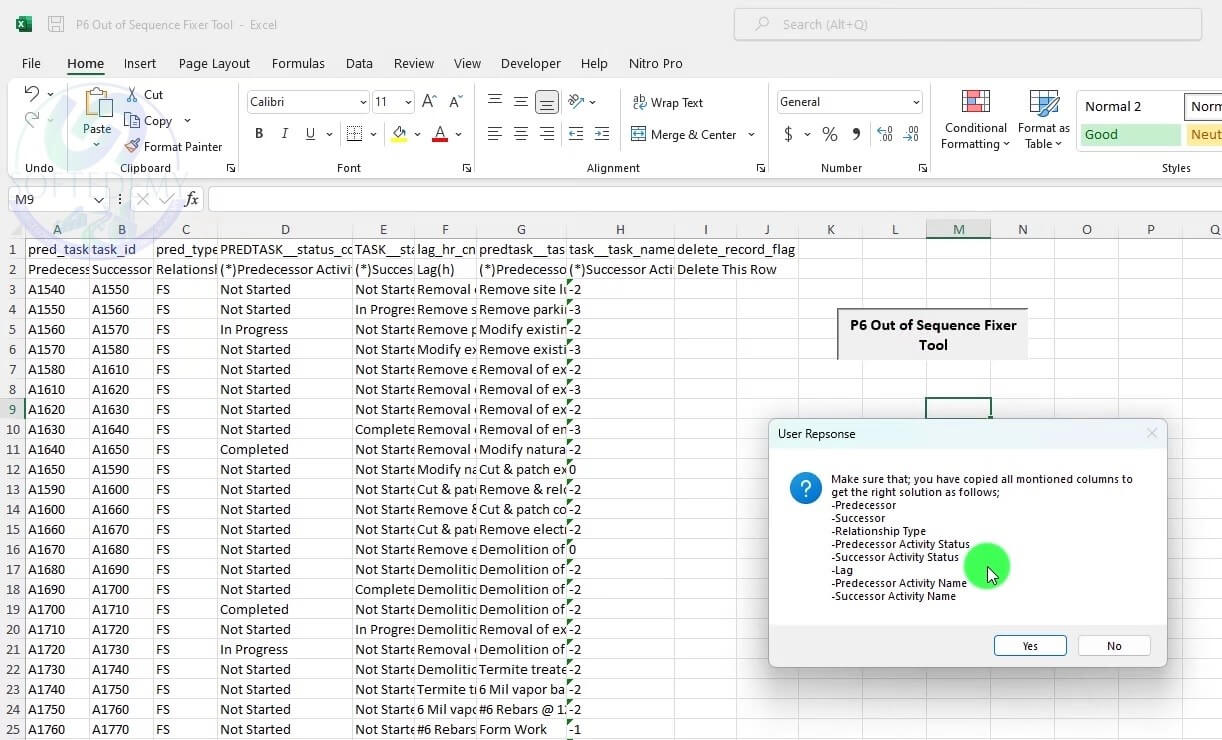
Check all the 4 Cases filtered by tool
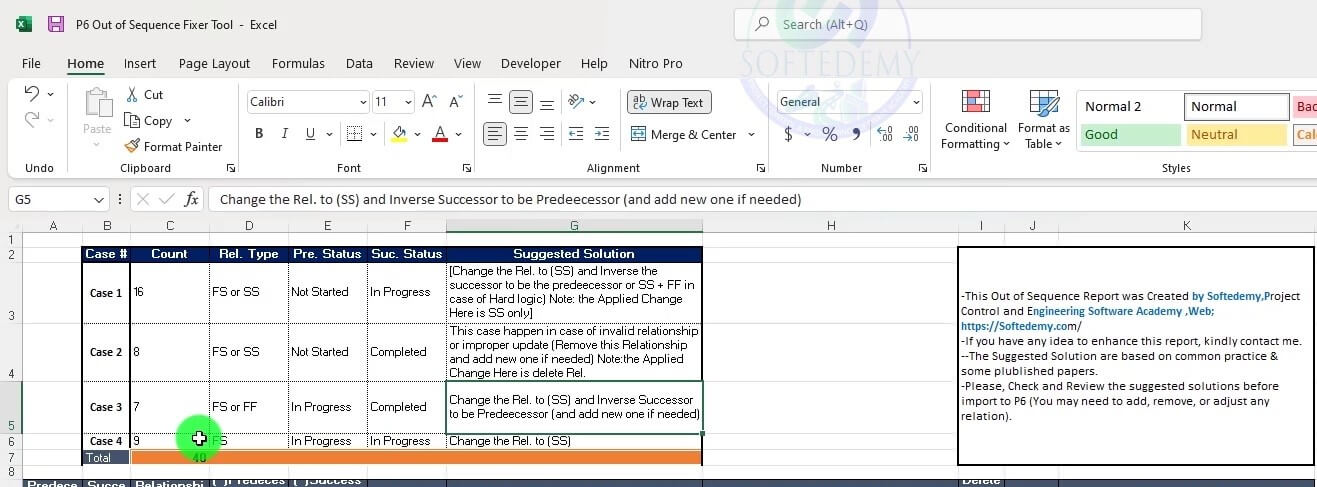
Step 3: Correcting Out-of-Sequence Activities
After filtering out-of-sequence activities, the next step is to correct them. You can use the following steps to correct out-of-sequence activities in Primavera P6:
Copy the columns from out of sequence Fixer Tool to exported sheet
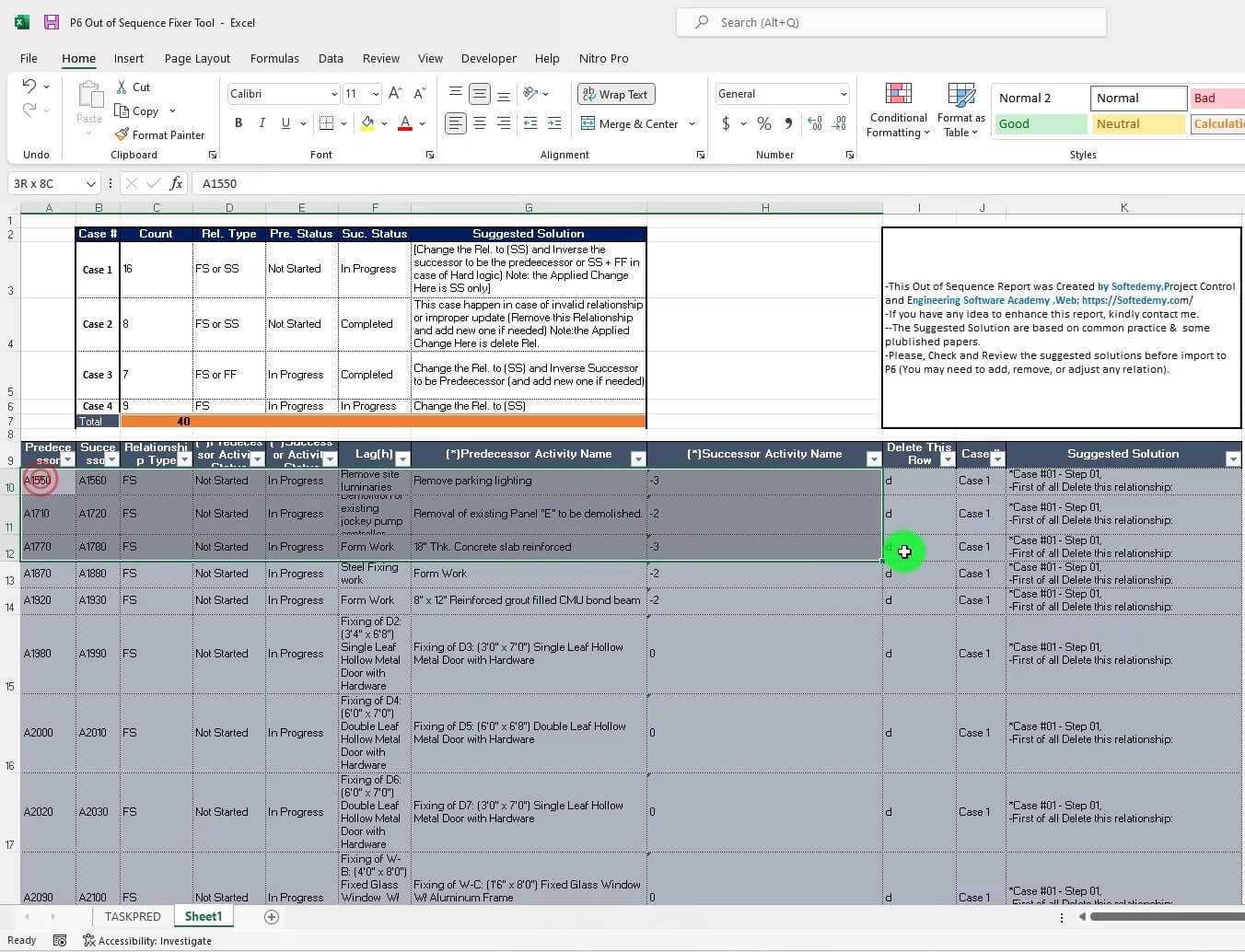
Paste the Copied column into the Excel Exported Sheet
Save the activity relationship updated file
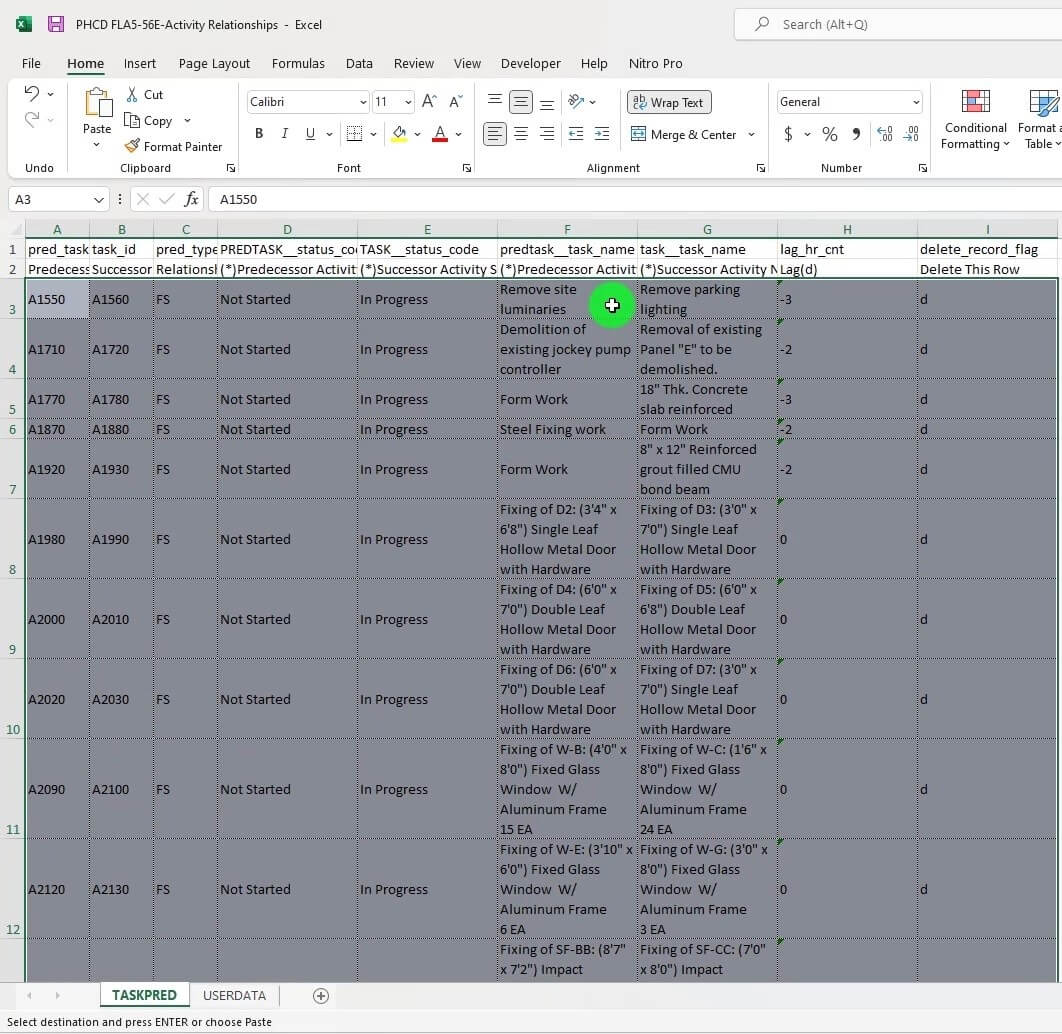
Import activity Relationship into existing Project
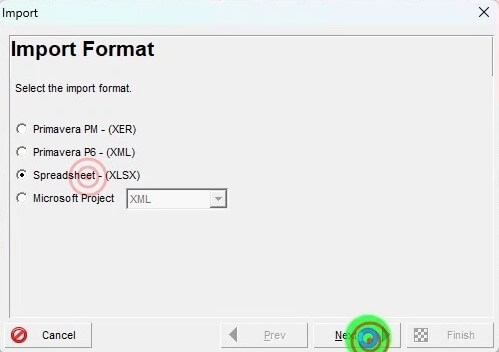
Run the Schedule and Check again the Schedule Log for out of sequence activities
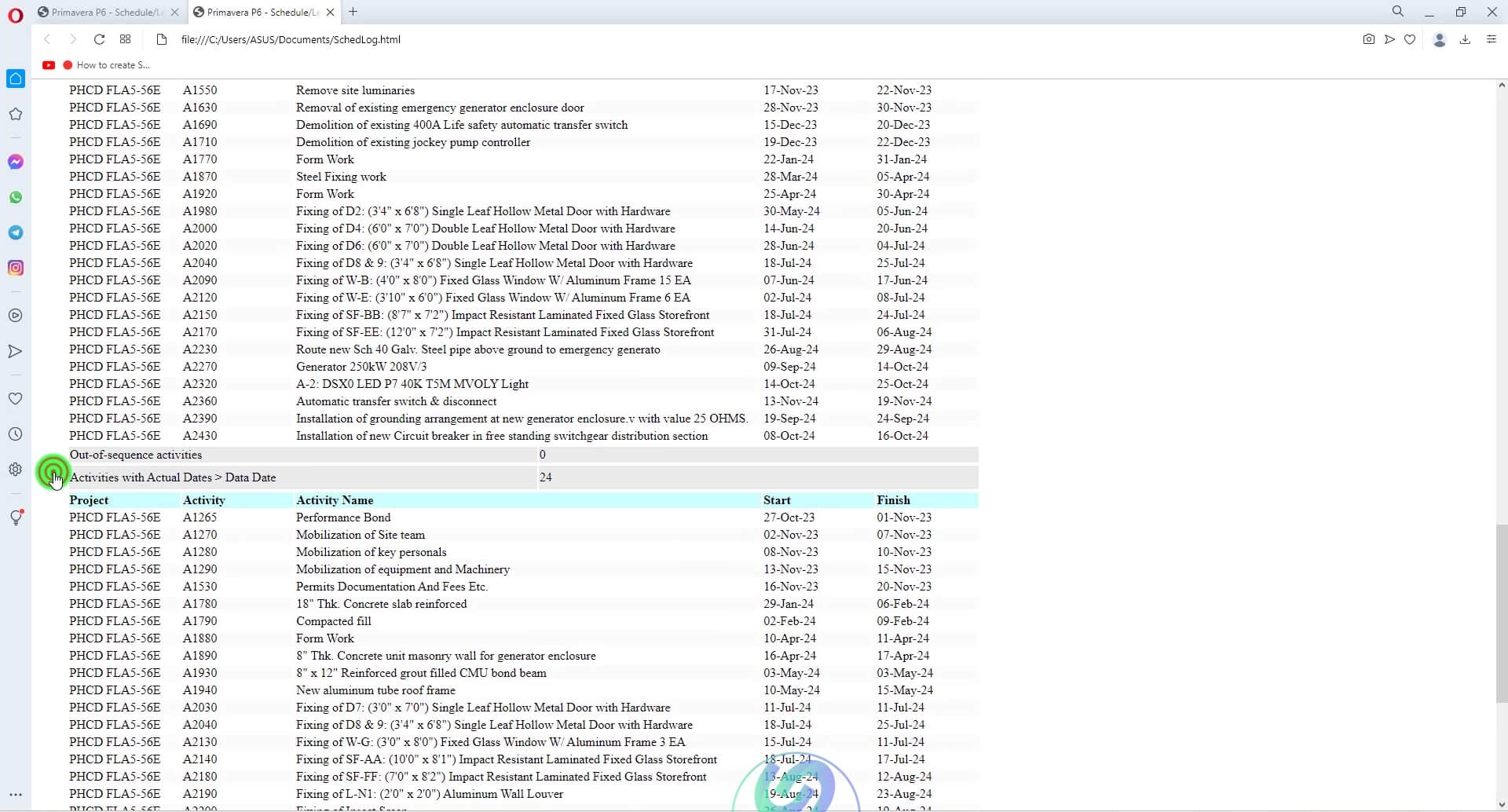
Step 4: Preventing Out-of-Sequence Activities
To prevent out-of-sequence activities in the future, you can follow these steps:
Monitor the project schedule regularly
Use the “Constraints” feature in Primavera P6 to prevent out-of-sequence activities
Ensure that all team members are aware of the project schedule and its importance
Communicate regularly with team members and stakeholders to avoid unexpected changes
We have also prepared a tutorial video for your guidance see below .
Frequently Asked Questions (FAQs)
What is an out-of-sequence activity in Primavera P6?
An out-of-sequence activity in Primavera P6 is a task that has been scheduled to start before its predecessor task has been completed or before its successor task is ready to start.
How do you detect out-of-sequence activities in Primavera P6?
Out-of-sequence activities can be detected in Primavera P6 by going to the “View Log” option, which will display a list of out-of-sequence activities in the project.
How can you filter out-of-sequence activities in Primavera P6?
To filter out-of-sequence activities in Primavera P6, you can export the activity relationship data to an Excel file and add columns for predecessor and successor activity status. You can then filter the data based on these columns to identify out-of-sequence activities.
How can you fix out-of-sequence activities in Primavera P6?
Out-of-sequence activities in Primavera P6 can be fixed by adjusting the schedule logic or dependencies. You can either reschedule the out-of-sequence activities or adjust the start or finish dates of the predecessor or successor tasks.
What are the consequences of having out-of-sequence activities in a project schedule?
Having out-of-sequence activities in a project schedule can lead to inaccurate progress tracking and delay in the project completion date. It can also impact the resource allocation and cause delays in subsequent tasks, leading to an overall delay in the project. Therefore, it is important to detect and fix out-of-sequence activities in a timely manner.
Can out-of-sequence activities affect the critical path of a project?
Yes, out-of-sequence activities can affect the critical path of a project. When an activity is performed out of sequence, it can cause delays in the project, which can impact the critical path. This can happen because the critical path is the longest path in the project, and any delay in the activities on this path can delay the project’s completion.
What are the three types of out-of-sequence activities in Primavera P6?
The three types of out-of-sequence activities in Primavera P6 are:
Actual Start Dates are Later Than Scheduled Start Dates
Actual Finish Dates are Later Than Scheduled Finish Dates
Actual Start Dates are Later Than Scheduled Finish Dates or Actual Finish Dates are Later Than Scheduled Start Dates
How do you prevent out-of-sequence activities from occurring in Primavera P6?
To prevent out-of-sequence activities from occurring in Primavera P6, you can follow these steps:
Use the Schedule Log to identify the out-of-sequence activities.
Investigate the cause of the out-of-sequence activities and take corrective action to bring the project back on track.
Use the Baseline feature to monitor changes to the project schedule and identify any changes that could result in out-of-sequence activities.
Use the Constraints feature to set restrictions on when activities can be started or finished to prevent out-of-sequence activities.
How do you correct out-of-sequence activities by group in Primavera P6?
To correct out-of-sequence activities by group in Primavera P6, you can follow these steps:
Use the Schedule Log to identify the out-of-sequence activities.
Sort the activities by the type of out-of-sequence activity (i.e., actual start dates, actual finish dates, or start/finish date discrepancies).
Filter the activities so that you are only looking at the activities that have the same out-of-sequence issue.
Select the activities that need to be corrected and use the Update Activity feature to correct the out-of-sequence issue.
What is the difference between an out-of-sequence activity and a out-of-date activity in Primavera P6?
The difference between an out-of-sequence activity and an out-of-date activity in Primavera P6 is that an out-of-sequence activity is one that is performed in a sequence that is different from what was planned, while an out-of-date activity is one whose start or finish date has passed without any progress being made. An out-of-date activity is not necessarily out of sequence.
How can you trace the source of an out-of-sequence activity in Primavera P6?
To trace the source of an out-of-sequence activity in Primavera P6, you can use the “View Log” feature to see the list of out-of-sequence activities. Then you can export the activity relationship to an Excel file and add columns like predecessor/successor relationship type, predecessor/successor activity status, activity name, and successor name to filter and identify the activities that are out of sequence.
What are some common causes of out-of-sequence activities in Primavera P6?
There are several common causes of out-of-sequence activities in Primavera P6, such as wrong task dependencies, incorrect duration, missing logic ties, added/removed tasks, and changes to constraints.
How can you remove out-of-sequence activities in Primavera P6?
To remove out-of-sequence activities in Primavera P6, you can select the activity and delete it. Alternatively, you can adjust the dependencies, duration, or constraints to restore the logic ties and remove the out-of-sequence status.
How can you avoid creating out-of-sequence activities in Primavera P6 during schedule development?
To avoid creating out-of-sequence activities in Primavera P6 during schedule development, you should follow best practices like defining the correct task dependencies, estimating the duration accurately, using logic ties effectively, avoiding changes to constraints, and reviewing the schedule regularly.
What is the significance of out-of-sequence activities in schedule analysis?
Out-of-sequence activities are significant in schedule analysis as they can affect the project’s critical path, delay the project completion, and cause discrepancies between the planned and actual progress. Therefore, it is essential to detect, resolve, and prevent out-of-sequence activities to ensure a successful project outcome.
How do you use Primavera P6 to prioritize and manage out-of-sequence activities?
To prioritize and manage out-of-sequence activities in Primavera P6, you can use the following steps:
First, you need to detect the out-of-sequence activities. This can be done by going to the “View Log” option and selecting the “Out of Sequence Activities” tab. This will display a list of all the out-of-sequence activities in your schedule.
Once you have identified the out-of-sequence activities, you can prioritize them based on their impact on the project schedule. You can use the “Filter” option to sort the activities by their status, such as “Critical” or “Non-Critical”.
After prioritizing the activities, you can start resolving them. One way to do this is to search for the activities and remove their relevant out-of-sequence relationships. You can also use Excel to detect and analyze out-of-sequence activities in Primavera P6.
To ensure that out-of-sequence activities do not affect the overall project schedule, you should check the impact of each change you make on the schedule. You can do this by running the “Schedule Check” option in Primavera P6.
Finally, to deal with out-of-sequence activities in a fast-track project schedule, you can use techniques such as fast-tracking, crashing, or resource leveling.
How can you use Excel to detect and analyze out-of-sequence activities in Primavera P6?
Excel can be used to detect and analyze out-of-sequence activities in Primavera P6. To do this, you can export the activity relationship data from Primavera P6 into an Excel format. In Excel, you can add columns such as “Predecessor Activity Status” and “Successor Activity Status” to analyze the relationships between the activities. You can also use Excel formulas and conditional formatting to highlight the out-of-sequence activities.
What is the process for correcting out-of-sequence activities in Primavera P6?
The process for correcting out-of-sequence activities in Primavera P6 involves identifying the activities, prioritizing them based on their impact on the project schedule, and resolving them by removing their relevant out-of-sequence relationships. Once you have made changes to the schedule, you should check the impact of each change using the “Schedule Check” option in Primavera P6.
How do you ensure that out-of-sequence activities do not affect the overall project schedule in Primavera P6?
To ensure that out-of-sequence activities do not affect the overall project schedule in Primavera P6, you should regularly monitor the schedule and make any necessary changes as soon as possible. You should also check the impact of each change you make on the schedule using the “Schedule Check” option.
How do you deal with out-of-sequence activities in a fast-track project schedule in Primavera P6?
To deal with out-of-sequence activities in a fast-track project schedule in Primavera P6, you can use techniques such as fast-tracking, crashing, or resource leveling. Fast-tracking involves overlapping activities that were originally scheduled to be performed sequentially. Crashing involves adding resources to an activity to complete it faster. Resource leveling involves redistributing resources across the project schedule to balance the workload. However, it is important to note that these techniques may increase the risk of errors and require close monitoring.
Can out-of-sequence activities lead to delays in a project schedule?
Yes, out-of-sequence activities can lead to delays in a project schedule. If a critical path activity is delayed due to an out-of-sequence activity, it can delay the entire project schedule.
How do you prevent out-of-sequence activities from impacting the critical path of a project in Primavera P6?
To prevent out-of-sequence activities from impacting the critical path of a project in Primavera P6, you can follow these steps:
First, identify out-of-sequence activities using filters in Primavera P6.
Then, prioritize the activities that need to be fixed based on their impact on the project schedule.
Next, determine the root cause of the out-of-sequence activities.
After that, reschedule the out-of-sequence activities in the correct sequence to bring them back on track.
Finally, update the project schedule and monitor the activities to ensure that they remain on track.
How can you use filters in Primavera P6 to identify out-of-sequence activities?
You can use filters in Primavera P6 to identify out-of-sequence activities. To do this, go to the “View Log” option and select “Out of Sequence Activities” to see the list of out-of-sequence activities. You can also export the activity relationship data to Excel and add columns like “predecessor activity status” and “successor activity status” to identify out-of-sequence activities.
How do you differentiate between a real out-of-sequence activity and a false out-of-sequence activity in Primavera P6?
To differentiate between a real out-of-sequence activity and a false out-of-sequence activity in Primavera P6, you need to check the activity status. If the activity is marked as “in progress” or “completed,” it is a false out-of-sequence activity. If the activity is marked as “not started” or “late,” it is a real out-of-sequence activity.
How do you fix out-of-sequence activities in Primavera P6 that have already impacted the project schedule?
To fix out-of-sequence activities in Primavera P6 that have already impacted the project schedule, you can follow these steps:
First, identify the out-of-sequence activities that have impacted the project schedule.
Then, reschedule these activities in the correct sequence to bring them back on track.
After that, update the project schedule to reflect the changes.
Finally, monitor the activities to ensure that they remain on track and do not cause further delays.
How can you use Primavera P6 to track and monitor out-of-sequence activities during project execution?
Primavera P6 is a project management tool that provides the feature to track and monitor out-of-sequence activities during project execution. To use this feature, you can apply the schedule and view the log. The log will show you the number of out-of-sequence activities that need to be fixed.
What are some best practices for avoiding and correcting out-of-sequence activities in Primavera P6?
There are several best practices to avoid and correct out-of-sequence activities in Primavera P6. One of them is to establish a baseline schedule that accurately reflects the planned sequence of activities. This baseline should be regularly updated to reflect any changes that occur during project execution. Another practice is to review the schedule regularly to identify any out-of-sequence activities and take corrective action promptly.
How do you use the Trace Logic feature in Primavera P6 to identify and correct out-of-sequence activities?
The Trace Logic feature in Primavera P6 allows you to identify and correct out-of-sequence activities by visually tracing the dependencies between tasks. You can use this feature by selecting the activity you want to trace and then clicking on the Trace Logic button. This will show you the activities that are dependent on the selected task and the activities that the selected task depends on.
How can you use the Schedule Checker feature in Primavera P6 to identify and fix out-of-sequence activities?
The Schedule Checker feature in Primavera P6 allows you to identify and fix out-of-sequence activities by analyzing the project schedule against a set of predefined rules. To use this feature, you can select the activities you want to check and then run the Schedule Checker. The tool will analyze the schedule and highlight any out-of-sequence activities that need to be fixed.
How do you ensure that out-of-sequence activities are properly documented and reported in Primavera P6?
To ensure that out-of-sequence activities are properly documented and reported in Primavera P6, you can export the activity relationship data to an Excel file and add relevant columns such as predecessor activity status and successor activity status. This will allow you to easily identify any out-of-sequence activities and take corrective action. You can also establish a system for regularly reviewing and reporting on out-of-sequence activities to ensure that they are promptly addressed.
Conclusion:
By following these simple steps, you can easily detect, filter, correct, and prevent out-of-sequence activities in Primavera P6. This will help you to maintain accurate project schedules, avoid delays, and ensure that resources are allocated efficiently. With this knowledge, you can take control of your project and ensure its successful completion.
Leave a Reply
You must be logged in to post a comment.