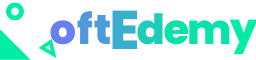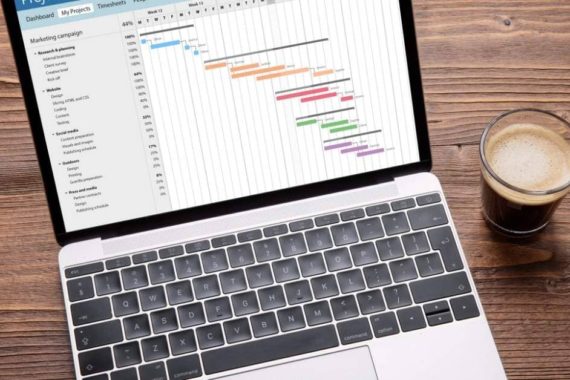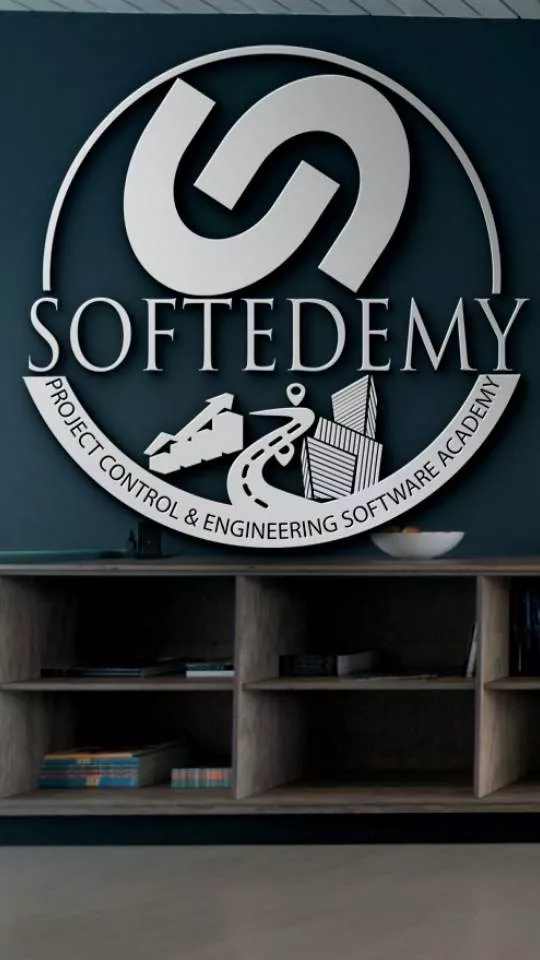Introduction
We’re going to learn about Microsoft Teams for Project Management, a tool that has the potential to replace your current project management software. Before we go into the details of how this works, though, let’s establish some ground rules:
You already have project management software. You need easy and efficient communication among team members who are at different locations.
If any of these sound familiar, consider moving to Microsoft Teams for Project Management instead. It can work just as well for you as it does for me and my colleagues. So let’s get into how this works!
What is Microsoft Teams, and How Does it Work?
Microsoft Teams is a chat-based team collaboration software that allows you to invite your colleagues and work on projects together. It supports all project management tools such as Microsoft Project, Trello, and Dropbox. With the help of these tools, you can create tasks and assign them to certain members of your team.
The best part about this software is the fact that it offers real-time messaging updates for all team members on different platforms such as desktop computers, mobile phones, etc. This feature makes it easier for everyone on the same page at any given point in time without having to go through lengthy emails or documents for notifications about upcoming deadlines or updates about current projects at hand.
Another noteworthy feature of this program is its flexibility when it comes to using different types of project management tools from within one platform instead of switching between multiple applications just because they don’t have integrations with one another yet (like some other products do).
What are the Benefits of Microsoft Teams for Project Management
Microsoft Teams is a great tool for project management. It can help you manage your team, your projects, and your communication.
If you’re new to Microsoft Teams, here’s an overview of what it’s all about:
- Project management tools like Microsoft Planner and Project Online are designed for large-scale projects with multiple team members working on different tasks at the same time—but if you’re just looking for a way to communicate with one or two other people on simple projects without having to hire an expensive project manager (PM), then MS Teams might be right up your alley!
- One benefit of using MS Teams is that it allows users to create tasks and assign them directly from within the application itself instead of having to go through another app like SharePoint or Trello just so they can get their work done efficiently…and without missing any deadlines either! Oh yeah–it also lets users create groups on top of teams so they can share resources easily instead of having everyone send emails back-and-forth all day long trying desperately not to miss deadline dates.”
How to Setup Your Team on Microsoft Teams For Effective and Efficient Communication
When you create a team, it’s important to think about how you want your team members to communicate and share information. To do this, we recommend creating channels for each project or topic. Channels give teams a way to organize their communication and make sure that everyone can see what they need to see in order to accomplish the goals of that channel.
Create a Team
The first step towards setting up Microsoft Teams for Project Management is creating a team. You can add additional people once you start using the app or invite them when they join later on. You can also create multiple teams if necessary; simply go into Settings > General > Users & permissions > Users, select “Add new user” at the bottom right corner, choose an option like “Team Member” and then add them by entering their email address before clicking “Save”.
The Features that Make Microsoft Teams an Excellent Solution for Effective Project Management
Microsoft Teams is a great solution for effective project management. It has features that make it easy to collaborate with team members and get feedback on your work. If you’re interested in using Microsoft Teams, the best way to start is by creating a free trial account on the official website. After getting familiarized with the interface and functionality of the tool, you’ll be able to decide whether or not it’s right for your organization.
MS Teams has features that make it a good tool for project management. Read this article to learn about how it can work for you!
Microsoft Teams has features that make it a good tool for project management. Read this article to learn about how it can work for you!
Microsoft Teams is a collaboration software that allows you to connect with your team from anywhere in the world. Microsoft Teams has features like Group conversations, private chats, team calendars, file sharing/storage, To-Do lists, and Group tasks.
Conclusion
I hope that this article has given you a good idea of what Microsoft Teams is and how it can help your company with project management. I have listed all the features here, so if you have any questions or comments please feel free to contact me or leave them below!